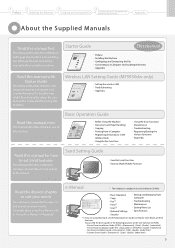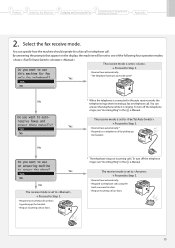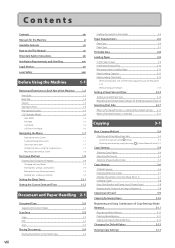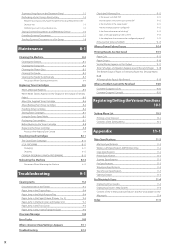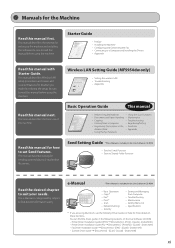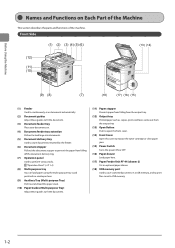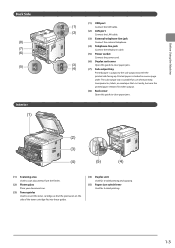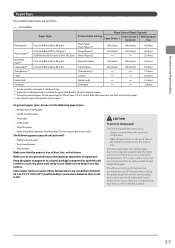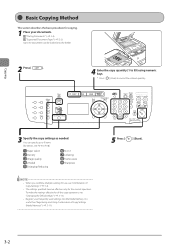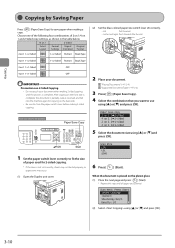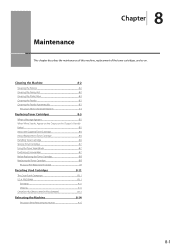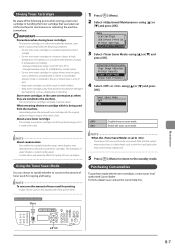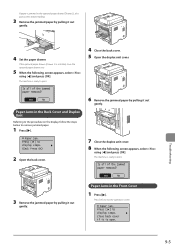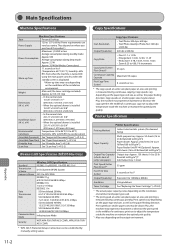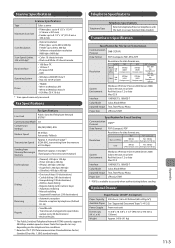Canon imageCLASS MF5950dw Support Question
Find answers below for this question about Canon imageCLASS MF5950dw.Need a Canon imageCLASS MF5950dw manual? We have 3 online manuals for this item!
Question posted by pjm2151 on January 8th, 2014
Dark Line Down Paper When Copies Made By Using The Paper Feeder On Top Of Machin
dark line on the copy after original is fed thru the top paper feeder--NOT seen when copy is made when original placed on glass plate under the cover. Please advise
Current Answers
Related Canon imageCLASS MF5950dw Manual Pages
Similar Questions
Canon F161302. The Paper Drawer Is Not Working.
Our printer is Canon F161302. The paper drawer is not working but multipurpose tray is working. The ...
Our printer is Canon F161302. The paper drawer is not working but multipurpose tray is working. The ...
(Posted by jtabang 7 years ago)
Mf4450 Has Vertical Lines On Paper When Using Doc Feeder
(Posted by susaLukeN 9 years ago)
Vertical Line On Paper
I am getting a vertical line on each copy if i use the automatic document feeder
I am getting a vertical line on each copy if i use the automatic document feeder
(Posted by Peg6770 10 years ago)
Full Page Streaks On Photo Copies When Using Automatic Feeder
When I use automatic feeder for copying, there are long bold streaks on copies. If I put the orogina...
When I use automatic feeder for copying, there are long bold streaks on copies. If I put the orogina...
(Posted by devinpsingh1 11 years ago)