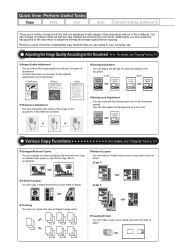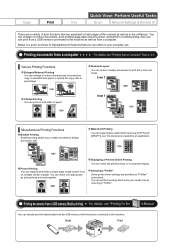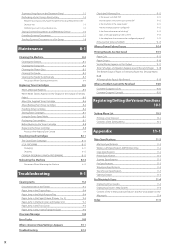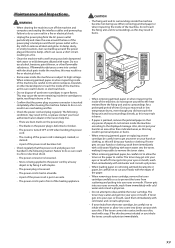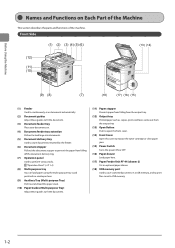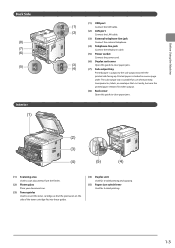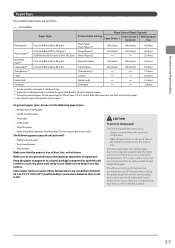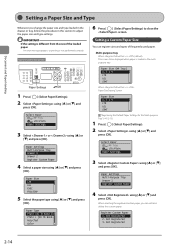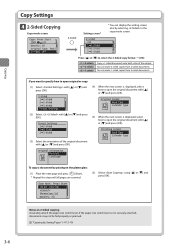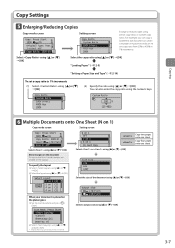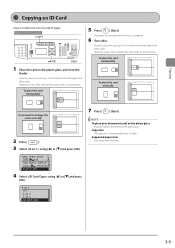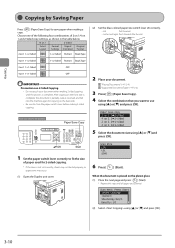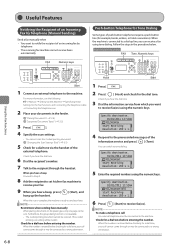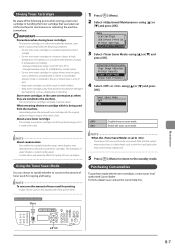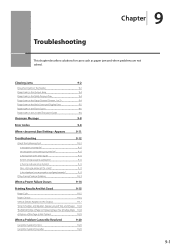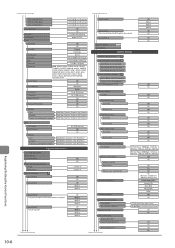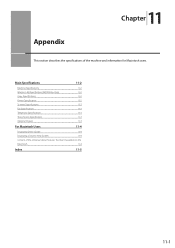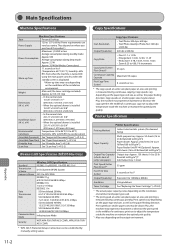Canon imageCLASS MF5950dw Support Question
Find answers below for this question about Canon imageCLASS MF5950dw.Need a Canon imageCLASS MF5950dw manual? We have 3 online manuals for this item!
Question posted by Peg6770 on March 6th, 2014
Vertical Line On Paper
I am getting a vertical line on each copy if i use the automatic document feeder
Current Answers
Answer #1: Posted by Odin on March 6th, 2014 8:40 AM
You may be able to solve the problem by cleaning the feeder roller, the scanning area, or the fixing unit. Find the pertinent links on this Canon page.
Hope this is useful. Please don't forget to click the Accept This Answer button if you do accept it. My aim is to provide reliable helpful answers, not just a lot of them. See https://www.helpowl.com/profile/Odin.
Related Canon imageCLASS MF5950dw Manual Pages
Similar Questions
How To Access And Clean The Rollers Canon Imageclass Mf5950dw
How to access and clean the rollers Canon imageCLASS MF5950dw
How to access and clean the rollers Canon imageCLASS MF5950dw
(Posted by jim91192 8 years ago)
Scanner Gives Vertical Lines On All Scanned Documents But Not On The Glass.
(Posted by jasminafrica 9 years ago)
Dark Line Down Paper When Copies Made By Using The Paper Feeder On Top Of Machin
dark line on the copy after original is fed thru the top paper feeder--NOT seen when copy is made wh...
dark line on the copy after original is fed thru the top paper feeder--NOT seen when copy is made wh...
(Posted by pjm2151 10 years ago)
Scanned Document Has A Vertical Line Down The Middle.
(Posted by deloresmilligan 10 years ago)
Copy Using Paper In Rear Tray Of Mx882
I would like to use the rear paper tray to copy items on the platen or in the automatic document fee...
I would like to use the rear paper tray to copy items on the platen or in the automatic document fee...
(Posted by honeybjc 12 years ago)