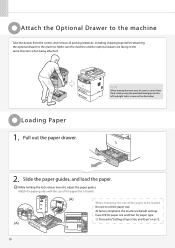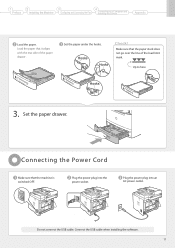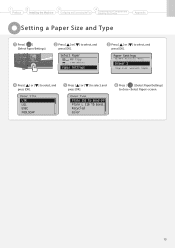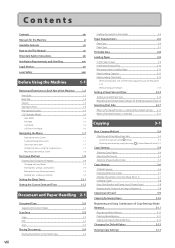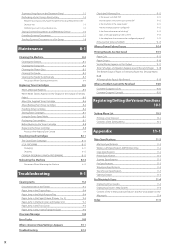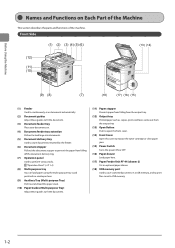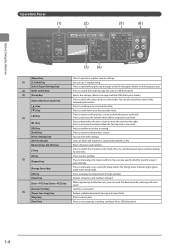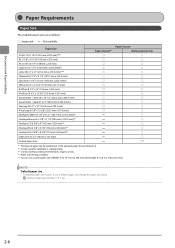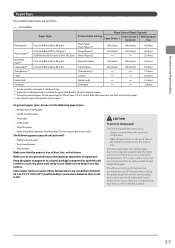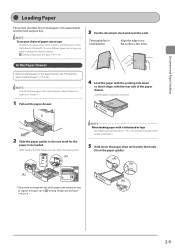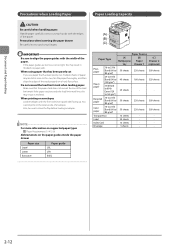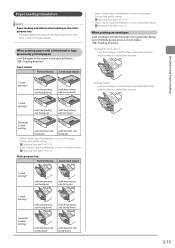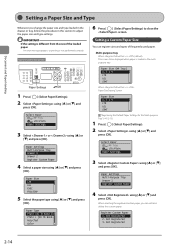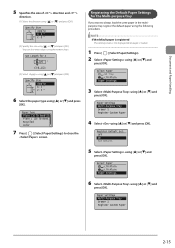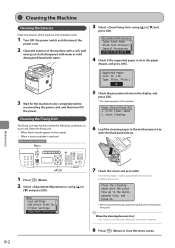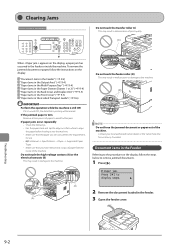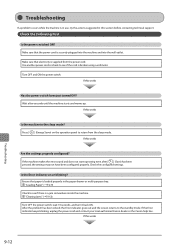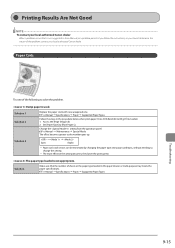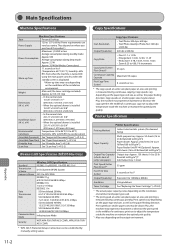Canon imageCLASS MF5950dw Support Question
Find answers below for this question about Canon imageCLASS MF5950dw.Need a Canon imageCLASS MF5950dw manual? We have 3 online manuals for this item!
Question posted by jtabang on May 12th, 2016
Canon F161302. The Paper Drawer Is Not Working.
Our printer is Canon F161302. The paper drawer is not working but multipurpose tray is working. The option is blurry.Thanks.
Current Answers
Answer #1: Posted by freginold on May 13th, 2016 3:38 AM
If the tray is blurry or grayed out so that you can't select it, then the printer thinks there is a problem with the tray. It could be out of paper, not pushed in all the way, or an electrical/mechanical problem.
Remove the tray, verify that there is paper in it (loaded correctly) and that nothing appears broken or damaged. Then reboot the printer and reinsert the tray and see if the same thing happens. If the problem is still there, there may be a problem with the tray such as a lift problem or a wiring/connector issue.
Remove the tray, verify that there is paper in it (loaded correctly) and that nothing appears broken or damaged. Then reboot the printer and reinsert the tray and see if the same thing happens. If the problem is still there, there may be a problem with the tray such as a lift problem or a wiring/connector issue.
Related Canon imageCLASS MF5950dw Manual Pages
Similar Questions
How To Access And Clean The Rollers Canon Imageclass Mf5950dw
How to access and clean the rollers Canon imageCLASS MF5950dw
How to access and clean the rollers Canon imageCLASS MF5950dw
(Posted by jim91192 8 years ago)
Canon Imageclass Mf5950dw Errors Cant Print Rx Data When Trying To Fax
(Posted by muDo 9 years ago)
Multipurpose Tray.
I can't get the printer to print in the multipurpose tray.
I can't get the printer to print in the multipurpose tray.
(Posted by block 10 years ago)
Our Printer Is Saying There Is A Paper Jam When There Is Not. Any Ideas? Thanks!
printer was working fine yesterday. ( was bought only 3 weeks ago) now all of a sudden keeps saying ...
printer was working fine yesterday. ( was bought only 3 weeks ago) now all of a sudden keeps saying ...
(Posted by mleonas 10 years ago)
Printer Tries To Print From Top Tray Only And Reads Out Of Paper Error Code 1007
How do I get it to print from bottom paper tray?
How do I get it to print from bottom paper tray?
(Posted by Decox35434 10 years ago)