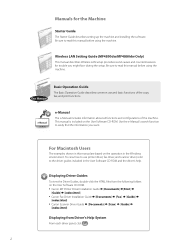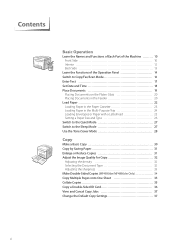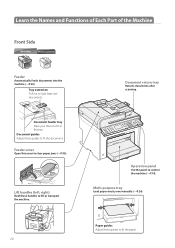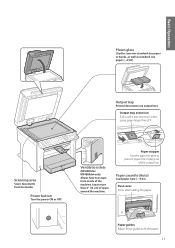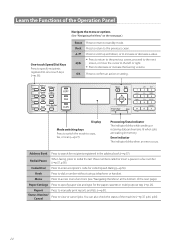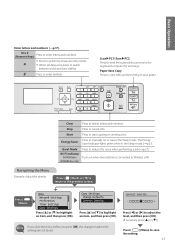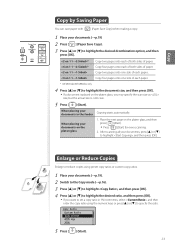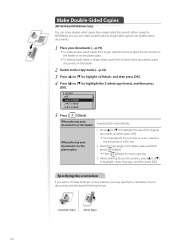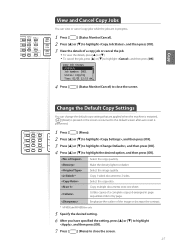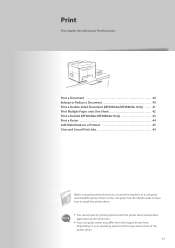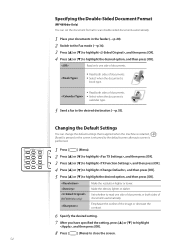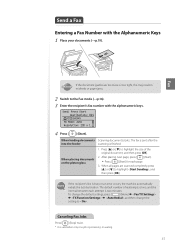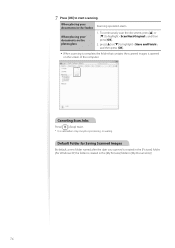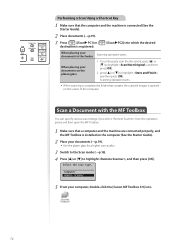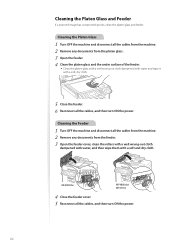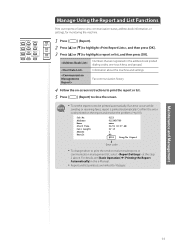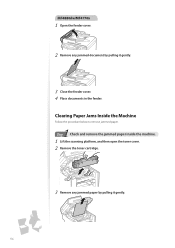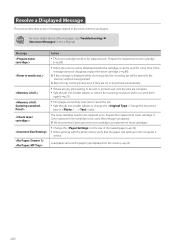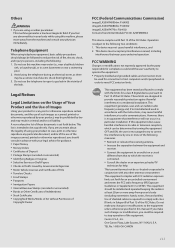Canon imageCLASS MF4880dw Support Question
Find answers below for this question about Canon imageCLASS MF4880dw.Need a Canon imageCLASS MF4880dw manual? We have 3 online manuals for this item!
Question posted by jnocera123 on July 30th, 2017
Originals Left In The Feeder Will Scan As Next Job -
I get the message - "Originals left in the Automatic feeder will scan as next jobCode 66,0, 0How do I fix this
Current Answers
Related Canon imageCLASS MF4880dw Manual Pages
Similar Questions
Toner Cartridge For The Canon Image Class Mf4880dw
Please information re the code name of toner cartridge for the Canon image CLASS MF4880dw.
Please information re the code name of toner cartridge for the Canon image CLASS MF4880dw.
(Posted by clarendonlocaloffice 7 years ago)
Cuts Off Left Side When Printing
The left side is getting cut off about a half inch. I have tried adjusting size in adobe going all t...
The left side is getting cut off about a half inch. I have tried adjusting size in adobe going all t...
(Posted by pillarcpa 9 years ago)
Fax Forwarding Canon Imageclass Mf4880dw Can Incoming Faxes Go To Email Instant
Canon MF4880dw; can incoming faxes setup to automatically send to an email address?
Canon MF4880dw; can incoming faxes setup to automatically send to an email address?
(Posted by superbusa 9 years ago)
How To Scan And Email A Document With Canon Printer Imageclass D420
(Posted by wscol 10 years ago)
What Does It Mean When Your Printer Imageclass D420 Is In Bios Mode
(Posted by BASAtige 10 years ago)