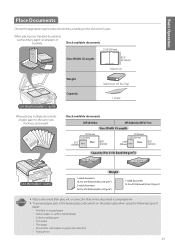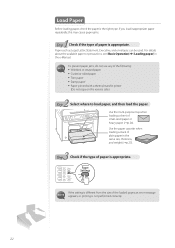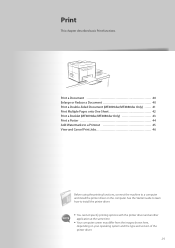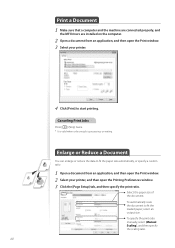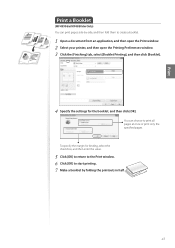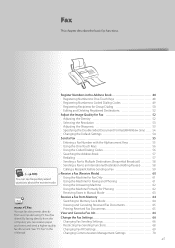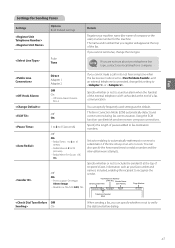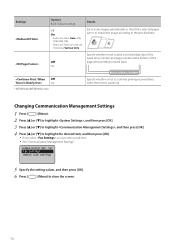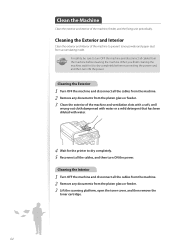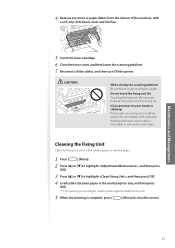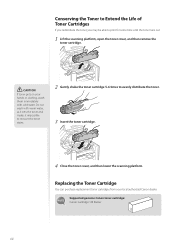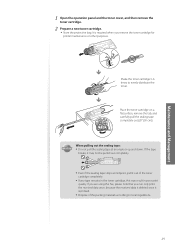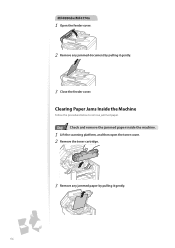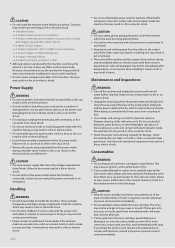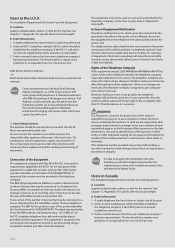Canon imageCLASS MF4770n Support Question
Find answers below for this question about Canon imageCLASS MF4770n.Need a Canon imageCLASS MF4770n manual? We have 1 online manual for this item!
Question posted by bgingo on April 20th, 2015
Toner Marks On Printed Page
Just changed toner. on left side of page all the way down there are equally interspaced marks about every 2 inches, half inch in length. Do I need to clean something?
Current Answers
Answer #1: Posted by Odin on April 20th, 2015 12:21 PM
This is unfortuantely a common annoyance with laser printers. There are several possible causes:
- You may be using the wrong paper
- The feeder rollers and scanning area may need to be cleaned
- The fixing unit may need to be cleaned
- The toner may not be installed correctly
Hope this is useful. Please don't forget to click the Accept This Answer button if you do accept it. My aim is to provide reliable helpful answers, not just a lot of them. See https://www.helpowl.com/profile/Odin.
Related Canon imageCLASS MF4770n Manual Pages
Similar Questions
How Do I Do Double-sided Printing With My Imageclass Mf4770n Printer ?
(Posted by iruok 1 year ago)
How To Print A Poster With Canon Imageclass Mf4770n
(Posted by threemoncad 9 years ago)
How Do I Scan Text On A Canon Imageclass Mf4770n
(Posted by bhiwshopper 10 years ago)
How To Scan And Email A Document With Canon Printer Imageclass D420
(Posted by wscol 10 years ago)
I Have Mg2170. I Just Change The Ink Cartridge. But The Printer Still Say No Ink
I have just change the cartridge. But the printer still says my ink is low and have E13 indicate on ...
I have just change the cartridge. But the printer still says my ink is low and have E13 indicate on ...
(Posted by mj1984ho 10 years ago)