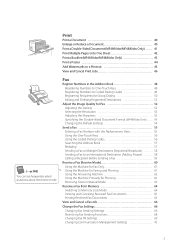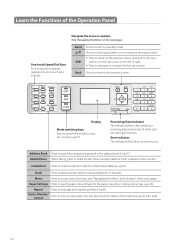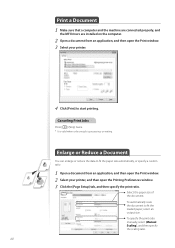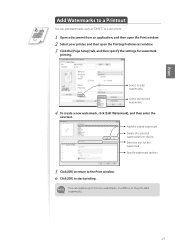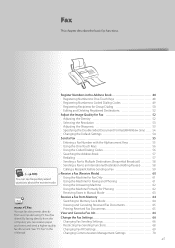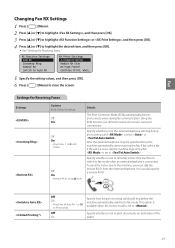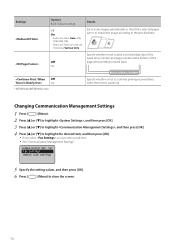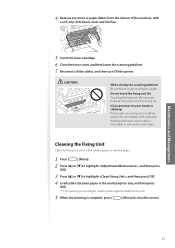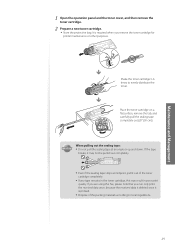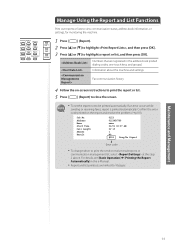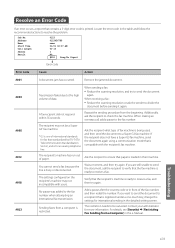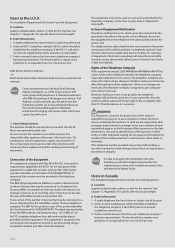Canon imageCLASS MF4770n Support Question
Find answers below for this question about Canon imageCLASS MF4770n.Need a Canon imageCLASS MF4770n manual? We have 1 online manual for this item!
Question posted by Karicampbell73 on July 31st, 2015
How To Fix 'cannot Print Rx Data
Current Answers
Answer #1: Posted by techyagent on July 31st, 2015 6:59 AM
the other message is "prepare toner cartridge.
Yes it means you need to replace it soon.
Take the toner out and gentley shake it to evenly diribute the toner inside.
Its nothing to worry about, its just your printer telling you HEY!!! IM LOW!! :-)
If shaking it doesnt work, then you will indeed need to replace it as it is lower than the indicator shows which is not uncommon when it gets low.
Thanks
Techygirl
Related Canon imageCLASS MF4770n Manual Pages
Similar Questions
I am lacking MF toolbox and cannot download this application to allow me to use my scanner on the Im...