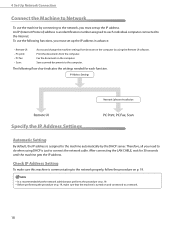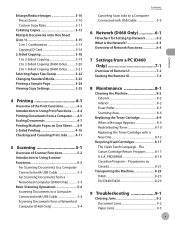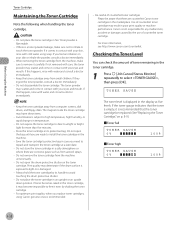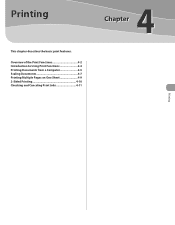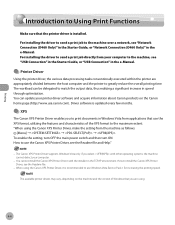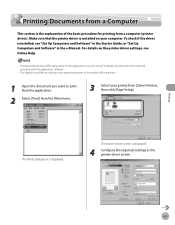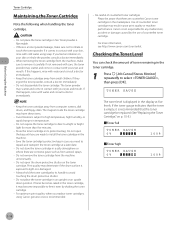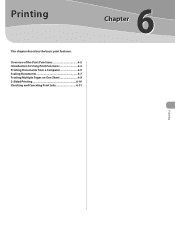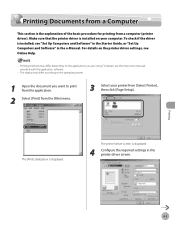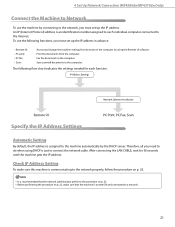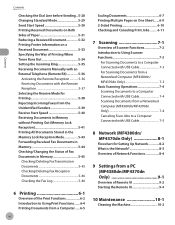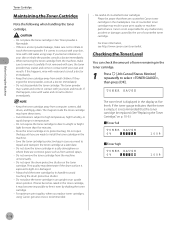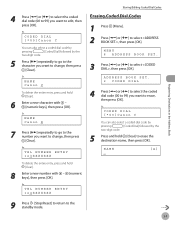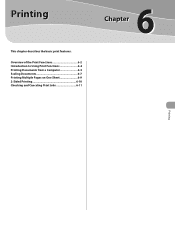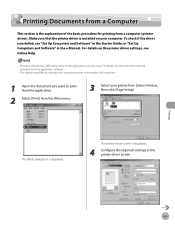Canon imageCLASS MF4350d Support Question
Find answers below for this question about Canon imageCLASS MF4350d.Need a Canon imageCLASS MF4350d manual? We have 6 online manuals for this item!
Question posted by jsickel on February 17th, 2013
I Want To Address A #10 Envelope On Th 4350d; Have Printed For 2 Years, But No E
Question is garbled. Printer works ok, but addressing the envlope is a "new trick" for me. Using Word 2003, can get to the address form under tools and put address into that form. Don't know how to feed envelope.
Current Answers
Related Canon imageCLASS MF4350d Manual Pages
Similar Questions
When Printing A #10 Envelope, Where In The Printer Does The Envelope Go?
When printing a #10 envelope, where in the printer does the envelope go?
When printing a #10 envelope, where in the printer does the envelope go?
(Posted by edryba 9 years ago)
Pc Can Not With Printer Canon 4350d
(Posted by priyyaelectronics 11 years ago)
Copies/printings Are Coming Out With A Crease In Middle Of Page.
My copies and page printings are coming through a crease in the middle of the page. What is causing ...
My copies and page printings are coming through a crease in the middle of the page. What is causing ...
(Posted by marrocco86 11 years ago)
Conect Macbook Pro To Cannon Printer
I have bought a MacBookPro – MAC OS X 10.7.4 – I had a Canon ImageCLASS MF4350d Laser Al...
I have bought a MacBookPro – MAC OS X 10.7.4 – I had a Canon ImageCLASS MF4350d Laser Al...
(Posted by lindaberron 11 years ago)