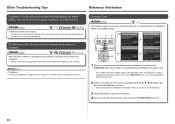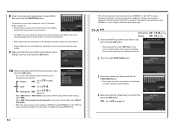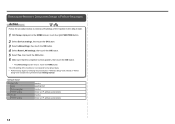Canon PIXMA MG6120 Support Question
Find answers below for this question about Canon PIXMA MG6120.Need a Canon PIXMA MG6120 manual? We have 4 online manuals for this item!
Question posted by edryba on October 5th, 2014
When Printing A #10 Envelope, Where In The Printer Does The Envelope Go?
When printing a #10 envelope, where in the printer does the envelope go?
Current Answers
Answer #1: Posted by TechSupport101 on October 5th, 2014 4:01 PM
Hi. This models' max supported media size is "Letter A Size (8.5 in x 11 in)" and hence it will not be able to take the A#10 (4 1/8 x 9 1/2 inches)
Related Canon PIXMA MG6120 Manual Pages
Similar Questions
Where Do You Load A #10 Envelope In An Mg6120 In Order To Print It?
There is no information in the manual about loading envelopes.
There is no information in the manual about loading envelopes.
(Posted by edryba 9 years ago)
Where Do You Load Envelopes On A Canon Mg6120 Printer
(Posted by trrich2 9 years ago)
How To Print #10 Envelopes On Canon D420 Settings
(Posted by megagaryr 10 years ago)
How Do You Load A Single Envelope Into Canon Mg6120 Printers
(Posted by purviRay 10 years ago)