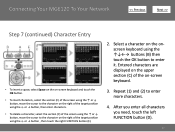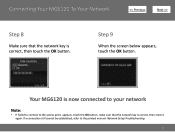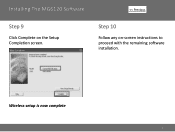Canon PIXMA MG6120 Support Question
Find answers below for this question about Canon PIXMA MG6120.Need a Canon PIXMA MG6120 manual? We have 4 online manuals for this item!
Question posted by edryba on October 5th, 2014
Where Do You Load A #10 Envelope In An Mg6120 In Order To Print It?
There is no information in the manual about loading envelopes.
Current Answers
Answer #1: Posted by TechSupport101 on October 5th, 2014 4:02 PM
Hi. This models' max supported media size is "Letter A Size (8.5 in x 11 in)" and hence it will not be able to take an A#10 (4 1/8 x 9 1/2 inches) sized media.
Related Canon PIXMA MG6120 Manual Pages
Similar Questions
When Printing A #10 Envelope, Where In The Printer Does The Envelope Go?
When printing a #10 envelope, where in the printer does the envelope go?
When printing a #10 envelope, where in the printer does the envelope go?
(Posted by edryba 9 years ago)
How To Change Standard Print Settings Pixma Mg6120
(Posted by kalucycla 10 years ago)
How Do I Find The Ip Address Of My Canon Printer Pixma Mg6120
(Posted by robermeama 10 years ago)
How To Send A Fax With Canon Printer Pixma Mx 410 Manual
(Posted by daodirect 10 years ago)