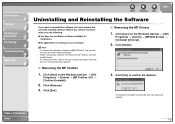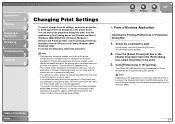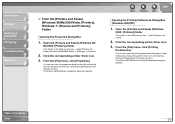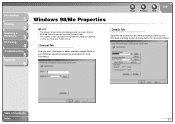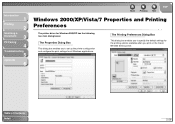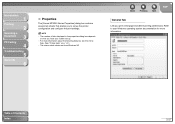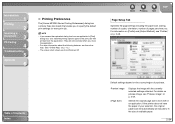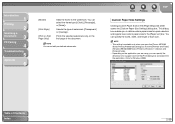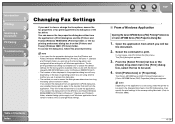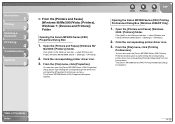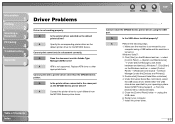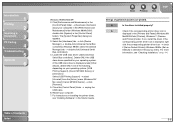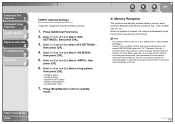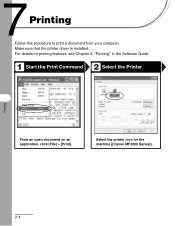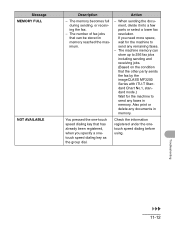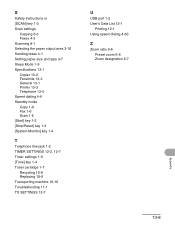Canon imageCLASS MF3240 Support Question
Find answers below for this question about Canon imageCLASS MF3240.Need a Canon imageCLASS MF3240 manual? We have 4 online manuals for this item!
Question posted by steal on July 4th, 2014
How To Put The Imageclass Mf3200 Series In Sleep Mode
The person who posted this question about this Canon product did not include a detailed explanation. Please use the "Request More Information" button to the right if more details would help you to answer this question.
Current Answers
Related Canon imageCLASS MF3240 Manual Pages
Similar Questions
Sleep Mode
How do I set the sleep mode? My 522 goes offline after a day or so. Have to shut off and restart to ...
How do I set the sleep mode? My 522 goes offline after a day or so. Have to shut off and restart to ...
(Posted by robertniemi 9 years ago)
How To Scan Images From Canon Imageclass Mf3240
(Posted by isOubail 10 years ago)
Canon Imageclass Mf3200 Smudges
printer is not printing properly there are smudges on the page and duplicates imprints
printer is not printing properly there are smudges on the page and duplicates imprints
(Posted by sanjayshahani 10 years ago)
I Need A Driver For An Imageclass Mf3200 And Snow Leopard
(Posted by doctorvanguard 11 years ago)
Energy Saver/sleep Mode
I can't get my machine out of energy save/sleep mode. Nothing happens when I press the energy saver ...
I can't get my machine out of energy save/sleep mode. Nothing happens when I press the energy saver ...
(Posted by ln60610 11 years ago)