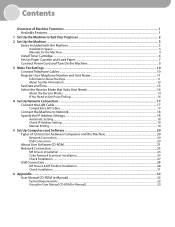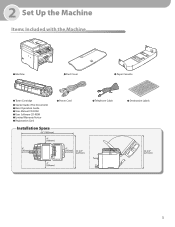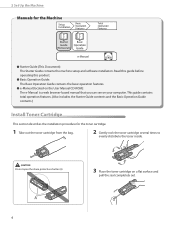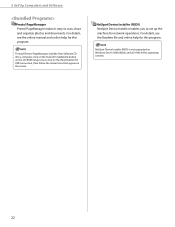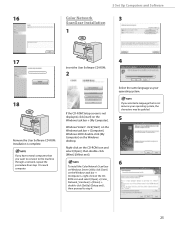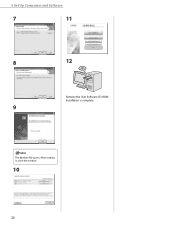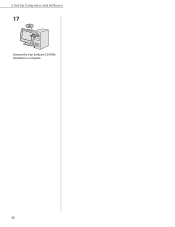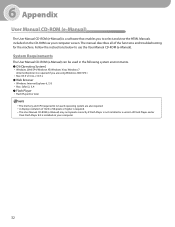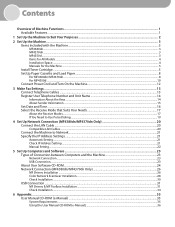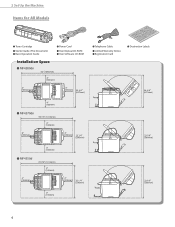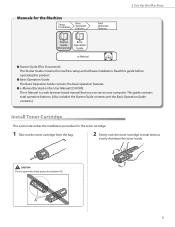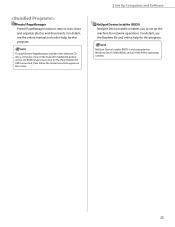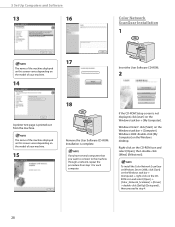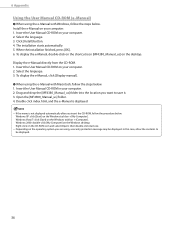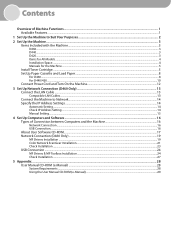Canon imageCLASS D420 Support Question
Find answers below for this question about Canon imageCLASS D420.Need a Canon imageCLASS D420 manual? We have 6 online manuals for this item!
Question posted by ihemelinus on April 29th, 2014
Cd-rom/e-manual Is Unable To Complete Installation On Lap Top.what Do I Do Next
The person who posted this question about this Canon product did not include a detailed explanation. Please use the "Request More Information" button to the right if more details would help you to answer this question.
Current Answers
Related Canon imageCLASS D420 Manual Pages
Similar Questions
Hi, Do I Need Scanner Driver If I Want To Scan Files?
Hi, do I need scanner driver if i want to scan files?
Hi, do I need scanner driver if i want to scan files?
(Posted by zgshenying 8 years ago)
Cannot Locate Ipf8300 Install Cd-rom To Install On New Imac.
Unable to locate my setup CD-ROM for iMac installation to run ipf8300 printer. Is this available onl...
Unable to locate my setup CD-ROM for iMac installation to run ipf8300 printer. Is this available onl...
(Posted by lommelc 9 years ago)
If I Dont Have A Cd Rom How Can I Set Up My Printer Cannon Mg2100 Series
(Posted by franejatc 10 years ago)