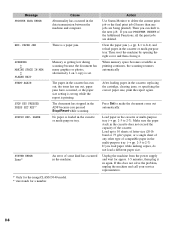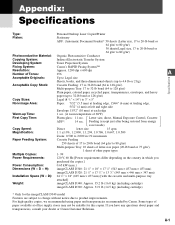Canon imageCLASS D320 Support Question
Find answers below for this question about Canon imageCLASS D320.Need a Canon imageCLASS D320 manual? We have 3 online manuals for this item!
Question posted by nmgabri on March 31st, 2014
How To Repair Canon Imageclass D320 Supply Rec. Paper
The person who posted this question about this Canon product did not include a detailed explanation. Please use the "Request More Information" button to the right if more details would help you to answer this question.
Current Answers
Related Canon imageCLASS D320 Manual Pages
Similar Questions
How Do I Find A Driver For My Canon Imageclass D320 Printer For Windows 7
(Posted by satoemichr 10 years ago)
How To Fix A Paper Jam In Canon Imageclass D320
(Posted by pkprroad 10 years ago)
Keep Getting A Rec Paper Jam. Looked Inside And Don't See A Problem So Why?
it keeps seeming to pin the paper in the middle and wad it up on the sides. is there some sort of ad...
it keeps seeming to pin the paper in the middle and wad it up on the sides. is there some sort of ad...
(Posted by Hvytoys 12 years ago)
What Do I Need To Do When Copier Says 'supply Rec. Paper Cassette:'?
(Posted by dale28790 12 years ago)