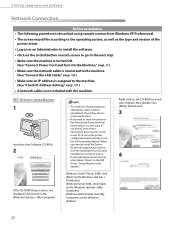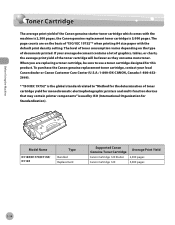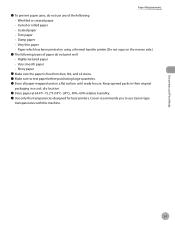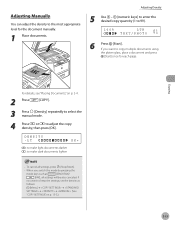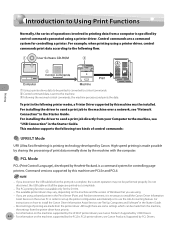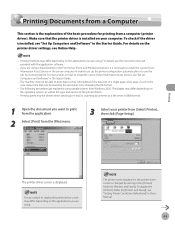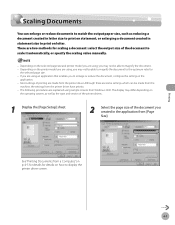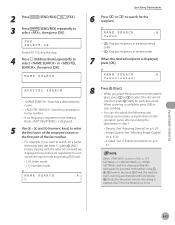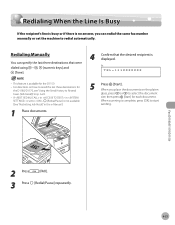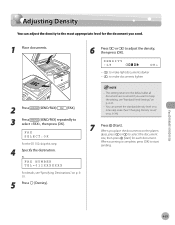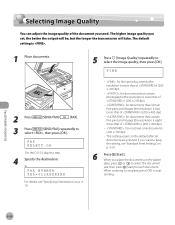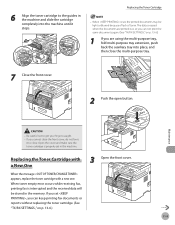Canon imageCLASS D1150 Support Question
Find answers below for this question about Canon imageCLASS D1150.Need a Canon imageCLASS D1150 manual? We have 2 online manuals for this item!
Question posted by dowlaw on August 12th, 2014
Printer Keeps Saying 'set Toner Again' Even Though Changed Cartridge
Printer won't print saying "Set Toner Again" although I have done so repeatedly and even changed out the cartridge entirely. I have turned it off an on to re-set which used to work but doesn't seem to anymore. Any ideas?
Current Answers
Answer #1: Posted by Odin on August 12th, 2014 10:29 AM
You didn't completely remove the sealing tape. For complete illustrated instructions, see this Canon page.
Hope this is useful. Please don't forget to click the Accept This Answer button if you do accept it. My aim is to provide reliable helpful answers, not just a lot of them. See https://www.helpowl.com/profile/Odin.
Related Canon imageCLASS D1150 Manual Pages
Similar Questions
How Do You Change The Canon D1150 Toner Cartridge
(Posted by scf50faz 10 years ago)
Printer Keeps Saying It's Offline. Won't Print, What Should I Do?
(Posted by sallysonday 11 years ago)
Printer: Canon Imageclass D1150
Problem: Printer Pause Stays On.
All the PCs connected to the printer shows printer pause when print is selected. The problem occur w...
All the PCs connected to the printer shows printer pause when print is selected. The problem occur w...
(Posted by smotilall 11 years ago)