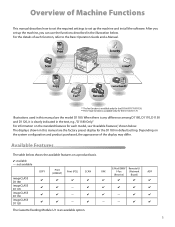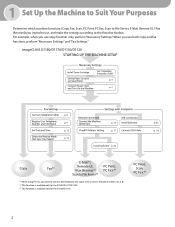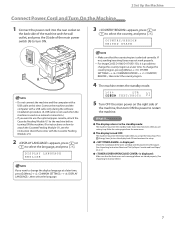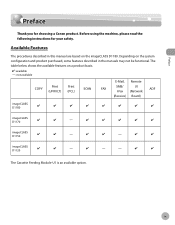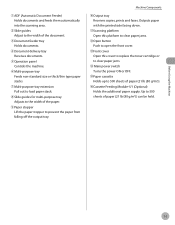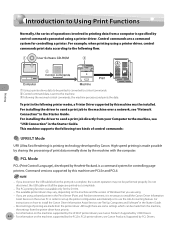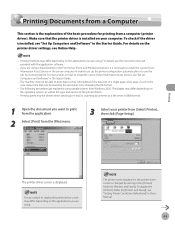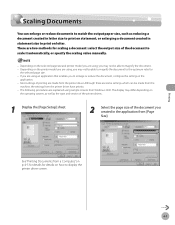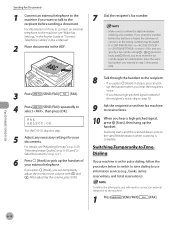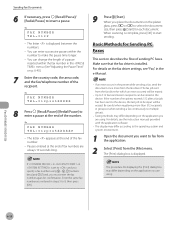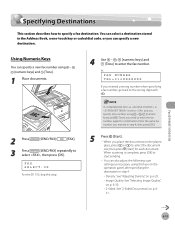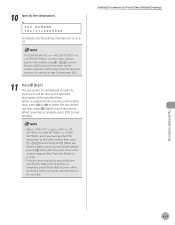Canon imageCLASS D1150 Support Question
Find answers below for this question about Canon imageCLASS D1150.Need a Canon imageCLASS D1150 manual? We have 2 online manuals for this item!
Question posted by macdoelsamu on June 23rd, 2014
Print A Confirmation When Faxing From The Imageclass D1150.
The person who posted this question about this Canon product did not include a detailed explanation. Please use the "Request More Information" button to the right if more details would help you to answer this question.
Current Answers
Related Canon imageCLASS D1150 Manual Pages
Similar Questions
Confirm Fax Sent
Once I send a fax, how can I confirm it sent? Is there a setting to print a fax confirmation page?
Once I send a fax, how can I confirm it sent? Is there a setting to print a fax confirmation page?
(Posted by simflynn75 9 years ago)
How Do I Print A Fax Confirmation Page?
how do I print a fax confirmation page on the Canon 6160?
how do I print a fax confirmation page on the Canon 6160?
(Posted by wendy84358 9 years ago)
How Do I Set The Imageclass D1150 Fax To Print Confirm Fax
(Posted by maceval 10 years ago)
How Do I Set The Imageclass D1150 Fax To Confirm Fax Received
(Posted by risquall 10 years ago)
How Do I Print A Fax Transmission Job From Memory For Canon D1150
How do I print a fax transmission job from memory for Canon D1150
How do I print a fax transmission job from memory for Canon D1150
(Posted by wekimbrough 11 years ago)