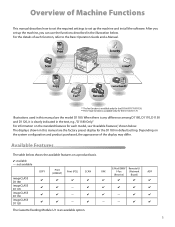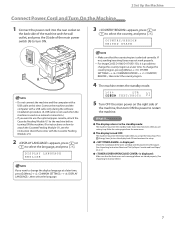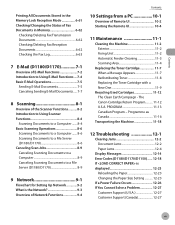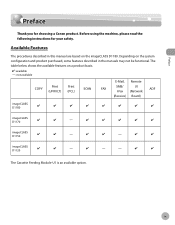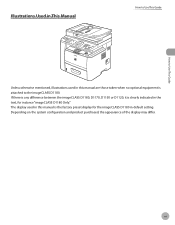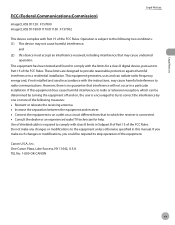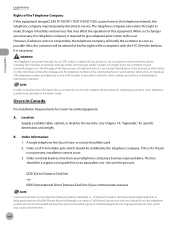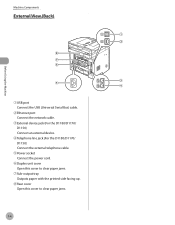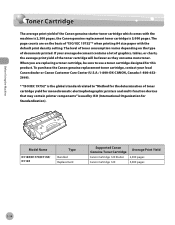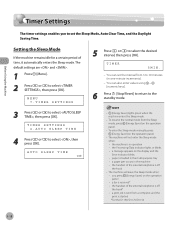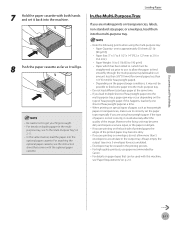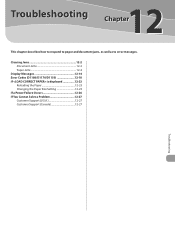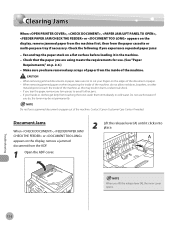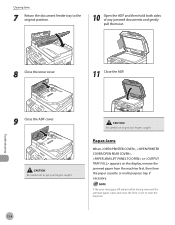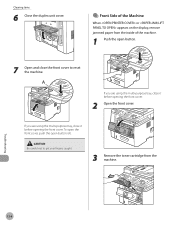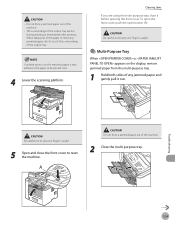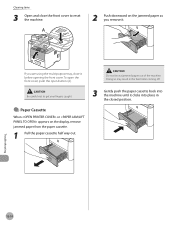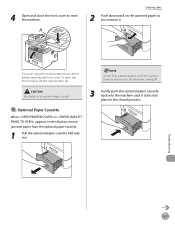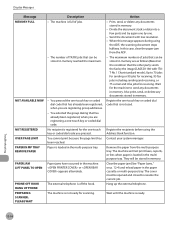Canon imageCLASS D1150 Support Question
Find answers below for this question about Canon imageCLASS D1150.Need a Canon imageCLASS D1150 manual? We have 2 online manuals for this item!
Question posted by mauroof on April 19th, 2017
Paper Getting Jam
paper getting jammed at fourth page every time.
Current Answers
Answer #1: Posted by waelsaidani1 on April 20th, 2017 1:25 AM
Please use recommended paper size.
- Disconnect the power cord from the all-in-one and remove all paper from it.
- Open the rear access door and clean the paper feed rollers with a soft clean cloth lightly moistened with water. Reinstall the rear access door when finished. Verify that the rear access door is fully locked. The paper will skew if it is not fully locked.
- Open the print cartridge access door.
- Look into the front of the all-in-one. There are four small metal pressure rollers that ride on the main feed roller. Verify that there is no paper debris or labels stuck on these rollers. Carefully remove any debris using a tweezer or similar tool.
Related Canon imageCLASS D1150 Manual Pages
Similar Questions
Check The Feeder Paper Jam Canon D1150 Printer Won't Clear
(Posted by jarjeand 10 years ago)
Canon Printer Imageclass Mf4450 How Do I Get A Fax Report
(Posted by heodes 10 years ago)
How To Change Paper Case Canon Imageclass D1150
(Posted by HJB1Stor 10 years ago)
During Set Up I Keep Getting The Time Out Error. Several Attempts
I am trying to initially set up my mx432. I keep getting the time out error during set up.
I am trying to initially set up my mx432. I keep getting the time out error during set up.
(Posted by jastancam 11 years ago)