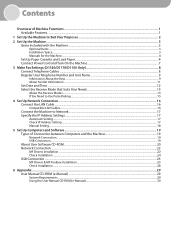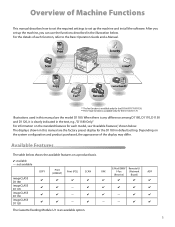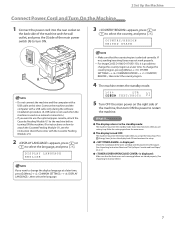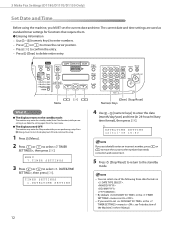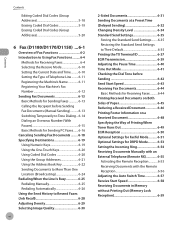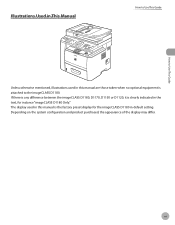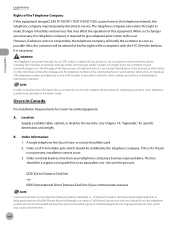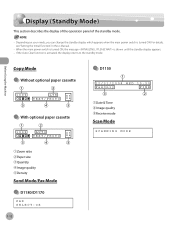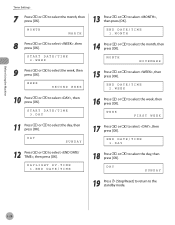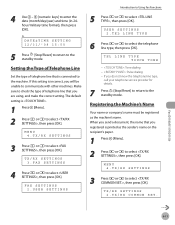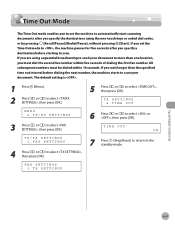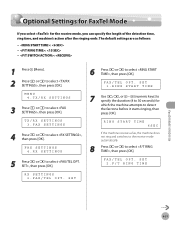Canon imageCLASS D1150 Support Question
Find answers below for this question about Canon imageCLASS D1150.Need a Canon imageCLASS D1150 manual? We have 2 online manuals for this item!
Question posted by SheriedaKing on August 24th, 2015
How To Set Date And Time Stamp
The person who posted this question about this Canon product did not include a detailed explanation. Please use the "Request More Information" button to the right if more details would help you to answer this question.
Current Answers
Answer #1: Posted by Odin on August 24th, 2015 8:17 AM
See this manual page: http://www.manualslib.com/manual/275603/Canon-Imageclass-D1120.html?page=141#manual
Hope this is useful. Please don't forget to click the Accept This Answer button if you do accept it. My aim is to provide reliable helpful answers, not just a lot of them. See https://www.helpowl.com/profile/Odin.
Related Canon imageCLASS D1150 Manual Pages
Similar Questions
How Do You Set Date/time On My Cannon Mx 410 Printer
(Posted by leighle 10 years ago)
How Do I Set Up The Scanning Function On The Canon Imageclass D1150
(Posted by jay15gerry 10 years ago)
Canon Imageclass D1150 Manual, How To Set Up Wireless
(Posted by pamnloo 10 years ago)