Canon imageCLASS D1150 Support Question
Find answers below for this question about Canon imageCLASS D1150.Need a Canon imageCLASS D1150 manual? We have 2 online manuals for this item!
Question posted by jammmrm on May 23rd, 2014
How To Set Up Fax Confirmation On Canon D1150
The person who posted this question about this Canon product did not include a detailed explanation. Please use the "Request More Information" button to the right if more details would help you to answer this question.
Current Answers
There are currently no answers that have been posted for this question.
Be the first to post an answer! Remember that you can earn up to 1,100 points for every answer you submit. The better the quality of your answer, the better chance it has to be accepted.
Be the first to post an answer! Remember that you can earn up to 1,100 points for every answer you submit. The better the quality of your answer, the better chance it has to be accepted.
Related Canon imageCLASS D1150 Manual Pages
imageCLASS D1180/D1170/D1150/D1120 Starter Guide - Page 15
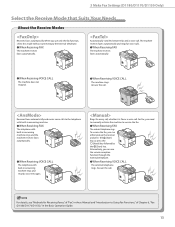
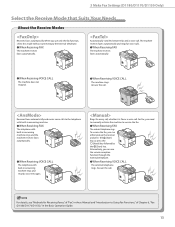
... machine does not respond.
˔When Receiving VOICE CALL
The machine rings. 3 Make Fax Settings (D1180/D1170/D1150 Only)
Select the Receive Mode that Suits Your Needs
About the Receive Modes
Receives faxes automatically. When you can use only the fax function, select this mode without connecting to the telephone with built-in answering machine...
imageCLASS D1180/D1170/D1150/D1120 Starter Guide - Page 16
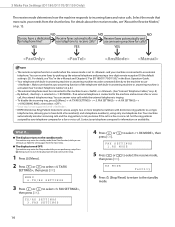
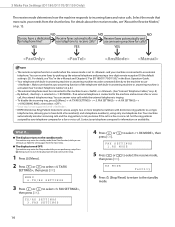
... for information on p. 8.) - RX MODE
FaxOnly
6 Press [Stop/Reset] to return to select ,
then press [OK]. 3 Make Fax Settings (D1180/D1170/D1150 Only)
The receive mode determines how the machine responds to the machine and receives a fax or voice
call, the external telephone rings. The remote reception function is useful when the receive mode...
imageCLASS D1180/D1170/D1150/D1120 Basic Operation Guide - Page 2
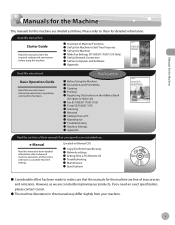
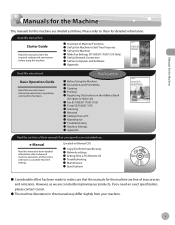
... our products, if you need an exact specification, please contact Canon.
˔ The machine illustration in the Address Book
(D1180/D1170/D1150)
˔ Fax (D1180/D1170/D1150) ˔ E-mail (D1180/D1170) ˔ Scanning ˔ Network ˔ Settings from a PC ˔ Maintenance ˔ Troubleshooting ˔ Machine Settings ˔ Appendix
Read the sections of these manuals that the...
imageCLASS D1180/D1170/D1150/D1120 Basic Operation Guide - Page 141


...]. For or , make sure an answering machine is .
1 Press [Menu]. 2 Press or to the standby mode. TIMER SETTINGS 1.DATE&TIME SETTING
Fax (D1180/D1170/D1150)
6-10
TX/RX SETTINGS 3.FAX SETTINGS
4 Press or to the machine.
- For optional settings, see "Optional Settings for FaxTel Mode," on p. 6-53.
- : Does not answer any calls. For , subscription to select , then press [OK...
imageCLASS D1180/D1170/D1150/D1120 Basic Operation Guide - Page 142
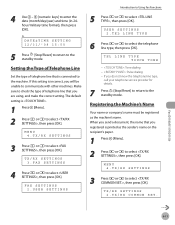
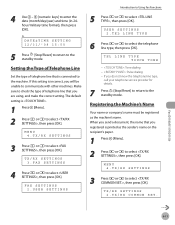
... be registered as the sender's name on the recipient's paper.
1 Press [Menu]. 2 Press or to the machine.
Fax (D1180/D1170/D1150)
6-11 If this setting is connected to select , then press [OK]. FAX SETTINGS 2.USER SETTINGS
Introduction to Using Fax Functions
5 Press or to select the telephone line type, then press [OK]. TEL LINE TYPE TOUCH TONE...
imageCLASS D1180/D1170/D1150/D1120 Basic Operation Guide - Page 143


UNIT NAME
:a
CANON
7 Press [Stop/Reset] to return to select , then press [OK].
TX/RX COMMON SET. 1.TX SETTINGS
3 Press or to the standby mode...return to select , then press [OK]. Fax (D1180/D1170/D1150)
6-12 TX SETTINGS 1.UNIT NAME
4 Press or to the standby mode.
USER SETTINGS 1.UNIT TELEPHONE #
6 Use - , [numeric keys] to enter your fax/telephone number (up to 24 characters), ...
imageCLASS D1180/D1170/D1150/D1120 Basic Operation Guide - Page 145
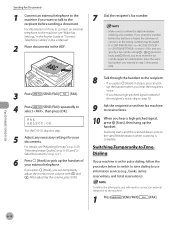
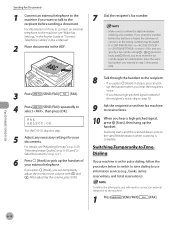
... you press [Hook] in is set for confirmation. Switching Temporarily to Tone Dialing
If your machine is set their fax machine to receive faxes.
10
When you hear a high-pitched signal, press [Start], then hang up the handset when you hear the recipient's
voice.
- Fax (D1180/D1170/D1150)
6-14 Make sure to confirm the dial tone before sending...
imageCLASS D1180/D1170/D1150/D1120 Basic Operation Guide - Page 146
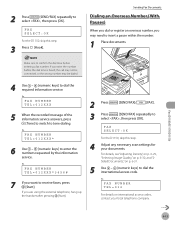
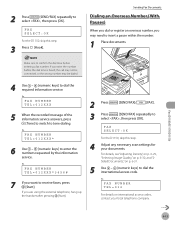
.... If you want to receive faxes, press [Start]. Ex.
FAX NUMBER TEL=012XXX*
6 Use - [numeric keys] to confirm the dial tone before the dial tone is heard, the call may not be dialed.
4 Use - [numeric keys] to insert a pause within the number.
1 Place documents. Ex. Fax (D1180/D1170/D1150)
6-15 FAX NUMBER TEL=012XXX*3456#
7 If...
imageCLASS D1180/D1170/D1150/D1120 Basic Operation Guide - Page 147
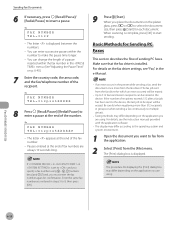
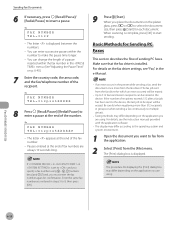
...fax from the application.
2
Select [Print] from the fax driver. Enter the same fax number you must enter the fax number again for confirmation. The procedure for Sending PC Faxes
This section describes the flow of the fax number.
-
FAX...the documents on the fax driver settings, see the instruction manuals provided with the application software.
-
Fax (D1180/D1170/D1150)
6-16 The ...
imageCLASS D1180/D1170/D1150/D1120 Basic Operation Guide - Page 148
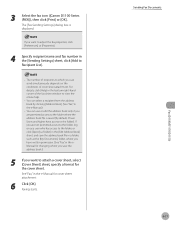
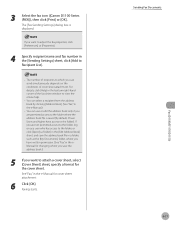
.... If you are permitted access to adjust the fax properties, click [Preferences] or [Properties].
4 Specify recipient name and fax number in the e-Manual.)
- If you have access to Recipient List].
- 3 Select the fax icon ([Canon D1100 Series (FAX)]), then click [Print] or [OK].
Sending Fax Documents 6-17
Fax (D1180/D1170/D1150) You can select a recipient from the address...
imageCLASS D1180/D1170/D1150/D1120 Basic Operation Guide - Page 150
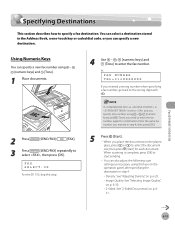
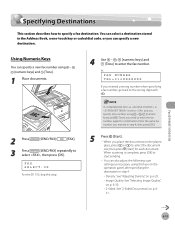
...confirmation. When scanning is set to and you specify a fax number using - , [numeric keys] and [Tone], you entered a wrong number when specifying a fax number, go back to specify a fax destination.
When you can specify a new fax...Start]. - FAX SELECT:OK
For the D1150, skip this step.
4 Use - , [numeric keys] and [Tone] to
select , then press [OK]. Fax (D1180/D1170/D1150)
6-19
...
imageCLASS D1180/D1170/D1150/D1120 Basic Operation Guide - Page 153
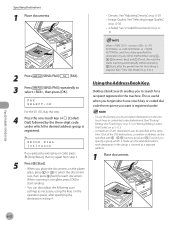
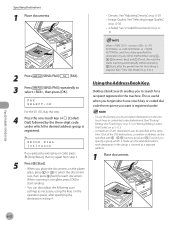
...glass, press or to search for each destination in the group is registered. GROUP DIAL [03]Canon
If you want is registered under which is complete, press [OK] to
select , then press...," on p. 5-3 or "Storing/Editing Coded Dial Codes," on p. 5-12.)
- Fax (D1180/D1170/D1150)
6-22
Ex. This is set to in in in , and if you have specified the destination by the three-digit...
imageCLASS D1180/D1170/D1150/D1120 Basic Operation Guide - Page 154
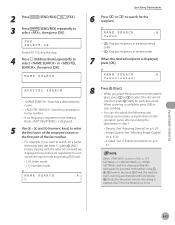
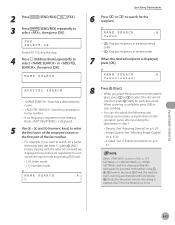
... "C", press (ABC).
2 Press
[SEND/FAX]/
[FAX].
3 Press
[SEND/FAX] repeatedly to select or , then press [OK]. NAME SEARCH
:A
Canon(sales)
ADD/TEL SEARCH
- : Searches a destination by name.
- : Searches a destination by any entries are displayed if any other method than using the keys on p. 6-
31. FAX SELECT:OK
For the D1150, skip this setting is elapsed. (See "Time...
imageCLASS D1180/D1170/D1150/D1120 Basic Operation Guide - Page 155


... time for confirmation. If in in , and if you have specified the destination by any other method than using - , [numeric keys] and [Tone], you must enter the fax number again for... specified at the same time. (Out of several destinations, each document.
FAX SELECT:OK
For the D1150, skip this setting is recommended that you store those destinations as a separate address.
- Specifying...
imageCLASS D1180/D1170/D1150/D1120 Basic Operation Guide - Page 156
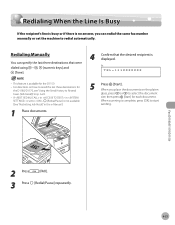
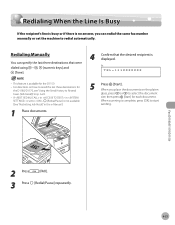
... is busy or if there is available for the D1150. - When you can specify the last three destinations that were dialed using - , [numeric keys] and
[Tone].
4 Confirm that the desired recipient is displayed. Redialing Manually
You can redial the same fax number manually or set to , [Redial/Pause] is complete, press [OK] to start...
imageCLASS D1180/D1170/D1150/D1120 Basic Operation Guide - Page 159
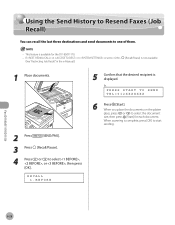
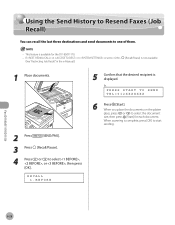
...If in in is set to ,
(See "Restricting Job Recall," in the e-Manual.)
[Recall/Pause] is displayed. RECALL 1.BEFORE
5 Confirm that the desired recipient is not available.
1 Place documents.
2 Press
[SEND/FAX].
3 Press [...one of them.
- Ex. Fax (D1180/D1170/D1150)
6-28 Using the Send History to Resend Faxes (Job Recall)
Using the Send History to Resend Faxes (Job Recall)
You can recall...
imageCLASS D1180/D1170/D1150/D1120 Basic Operation Guide - Page 164
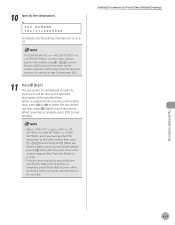
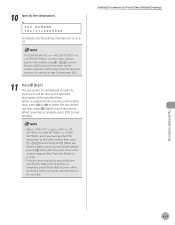
... is elapsed. (See "Time Out Mode," on the next day. When you must enter the fax number again for delayed sending due to the specified destination at a Preset Time (Delayed Sending)
Fax (D1180/D1170/D1150)
6-33 Ex. When is set to start sending.
- If in in step 10, then press [OK].
11
Press [Start...
imageCLASS D1180/D1170/D1150/D1120 Basic Operation Guide - Page 172
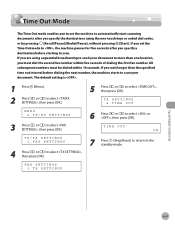
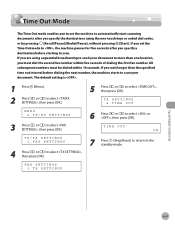
All subsequent numbers must dial the second fax number within 10 seconds. TX/RX SETTINGS 3.FAX SETTINGS
4 Press or to select , then press [OK].
5 Press or to the standby mode. FAX SETTINGS 3.TX SETTINGS
Fax (D1180/D1170/D1150)
6-41
TIME OUT ON
7 Press [Stop/Reset] to return to select , then press [OK].
If you wait longer than one -touch keys...
imageCLASS D1180/D1170/D1150/D1120 Basic Operation Guide - Page 173
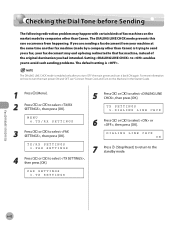
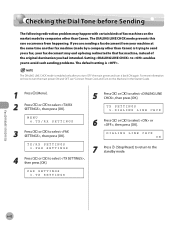
...]. Fax (D1180/D1170/D1150)
6-42
FAX SETTINGS 3.TX SETTINGS
5 Press or to select or , then press [OK]. For more information on the market made by companies other than Canon) is trying to send you a fax, your machine at the same time another fax machine (made by a company other than Canon.
If you are sending a fax document from happening. TX/RX SETTINGS 3.FAX SETTINGS...
imageCLASS D1180/D1170/D1150/D1120 Basic Operation Guide - Page 176


This enables you select. The default setting is not set appropriately. Paper jams may occur if the lever is .
-
RX SETTINGS 1.TWO-SIDED PRINT
Fax (D1180/D1170/D1150)
6-45 TX/RX COMMON SET. 2.RX SETTINGS
5 Press or to close the sub-output tray before performing 2-sided printing. - Make sure to select , then press [OK]. TWO-SIDED PRINT ON...
Similar Questions
How To Set Up Fax Confirmation From Canon Imageclass Mf4770n Review
(Posted by gromejo 9 years ago)
How To Get A Fax Confirmation On Canon Imageclass Mf4770n Review
(Posted by linoDegan 9 years ago)

