Canon imageCLASS D1120 Support Question
Find answers below for this question about Canon imageCLASS D1120.Need a Canon imageCLASS D1120 manual? We have 2 online manuals for this item!
Question posted by mamasitabender on March 5th, 2012
Why Won't My Printer Scan As A Pdf File Anymore? It Thinks Everything Is A Jpeg
The person who posted this question about this Canon product did not include a detailed explanation. Please use the "Request More Information" button to the right if more details would help you to answer this question.
Current Answers
There are currently no answers that have been posted for this question.
Be the first to post an answer! Remember that you can earn up to 1,100 points for every answer you submit. The better the quality of your answer, the better chance it has to be accepted.
Be the first to post an answer! Remember that you can earn up to 1,100 points for every answer you submit. The better the quality of your answer, the better chance it has to be accepted.
Related Canon imageCLASS D1120 Manual Pages
imageCLASS D1180/D1170/D1150/D1120 Starter Guide - Page 4
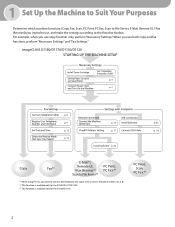
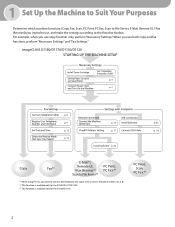
... Telephone Cables," on p. 8.)
For example, when you use copy function only, perform "Necessary Settings."When you intend to use, and make the settings according to File Server, E-Mail, Remote UI, I-Fax (Receive)) you use both copy and fax functions, perform "Necessary Settings" and "Fax Settings." 1 Set Up the Machine to Suit...
imageCLASS D1180/D1170/D1150/D1120 Starter Guide - Page 19
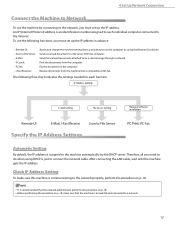
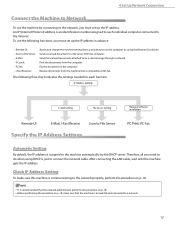
...individual computer connected to a network.
17 w Remote UI: w Scan to File Server : w E-Mail: w PC print: w PC fax: w I -fax. Send the scanned documents attached to the network, you must set up the IP address... function. Fax the document on p. 18, make sure this machine is communicating to a file server from the computer. Therefore, all you must set up the IP address. It is...
imageCLASS D1180/D1170/D1150/D1120 Starter Guide - Page 21


...available with Network Connection: PC Print, Remote UI, PC Fax, E-Mail/I-Fax (Receive), Scan to File Server
For details on how to use each function with network connection, refer to the ... "Fax," in the e-Manual
E-Mail/I-Fax (Receive)
→ "E-Mail," in the e-Manual
Scan to File Server
→ "Scan," in the e-Manual
USB Connection (For details about the set up, see p. 25.)
The following...
imageCLASS D1180/D1170/D1150/D1120 Starter Guide - Page 22


... this into an image that enables you to easily import images scanned with a scanner into an application, attach them to e-mail messages, save them to hard disks, etc. A user selects [Print] from any Windows application software, selects the Canon fax driver as the printer, and specifies its destination(s) and options.
The PCL5c...
imageCLASS D1180/D1170/D1150/D1120 Starter Guide - Page 23
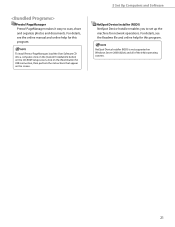
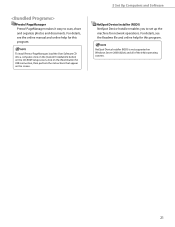
... Set Up Computers and Software
NetSpot Device Installer (NSDI) NetSpot Device Installer enables you to scan, share and organize photos and documents. Presto! PageManager Presto!
PageManager makes it easy to ...32bit) and all of the 64bit operating systems.
21
For details, see the Readme file and online help for network operations. PageManager, load the User Software CD into a computer...
imageCLASS D1180/D1170/D1150/D1120 Starter Guide - Page 26


... [Start] → [Settings] → [Control Panel] → double-click [Printers]. If the name of the machine is selected on the [Printer] screen from the [File] menu.
24 Windows Server 2008: From the Windows task bar, click [Start] → select [Control Panel] → double-click [Printers]. 5 Set Up Computers and Software
Check Installation
Verify that...
imageCLASS D1180/D1170/D1150/D1120 Starter Guide - Page 30


...; click [View scanners and cameras]. Verify that the machine has been set as the default printer.
1 Open the folder for printers folder, then verify that there is the [Canon MF Toolbox 4.9] icon on the [Printer] screen from the [File] menu.
3 Open the [Scanners and Cameras] folder (for this machine, then select [Set as Default...
imageCLASS D1180/D1170/D1150/D1120 Basic Operation Guide - Page 3


... send faxes from a computer.
Basic Operation Guide
Copying (see on p. 4-1)
e-Manual
Print
Scanning
You can use various print functions by printing from a computer.
Basic Operation Guide
Scanning (see on p. 3-1)
e-Manual
Copy
Faxing
In addition to the computer and the file
server.
Basic Operation Guide
Fax (see on the system configuration and product purchased...
imageCLASS D1180/D1170/D1150/D1120 Basic Operation Guide - Page 4
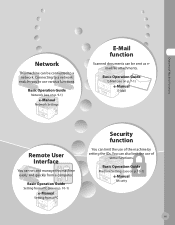
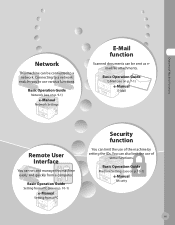
... setting the IDs.
Basic Operation Guide
Machine Settings (see on p. 13-1)
e-Manual
Security
iii
Basic Operation Guide
Network (see on p. 9-1)
e-Manual
Network Settings
E-Mail function
Scanned documents can be connected to use of
some functions. Overview of Machine Functions
Network
This machine can be sent as email...
imageCLASS D1180/D1170/D1150/D1120 Basic Operation Guide - Page 6
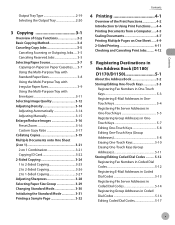
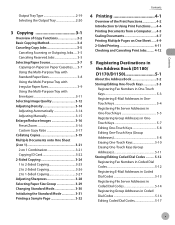
...3-1
Overview of Copy Functions 3-2 Basic Copying Method 3-4 Canceling Copy Jobs 3-5
Canceling Scanning or Outgoing Jobs..... 3-5 Canceling Reserved Jobs 3-5 Selecting Paper Source 3-7 Copying on...Fax Numbers in One-Touch Keys 5-3 Registering E-Mail Addresses in OneTouch Keys 5-4 Registering File Server Addresses in One-Touch Keys 5-5 Registering Group Addresses in OneTouch Keys 5-7 Editing ...
imageCLASS D1180/D1170/D1150/D1120 Basic Operation Guide - Page 8
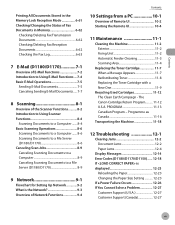
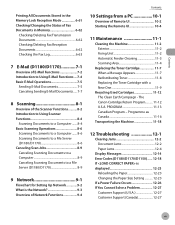
... Functions............8-2 Introduction to Using Scanner Functions 8-4
Scanning Documents to a Computer........ 8-4 Basic Scanning Operations 8-6
Scanning Documents to a Computer........ 8-6 Scanning Documents to a File Server (D1180/D1170 8-6 Canceling Scan Jobs 8-9 Canceling Scanning Documents to a Computer 8-9 Canceling Scanning Documents to Using E-Mail Functions.....7-4 Basic E-Mail...
imageCLASS D1180/D1170/D1150/D1120 Basic Operation Guide - Page 104
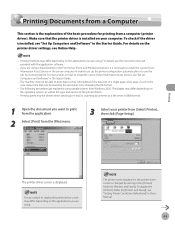
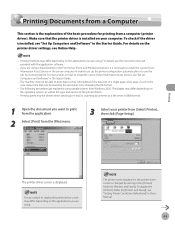
...Printers] folder (or [Printers and Faxes]), see "Setting Printer Conditions Beforehand," in B&W format.
1 Open the document you are explained using . The machine may not be slower when sending an e-mail or scanning...data such as the type and version of the printer drivers.
- If such is changed by changing the file format.
-
The printer name displayed in the Starter Guide.
- For ...
imageCLASS D1180/D1170/D1150/D1120 Basic Operation Guide - Page 147
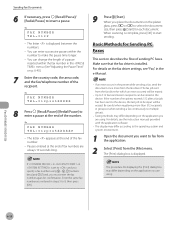
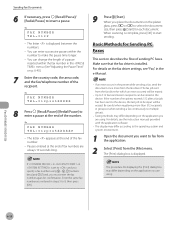
...you must enter the fax number again for confirmation.
Ex.
When scanning is installed. If in in the menu. (See "Adjusting ... the fax number.
- If an error occurs in the printer while sending a fax, send the document once more than .../Pause] to fax from the application.
2
Select [Print] from the [File] menu.
For details on the platen
glass, press or to start
sending...
imageCLASS D1180/D1170/D1150/D1120 Basic Operation Guide - Page 201


... Density (E-Mail)," in the e-Manual. • 2-sided: See "2-Sided Documents (E-Mail)," in JPEG format.
8 Press or to .
10
Press [Start]. is automatically set to when sending documents in the e-Manual.
-
You can also adjust the following scan settings as separate files.
9 Press or to start sending.
- E-mail (B&W): , , , , ,
- If you have selected in step...
imageCLASS D1180/D1170/D1150/D1120 Basic Operation Guide - Page 207


... Con rming Necessary Information
Check the computer name and necessary components for le sharing. Setting up the Machine*
Set up the machine to use the Scan to File Server function easily by using the scanner functions. Make sure to store documents. Setting the IP Address
Make sure that the correct IP address...
imageCLASS D1180/D1170/D1150/D1120 Basic Operation Guide - Page 209


...-touch keys, coded dial codes, or [Address Book]. The SCAN indicator lights up and the machine
enters the scan standby mode.
Scanning
8-6 This machine does not support network scanning.
- You can scan documents and transmit the scanned data to File Server)," in the [Pictures] folder.)
Scanning Documents to a File Server (D1180/D1170)
This section describes the basic procedure for...
imageCLASS D1180/D1170/D1150/D1120 Basic Operation Guide - Page 210
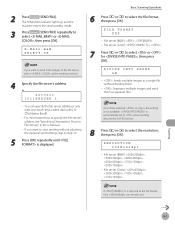
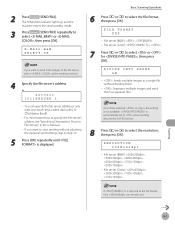
...FILE FORMAT PDF
- File server (Color): ,
7 Press or to select the file format, then press [OK]. If you want to send color images to the file server, select as separate files.
Basic Scanning...
- File server (Color): , , ,
If is automatically set to when sending documents in JPEG format.
8 Press or to File Server)," in step 6, this setting is displayed.
Ex. File server ...
imageCLASS D1180/D1170/D1150/D1120 Basic Operation Guide - Page 211
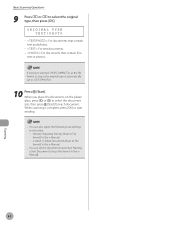
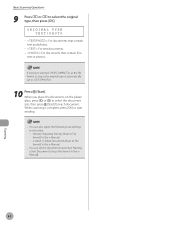
You can set to .
10 Press [Start]. When scanning is automatically set the document's name (see "Naming a Sent Document Using a File Server," in the eManual).
8-8
Scanning When you have selected as necessary. • Density: "Adjusting Density (Scan to File Server)," in the e-Manual.
- Basic Scanning Operations
9 Press or to select the document size, then press [Start] for...
imageCLASS D1180/D1170/D1150/D1120 Basic Operation Guide - Page 225


... to dry, then reconnect the power cord and turn OFF the main power switch, the documents stored in the e-Manual. - "Checking/Changing the Status of Scan to clean the machine. "Checking/Changing the Status of Fax Documents in the main unit may be erased. Should this function is replaced.
- Use standard...
imageCLASS D1180/D1170/D1150/D1120 Basic Operation Guide - Page 277
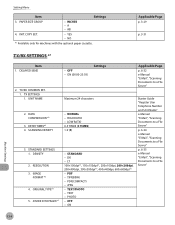
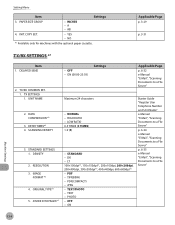
...Settings
Applicable Page
p. 6-32 e-Manual "E-Mail", "Scanning Documents to a File Server"
Machine Settings
13-6 JPEG - NO
*1 Available only for machines with the optional...Scanning Documents to a File Server"
p. 6-34 e-Manual "E-Mail", "Scanning Documents to a File Server" p. 6-35 e-Manual "E-Mail", "Scanning Documents to a File Server"
Maximum 24 characters
- DENSITY
2. DK - PDF...
Similar Questions
How To Get Canon Printer Image D420 To Scan Pdf File Types
(Posted by rlo1klajd 10 years ago)
Scan Problem
when scanning a document after 6 pages the machine stops and goes into a new pdf file it should take...
when scanning a document after 6 pages the machine stops and goes into a new pdf file it should take...
(Posted by jbchn3 11 years ago)
Scan Multi-page Document To One Pdf
When I scan mulitiple page document it puts them on separate PDF's when I want them all on 1. It use...
When I scan mulitiple page document it puts them on separate PDF's when I want them all on 1. It use...
(Posted by azlawns 12 years ago)

