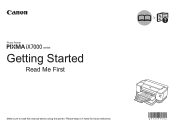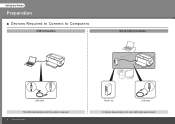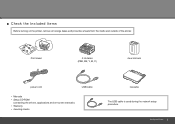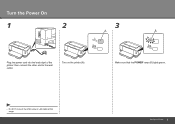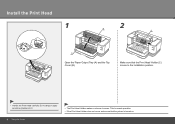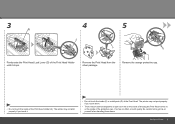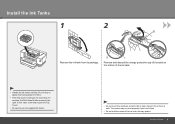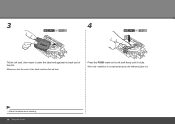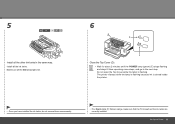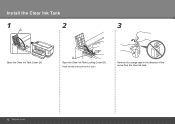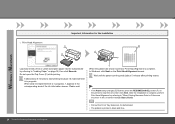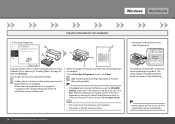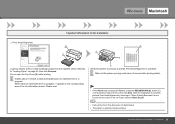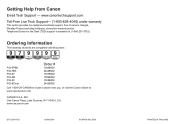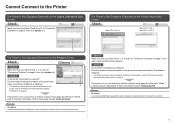Canon iX7000 Support Question
Find answers below for this question about Canon iX7000 - PIXMA Color Inkjet Printer.Need a Canon iX7000 manual? We have 2 online manuals for this item!
Question posted by markpyburn on March 16th, 2018
Ink Cartridges Are Not Being Recognised
i have the correct ink cartridges but some of the coloured inks are not connecting to the sensors in the cartridge rack and the printer is refusing to print. its frustrating because its an intermittent fault and i really only need to print in black and white!
Current Answers
Answer #1: Posted by Odin on March 17th, 2018 7:52 AM
Cartridges occasionally are defective. Replace yours; you'll probably be able to get a refund. Make sure you have Canon's OEM version.
Hope this is useful. Please don't forget to click the Accept This Answer button if you do accept it. My aim is to provide reliable helpful answers, not just a lot of them. See https://www.helpowl.com/profile/Odin.
Related Canon iX7000 Manual Pages
Similar Questions
Computer Won't Print
Hello..I have a Canon MX 310 printer. I just changed my cartridges but I keep getting a message that...
Hello..I have a Canon MX 310 printer. I just changed my cartridges but I keep getting a message that...
(Posted by theharborguy 6 years ago)
Where Do I Find A Canon Mx439 Printer Manual To Download?
(Posted by jeanchaney1 11 years ago)
Ip 3300 Can't Print Black&white, Color Is Normal
My IP 3300, i try to replace the black&white ink(original, and twice) , but can not print black ...
My IP 3300, i try to replace the black&white ink(original, and twice) , but can not print black ...
(Posted by rudynasution 11 years ago)
Canon Ipf9000 Printer - Cannot Print Black Color
hello i have a canon ipf9000 printer . my problem is with the black matt color. it doesnt print blac...
hello i have a canon ipf9000 printer . my problem is with the black matt color. it doesnt print blac...
(Posted by fotomaniaserres 12 years ago)
What Does It Mean And How To Fix It
Just purcheased printer and have it set up but yellow light flashing and won't go off. Ink is in put...
Just purcheased printer and have it set up but yellow light flashing and won't go off. Ink is in put...
(Posted by starprincess1969 12 years ago)