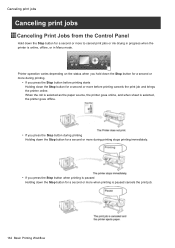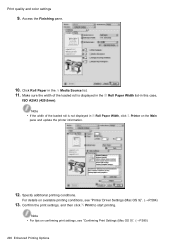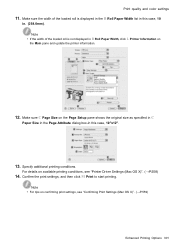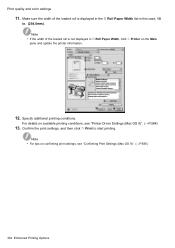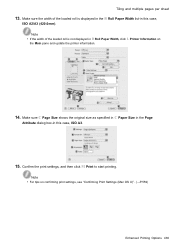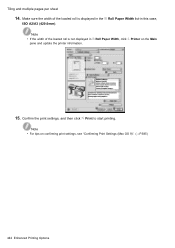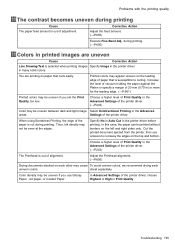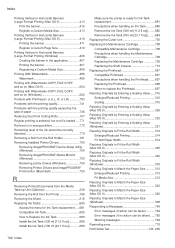Canon iPF8100 Support Question
Find answers below for this question about Canon iPF8100 - imagePROGRAF Color Inkjet Printer.Need a Canon iPF8100 manual? We have 2 online manuals for this item!
Question posted by niyall on January 30th, 2014
Ipf8100 How To Switch To Roll Sheets
The person who posted this question about this Canon product did not include a detailed explanation. Please use the "Request More Information" button to the right if more details would help you to answer this question.
Current Answers
Related Canon iPF8100 Manual Pages
Similar Questions
It Does Only Print Photos, Not Text And It Doesn't Notice The Cd-printer
It does only print photos, not text and it doesn´t notice the CD-printerIt is win Vista
It does only print photos, not text and it doesn´t notice the CD-printerIt is win Vista
(Posted by sylviaspost 2 years ago)
Where Is The Main Power Switch Canon Ipf8100
(Posted by beepchai 9 years ago)
How To Print Individual Sheets Canon Ipf8100
(Posted by Tree123 9 years ago)
Error E161-403e Call For Service Canon Ipf710 - Imageprograf Color Inkjet
(Posted by josesuarez88 10 years ago)
Pdf Document Will Not Print On Canon On Ipf8100
(Posted by kannadig 10 years ago)