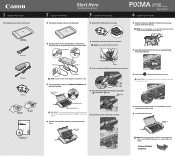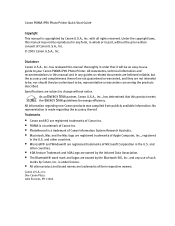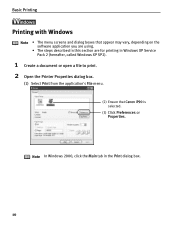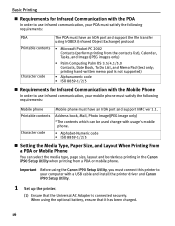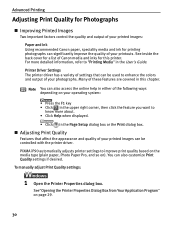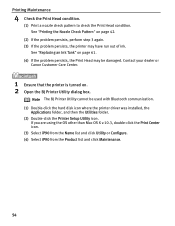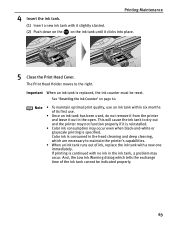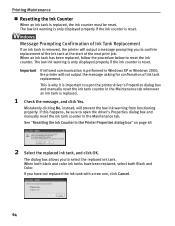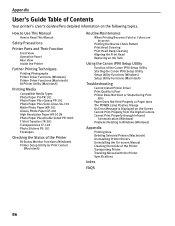Canon iP90 Support Question
Find answers below for this question about Canon iP90 - PIXMA Color Inkjet Printer.Need a Canon iP90 manual? We have 2 online manuals for this item!
Question posted by nazaf on September 10th, 2014
Canon Ip90 Printhead How To Remove
The person who posted this question about this Canon product did not include a detailed explanation. Please use the "Request More Information" button to the right if more details would help you to answer this question.
Current Answers
Related Canon iP90 Manual Pages
Similar Questions
How To Install Printer Pixma Ip90 On Mac Computer 9466a001 Driver For Mac
(Posted by lorewe 9 years ago)
Error E161-403e Call For Service Canon Ipf710 - Imageprograf Color Inkjet
(Posted by josesuarez88 10 years ago)
How To Unclog The Printhead On Canon Ip90
(Posted by dmpit 10 years ago)
Canon Ip90 Says Printer Ready But When I Print It Says Offline.
My Canon IP90 says "printer ready" but when I attempt to print a document it says the printer is off...
My Canon IP90 says "printer ready" but when I attempt to print a document it says the printer is off...
(Posted by christes1 11 years ago)
How Can I,myself, Clear The Ink Sump On My Canon Pixma Mp 210 Printer?
(Posted by nineak 12 years ago)