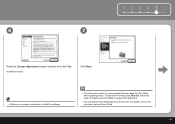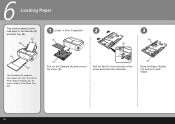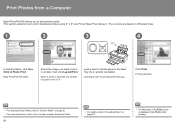Canon iP3600 Support Question
Find answers below for this question about Canon iP3600 - PIXMA Color Inkjet Printer.Need a Canon iP3600 manual? We have 1 online manual for this item!
Question posted by raybarblaw on December 3rd, 2014
I Can't Print Pictures They Turn Out Yellow, What Is The Problem
I can't print pictures they turn out yellow,this happened after I put new cartridges in. They printed fine before that. Also the printer still says low on ink.
Current Answers
Answer #1: Posted by Odin on December 3rd, 2014 5:55 PM
Your cartridge might be defective or improperly inserted. If the problem persists after re-installing, I suggest obtaining a replacement from the merchant.
Hope this is useful. Please don't forget to click the Accept This Answer button if you do accept it. My aim is to provide reliable helpful answers, not just a lot of them. See https://www.helpowl.com/profile/Odin.
Related Canon iP3600 Manual Pages
Similar Questions
How Can I Install Canon Pixma 280 Series Printer In My Laptop So I Can Print?
(Posted by mariahazel24 9 years ago)
Why Will My Mac Not Recognize My Mg5320 As Being Online?
MG5320 CANON WIRELESS PRINTERPrinter says everything is fine and online Mac states the printer is of...
MG5320 CANON WIRELESS PRINTERPrinter says everything is fine and online Mac states the printer is of...
(Posted by mehabowden 9 years ago)
Inter Has Begun To Print Lightly. Even New Cartridge, Black Comes Out Gray.
New cartridges. Colors are all pale. Black is gray. What to do?
New cartridges. Colors are all pale. Black is gray. What to do?
(Posted by bjnixon 11 years ago)
How Do You Install Printer On=line. Ink Has Been Changed And Will Not Print Fr C
printer will copy but wont print document from any files or downloads. all i did was change the ink...
printer will copy but wont print document from any files or downloads. all i did was change the ink...
(Posted by rjherk1313 11 years ago)
How Can I,myself, Clear The Ink Sump On My Canon Pixma Mp 210 Printer?
(Posted by nineak 12 years ago)