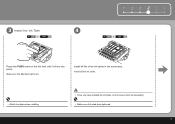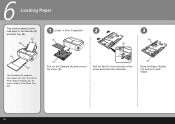Canon iP3600 Support Question
Find answers below for this question about Canon iP3600 - PIXMA Color Inkjet Printer.Need a Canon iP3600 manual? We have 1 online manual for this item!
Question posted by mowejrnonh on July 27th, 2014
Canon Ip3600 How To Remove Printhead
The person who posted this question about this Canon product did not include a detailed explanation. Please use the "Request More Information" button to the right if more details would help you to answer this question.
Current Answers
Related Canon iP3600 Manual Pages
Similar Questions
How Can I Install Canon Pixma 280 Series Printer In My Laptop So I Can Print?
(Posted by mariahazel24 9 years ago)
How To Remove Canon Ip3600 Print Head
(Posted by dmoorva 9 years ago)
How Do I Remove Printhead From Printer
(Posted by alanhelengemmell 10 years ago)
How To Remove Printhead
(Posted by alanhelengemmell 10 years ago)
How To Remove Printhead Ip100
(Posted by kidklcarl 10 years ago)