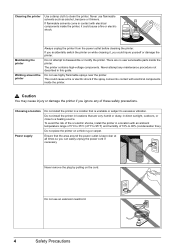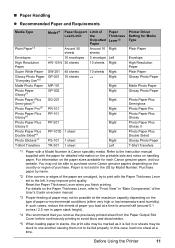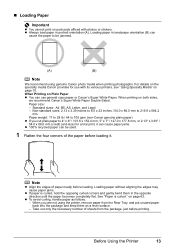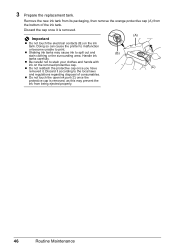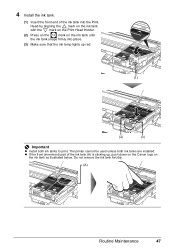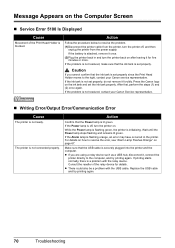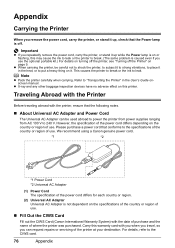Canon iP100 Support Question
Find answers below for this question about Canon iP100 - PIXMA Color Inkjet Printer.Need a Canon iP100 manual? We have 2 online manuals for this item!
Question posted by kidklcarl on October 11th, 2013
How To Remove Printhead Ip100
The person who posted this question about this Canon product did not include a detailed explanation. Please use the "Request More Information" button to the right if more details would help you to answer this question.
Current Answers
Related Canon iP100 Manual Pages
Similar Questions
How Do I Remove Printhead From Printer
(Posted by alanhelengemmell 9 years ago)
How To Remove Printhead
(Posted by alanhelengemmell 9 years ago)
Instruction On How To Install Printhead For Pixma Ip100
(Posted by efthiHam 10 years ago)
Canon Pixma Ip100 How To Repair Printhead
(Posted by rozsc 10 years ago)
Printer Has Stopped Working!
I have a PIXMA ip1800 Canon Printer. I must have done something that caused The Print Spooler Servic...
I have a PIXMA ip1800 Canon Printer. I must have done something that caused The Print Spooler Servic...
(Posted by miltonandwanda 12 years ago)