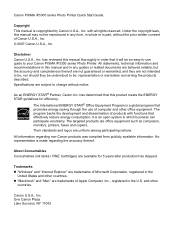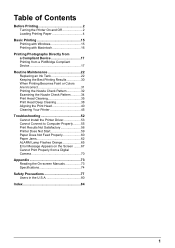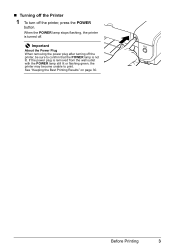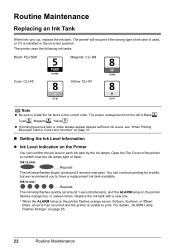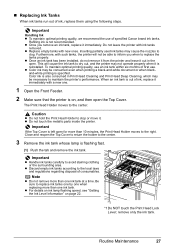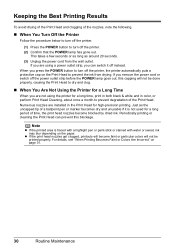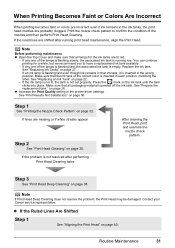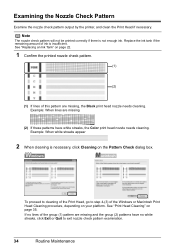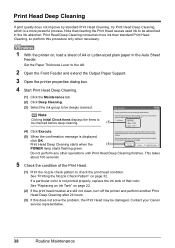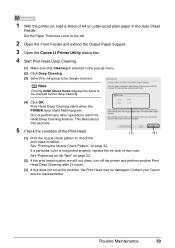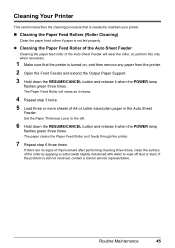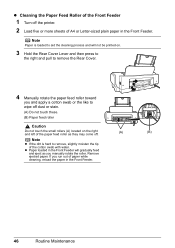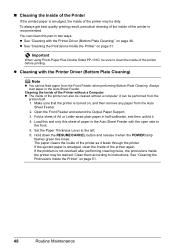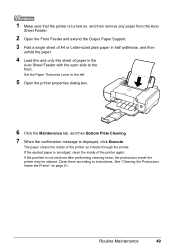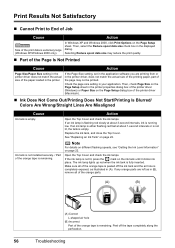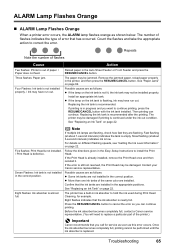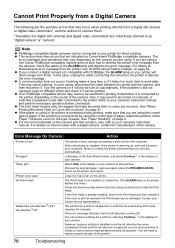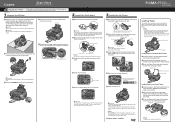Canon iP3300 Support Question
Find answers below for this question about Canon iP3300 - PIXMA Color Inkjet Printer.Need a Canon iP3300 manual? We have 2 online manuals for this item!
Question posted by alanhelengemmell on May 16th, 2014
How Do I Remove Printhead From Printer
The person who posted this question about this Canon product did not include a detailed explanation. Please use the "Request More Information" button to the right if more details would help you to answer this question.
Current Answers
Answer #1: Posted by Odin on May 16th, 2014 2:30 PM
You do not remove the print head to clean it. Go to this Canon page and link to one of the articles at th top.
Hope this is useful. Please don't forget to click the Accept This Answer button if you do accept it. My aim is to provide reliable helpful answers, not just a lot of them. See https://www.helpowl.com/profile/Odin.
Related Canon iP3300 Manual Pages
Similar Questions
Canon Ip3600 How To Remove Printhead
(Posted by mowejrnonh 9 years ago)
How To Remove Printhead
(Posted by alanhelengemmell 9 years ago)
How To Check Power On Canon Ip3300 Printer
(Posted by Mamwp 10 years ago)
Printer Problem Not Printing Pictures
The printer is abl eto print regular word docs but will not print picture splease advis ewht we can...
The printer is abl eto print regular word docs but will not print picture splease advis ewht we can...
(Posted by mciaccio 13 years ago)
Canon Pixma 3300 Printer Page Numbers Incorrect
While printing pages, no numerical order of page numbering. Top left and top right double printed g...
While printing pages, no numerical order of page numbering. Top left and top right double printed g...
(Posted by rostau 14 years ago)