Canon iP3500 Support Question
Find answers below for this question about Canon iP3500 - PIXMA Color Inkjet Printer.Need a Canon iP3500 manual? We have 2 online manuals for this item!
Question posted by reenla on July 9th, 2012
Canon Ip 3500 Won't Turn On
The person who posted this question about this Canon product did not include a detailed explanation. Please use the "Request More Information" button to the right if more details would help you to answer this question.
Current Answers
There are currently no answers that have been posted for this question.
Be the first to post an answer! Remember that you can earn up to 1,100 points for every answer you submit. The better the quality of your answer, the better chance it has to be accepted.
Be the first to post an answer! Remember that you can earn up to 1,100 points for every answer you submit. The better the quality of your answer, the better chance it has to be accepted.
Related Canon iP3500 Manual Pages
iP3500 series Quick Start Guide - Page 4


... that this manual thoroughly in the U.S. z "Windows Vista" is copyrighted by Canon U.S.A., Inc. As an ENERGY STAR® Partner, Canon Inc. has determined that it will be , nor should they are trademarks of Microsoft Corporation. Depending on your Canon PIXMA iP3500 series Photo Printer.
For details, refer to your application program, operations may not be , representation...
iP3500 series Quick Start Guide - Page 6


... this setting in the Maintenance sheet of the printer driver in Windows®, and in the Canon IJ Printer Utility on the printer before printing. The POWER lamp flashes green, and changes to flash orange, see "ALARM Lamp Flashes Orange" on page 64.
2 Turn on and off the printer when no print data is installed. z The...
iP3500 series Quick Start Guide - Page 21
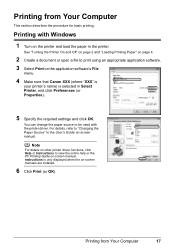
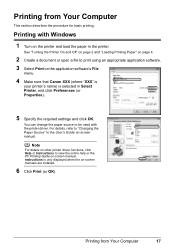
... to be used with Windows
1 Turn on the printer and load the paper in Select Printer, and click Preferences (or Properties).
5 Specify the required settings and click OK. Instructions is only displayed when the on the application software's File
menu.
4 Make sure that Canon XXX (where "XXX" is
your printer's name) is selected in the...
iP3500 series Quick Start Guide - Page 40


... the Rear Tray and set the Paper Thickness Lever to the left. Contact your Canon Service representative.
36
Routine Maintenance Print Head Deep Cleaning consumes more powerful process. Note... are still not clean, turn off the printer and perform another Print Head Deep Cleaning after 24 hours.
(4) If this procedure only when necessary.
1 Make sure that color. This takes about 100 ...
iP3500 series Quick Start Guide - Page 41


... head nozzles are still not clean, turn off the printer and perform another Print Head Deep Cleaning... Print Head Deep Cleaning finishes. If a particular color is selected in the pop-up menu. (2)...Canon Service representative.
See "Replacing an Ink Tank" on page 30. 1 Make sure that the printer is on.
2 Open the Front Tray and extend the Output Tray Extension.
3 Open the Canon IJ Printer...
iP3500 series Quick Start Guide - Page 49
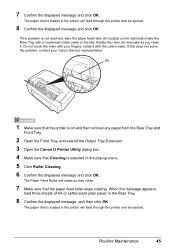
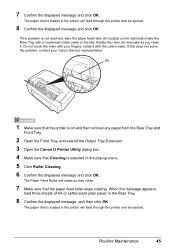
... Paper Feed Roller will rotate as you clean it with your Canon Service representative.
(A)
1 Make sure that the printer is loaded in the printer will feed through the printer and be ejected. The paper that is loaded in the printer will feed through the printer and be ejected.
8 Confirm the displayed message and click OK. The...
iP3500 series Quick Start Guide - Page 50
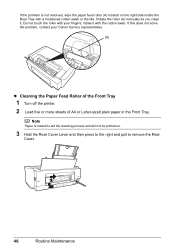
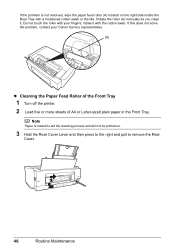
... this does not solve the problem, contact your fingers;
rotate it . Do not touch the roller with your Canon Service representative.
(A)
z Cleaning the Paper Feed Roller of the Front Tray
1 Turn off the printer. 2 Load five or more sheets of A4 or Letter-sized plain paper in the Front Tray. Note
Paper is...
iP3500 series Quick Start Guide - Page 54
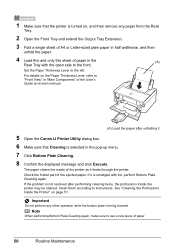
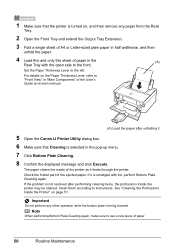
... plain paper in half widthwise, and then
unfold the paper.
4 Load this and only this sheet of the printer as it .
5 Open the Canon IJ Printer Utility dialog box.
6 Make sure that the printer is turned on, and then remove any other operation while the bottom plate is being cleaned. See "Cleaning the Protrusions Inside...
iP3500 series Quick Start Guide - Page 57


...PIXMA XXX screen (where "XXX" is not displayed, restart your computer, and then reinstall the drivers.
Contact a Canon Service representative. Follow the procedure described in your setup sheet for proper installation. Cannot Install the Printer Driver
Cause
Unable to proceed beyond the Printer... icon is your printer's name), then remove the CD-ROM.
(5)Turn the printer off.
(6)Restart the...
iP3500 series Quick Start Guide - Page 60


... or Has Ink Blots
Cause
Paper is left as illustrated in deep color, we recommend using Photo Paper Pro or other Canon specialty paper. z If the problem is not peeled off.
Printing on...Does Not Start/Printing Is Blurred/Colors Are Wrong/Straight Lines Are Misaligned
Cause
Ink tank is not resolved after performing Print Head Deep Cleaning, turn off the printer and perform Print Head Deep ...
iP3500 series Quick Start Guide - Page 64


...printer does not print, clean the Print Head and then print the nozzle check pattern to check for uneven ink output.
Contact your Canon...pattern to check that ink is plenty of the missing colors are clogged. Ink tank is not resolved after performing...is not resolved after performing Print Head Deep Cleaning, turn off the printer and perform Print Head Deep Cleaning again after performing ...
iP3500 series Quick Start Guide - Page 66
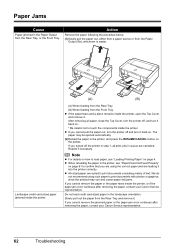
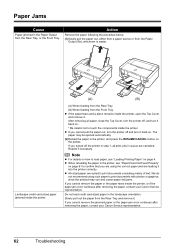
... or the paper jam error continues after removing the paper, contact your Canon Service representative.
62
Troubleshooting z A5-sized paper are suited to confirm that you turned off the printer in step 1, all paper, close the Top Cover, turn the printer off and turn it back on page 61 to print documents consisting mainly of text...
iP3500 series Quick Start Guide - Page 67
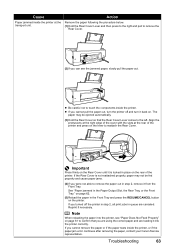
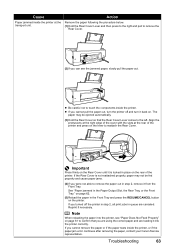
... the paper or if the paper tears inside the printer, or if the paper jam error continues after removing the paper, contact your Canon Service representative. If the Rear Cover is locked in...fed properly and cause paper jams.
(4)If you turned off and turn the printer off the printer in step 2, all print jobs in step 2, remove it into the printer, see the jammed paper, slowly pull the paper...
iP3500 series Quick Start Guide - Page 69
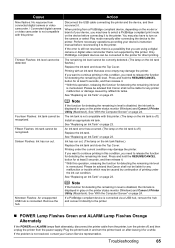
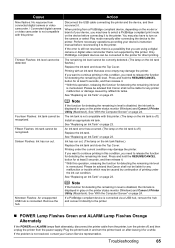
... ALARM Lamp Flashes Orange Alternately
If the POWER and ALARM lamps flash alternately, disconnect the printer cable from the printer, turn on after connecting the device to select a PictBridge compliant print mode on the printer status monitor (Windows) and Canon IJ Printer Utility (Macintosh).
Please be liable for any malfunction or trouble which may be advised...
iP3500 series Quick Start Guide - Page 70
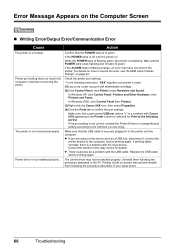
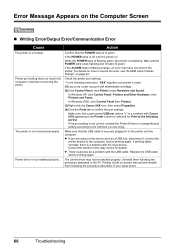
... Windows 2000, click Control Panel then Printers.
(3)Right-click the Canon XXX icon, then select Properties.
(4)Click the Ports tab to resolve the error, see "ALARM Lamp Flashes Orange" on . While the POWER lamp is flashing green, the printer is off, turn the printer on page 64.
If the POWER lamp is initializing.
Wait until...
iP3500 series Quick Start Guide - Page 73
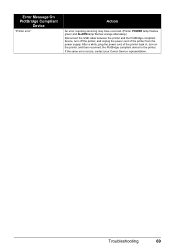
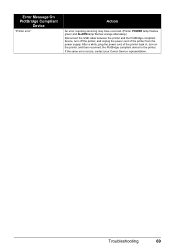
... error occurs, contact your Canon Service representative. Troubleshooting
69 After a while, plug the power cord of the printer back in, turn off the printer, and unplug the power cord of the printer from the power supply.
Error Message On PictBridge Compliant
Device
"Printer error"
Action
An error requiring servicing may have occurred. (Printer POWER lamp flashes green...
iP3500 series Quick Start Guide - Page 81
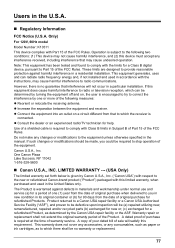
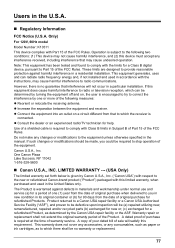
... cause harmful interference, and (2) this requirement. A dated proof of purchase is given by turning the equipment off and on a circuit different from that interference will satisfy this device must ... 15 of the FCC Rules.
If such changes or modifications should be determined by Canon U.S.A., Inc. ("Canon USA") with Part 15 of the FCC Rules. LIMITED WARRANTY --- (USA Only)...
iP3500 series Quick Start Guide - Page 85
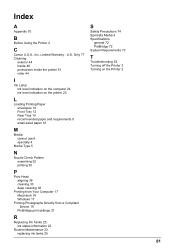
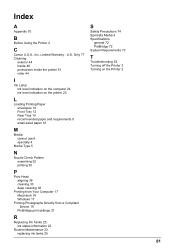
...
I
Ink Lamp ink level indication on the computer 24 ink level indication on the printer 23
L
Loading Printing Paper envelopes 14 Front Tray 12 Rear Tray 10 recommended paper and...4 Specifications
general 72 PictBridge 72 System Requirements 73
T
Troubleshooting 52 Turning off the Printer 3 Turning on the Printer 2
81 U.S. Index
A
Appendix 70
B
Before Using the Printer 2
C
Canon U.S.A., Inc.
iP3500 series Easy Setup Instructions - Page 1


...the printer stops making noise. • When printing for more than A4, Letter, or B5-sized plain paper (such as Canon ...colored label.
d Insert the Print Head. b Twist off the protective film and remove the film completely. Wait about 2 min- Loading Paper
This printer...the printer.
If the air hole is complete. c Insert the ink tank into place. Caution Before turning on the printer, remove...
iP3500 series Easy Setup Instructions - Page 2


... proceed from step c to install the printer driver.
XXXXXXXX
PRINTED IN VIETNAM a Be sure to TURN THE PRINTER OFF before continuing.
(1) Press the POWER button. (2) Make sure that the Restart the system now (recommended) check box is restarted during restarting. g When the list of Canon printers.
Click OK. After software installation is unplugged. If the...
Similar Questions
Canon Ip 3500 Print Head Won't Move To Center
(Posted by roy5yahyana 9 years ago)
Canon Pixma Ip3500 Will Not Turn On
(Posted by kooowlhe 9 years ago)
Error E161-403e Call For Service Canon Ipf710 - Imageprograf Color Inkjet
(Posted by josesuarez88 10 years ago)
Canon Pixma Ip3500 Won't Turn On
(Posted by Ro0ho 10 years ago)
How Can I,myself, Clear The Ink Sump On My Canon Pixma Mp 210 Printer?
(Posted by nineak 12 years ago)

