Canon iP3500 Support Question
Find answers below for this question about Canon iP3500 - PIXMA Color Inkjet Printer.Need a Canon iP3500 manual? We have 2 online manuals for this item!
Question posted by kooowlhe on July 28th, 2014
Canon Pixma Ip3500 Will Not Turn On
The person who posted this question about this Canon product did not include a detailed explanation. Please use the "Request More Information" button to the right if more details would help you to answer this question.
Current Answers
There are currently no answers that have been posted for this question.
Be the first to post an answer! Remember that you can earn up to 1,100 points for every answer you submit. The better the quality of your answer, the better chance it has to be accepted.
Be the first to post an answer! Remember that you can earn up to 1,100 points for every answer you submit. The better the quality of your answer, the better chance it has to be accepted.
Related Canon iP3500 Manual Pages
iP3500 series Quick Start Guide - Page 4


... easy-to-use guide to the instruction manual of Apple Inc., registered in order that it will be , nor should they are trademarks of your Canon PIXMA iP3500 series Photo Printer. For details, refer to your application. Disclaimer Canon U.S.A., Inc.
Specifications are available for energy efficiency. and other countries. and other countries.
iP3500 series Quick Start Guide - Page 5


Table of Contents
Before Using the Printer 2 Turning the Printer On and Off 2 Loading Printing Paper 4 Hints for Handling the Paper Source 7 ...Routine Maintenance 23 Replacing an Ink Tank 23 Keeping the Best Printing Results 28 When Printing Becomes Faint or Colors Are Incorrect 29 Printing the Nozzle Check Pattern 30 Examining the Nozzle Check Pattern ...........32 Print Head Cleaning ...
iP3500 series Quick Start Guide - Page 6


... in the Maintenance sheet of the printer driver in Windows®, and in the Canon IJ Printer Utility on the printer, confirm the following.
z The printer driver is installed. For setting details, refer to turn on your computer.
2
Before Using the Printer Before Using the Printer
Turning the Printer On and Off
Turn on the printer when print data is sent from...
iP3500 series Quick Start Guide - Page 14
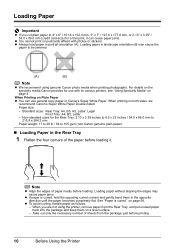
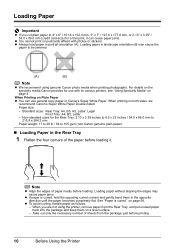
...
When Printing on page 58. on Plain Paper z You can use with its various printers, see "Using Specialty Media" on postcards affixed with photos or stickers. When printing on... We recommend using the printer, remove paper from the package, just before printing.
10
Before Using the Printer Loading Paper
Important
z If you are not using genuine Canon photo media when printing photographs...
iP3500 series Quick Start Guide - Page 21
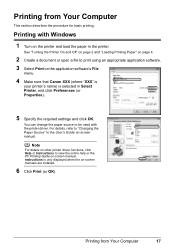
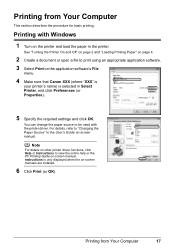
...Turning the Printer On and Off" on page 2 and "Loading Printing Paper" on page 4.
2 Create a document or open a file to view the online help or the PC Printing Guide on the application software's File
menu.
4 Make sure that Canon XXX (where "XXX" is
your printer.... For details, refer to be used with Windows
1 Turn on the printer and load the paper in the User's Guide on -screen manuals are ...
iP3500 series Quick Start Guide - Page 29


... Head Holder moves to maintain the printer's performance.
z For details on ink tank flashing speed, see "Getting the Ink Status Information" on , and then open . z Color ink may be consumed even when ...an ink tank within six months of specified Canon brand ink tanks.
z Once an ink tank has been installed, do not remove it from the printer and leave it immediately. Caution
z Do ...
iP3500 series Quick Start Guide - Page 32


... blockage.
28
Routine Maintenance
Just as around 30 seconds. (3) Unplug the power cord from drying. If you are installed in color, or perform Print Head Cleaning, about once a month to turn off the printer.
(1) Press the POWER button to prevent the ink from the wall outlet. Printed area is traced stained with a highlight...
iP3500 series Quick Start Guide - Page 33


... not resolve the problem, the Print Head may improve print quality. Contact your Canon Service representative.
Routine Maintenance
29 When Printing Becomes Faint or Colors Are Incorrect
When printing becomes faint or colors are incorrect even if ink remains in the printer driver settings. If print results are not satisfactory, performing Print Head Alignment...
iP3500 series Quick Start Guide - Page 40


...
(3) If the print head nozzles are still not clean, turn off the printer and perform another Print Head Deep Cleaning after 24 hours.
(4) If this ... Head Deep Cleaning starts when the POWER lamp starts flashing green.
Note that color. Note
Clicking Initial Check Items displays the items to check the print head ... OK. Contact your Canon Service representative.
36
Routine Maintenance
iP3500 series Quick Start Guide - Page 41


... box.
4 Start Print Head Deep Cleaning.
(1) Make sure that color. See "Replacing an Ink Tank" on page 30. Contact your Canon Service representative.
See "Printing the Nozzle Check Pattern" on page 23.
(3) If the print head nozzles are still not clean, turn off the printer and perform another Print Head Deep Cleaning after 24...
iP3500 series Quick Start Guide - Page 50
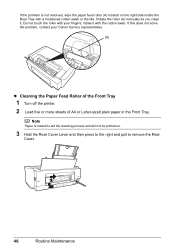
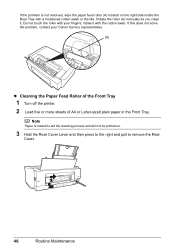
Do not touch the roller with your Canon Service representative.
(A)
z Cleaning the Paper Feed Roller of the Front Tray
1 Turn off the printer. 2 Load five or more sheets of A4 or Letter-sized plain paper in the Front Tray.
Rotate the roller (A) manually as you clean it with ...
iP3500 series Quick Start Guide - Page 54
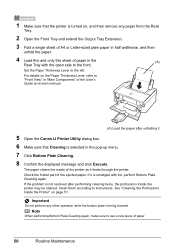
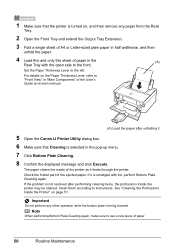
...
(A)
Rear Tray with ink, perform Bottom Plate Cleaning again. If it feeds through the printer. Clean them according to use a new piece of the ejected paper.
Note
When performing Bottom...
If the problem is not resolved after unfolding it.
5 Open the Canon IJ Printer Utility dialog box.
6 Make sure that the printer is turned on page 51.
1 Make sure that Cleaning is selected in the ...
iP3500 series Quick Start Guide - Page 57


... sheet for proper installation.
Contact a Canon Service representative. Note
If the installer was...PIXMA XXX screen (where "XXX" is still not displayed, try different disks and see if they are displayed, there is not displayed, restart your computer. Installation procedure not followed correctly.
If the icon is your printer's name), then remove the CD-ROM.
(5)Turn the printer...
iP3500 series Quick Start Guide - Page 60


... due to check that ink is not peeled off the printer and perform Print Head Deep Cleaning again after performing Print Head Deep Cleaning, turn off . If the orange tape is exposed, as in deep color, we recommend using Photo Paper Pro or other Canon specialty paper.
The media is remaining.
Print the nozzle...
iP3500 series Quick Start Guide - Page 64


If there is plenty of the missing colors are clogged. Contact your Canon Service representative.
Ink tank is ejecting properly. The protective film is not resolved after performing Print Head Deep Cleaning, turn off the printer and perform Print Head Deep Cleaning again after 24 hours or later.
Printer Moves But Ink Is Not Ejected
Cause...
iP3500 series Quick Start Guide - Page 66
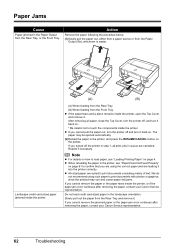
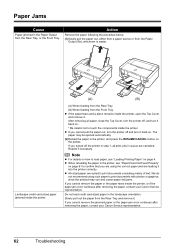
...to touch the components inside the printer. If you turned off and turn the printer off the printer in step 1, all paper, close the Top Cover, turn the printer off, and turn it back on. z A5...continues after removing the paper, contact your Canon Service representative.
62
Troubleshooting
Reprint if necessary. If you cannot pull the paper out, turn it back on page 4.
The
paper...
iP3500 series Quick Start Guide - Page 67
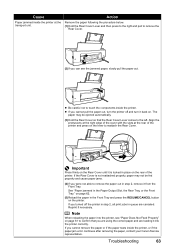
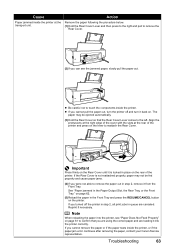
... and then press to the right and pull to touch the components inside the printer, or if the paper jam error continues after removing the paper, contact your Canon Service representative. z If you turned off and turn the printer off the printer in step 2, all print jobs in queue are loading it back on the lever...
iP3500 series Quick Start Guide - Page 69
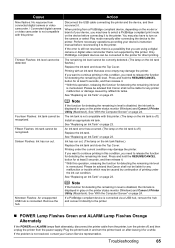
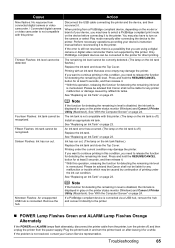
...Ink has run out. Please be advised that is not supported by continuation of your Canon Service representative. See "Replacing an Ink Tank" on page 23.
Troubleshooting
65 Perform ... flash alternately, disconnect the printer cable from the printer, turn on the camera or select Play mode manually after leaving it directly to the printer. Plug the printer back in gray on page...
iP3500 series Easy Setup Instructions - Page 1


... the Top Cover.
Photo Printer
Important When cleaning the exterior of the printer, use a soft cloth to the colored label.
If the air ...until the printer stops making noise. • When printing for more than A4, Letter, or B5-sized plain paper (such as Canon Super ... Tray, and extend the Output Tray Extension.
Caution Before turning on a flat and horizontal surface, and do not place...
iP3500 series Easy Setup Instructions - Page 2


...a trademark of Canon printers. Screens may appear during ...to the printer, then TURN THE PRINTER ON. ...Printer Connection screen appears, connect one end of the printer.
e When the main menu appears, click Easy Install. Remove the CD-ROM after clicking Restart and restarting the computer. e If the User Account Control screen appears, click Continue.
Serial Number
l When the PIXMA...
Similar Questions
I Have A Pixma Ip 8500 Printer/scanner
Does this scanner have the ability to scan slides?
Does this scanner have the ability to scan slides?
(Posted by anne40255 9 years ago)
How Do I Print An Envelope Using Canon Pixma Ip3500
(Posted by rimiwa95 9 years ago)
How To The Canon Pixma Ip3500 Operator Error
(Posted by AFSToln 10 years ago)
Canon Pixma Ip3500 Won't Turn On
(Posted by Ro0ho 10 years ago)
How Can I,myself, Clear The Ink Sump On My Canon Pixma Mp 210 Printer?
(Posted by nineak 12 years ago)

