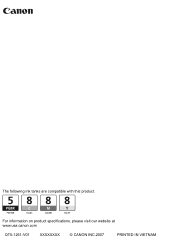Canon iP3500 Support Question
Find answers below for this question about Canon iP3500 - PIXMA Color Inkjet Printer.Need a Canon iP3500 manual? We have 2 online manuals for this item!
Question posted by jlammrg on June 15th, 2014
My Printer Canon Ip3500 Wont Print It Say Error 5100
The person who posted this question about this Canon product did not include a detailed explanation. Please use the "Request More Information" button to the right if more details would help you to answer this question.
Current Answers
There are currently no answers that have been posted for this question.
Be the first to post an answer! Remember that you can earn up to 1,100 points for every answer you submit. The better the quality of your answer, the better chance it has to be accepted.
Be the first to post an answer! Remember that you can earn up to 1,100 points for every answer you submit. The better the quality of your answer, the better chance it has to be accepted.
Related Canon iP3500 Manual Pages
iP3500 series Quick Start Guide - Page 11
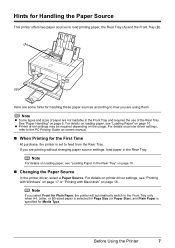
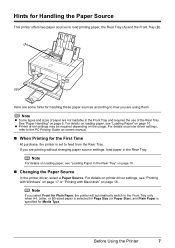
... in the Front Tray and requires the use of the Rear Tray. For details on loading paper, see "Printing with Windows" on page 17 or "Printing with Macintosh" on page 10. For details on printer driver settings, refer to feed from the Rear Tray.
Note
For details on loading paper, see "Loading Paper...
iP3500 series Quick Start Guide - Page 15
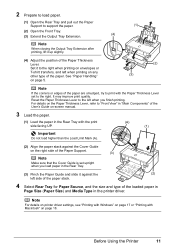
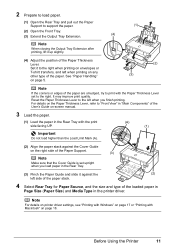
... paper stack.
4 Select Rear Tray for Paper Source, and the size and type of the paper. Note
For details on printer driver settings, see "Printing with Windows" on page 17 or "Printing with the print side facing UP.
. 2 Prepare to load paper.
(1) Open the Rear Tray and pull out the Paper
Support to support...
iP3500 series Quick Start Guide - Page 17
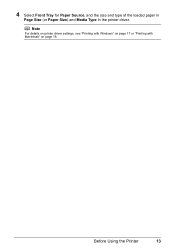
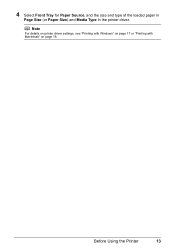
4 Select Front Tray for Paper Source, and the size and type of the loaded paper in
Page Size (or Paper Size) and Media Type in the printer driver. Before Using the Printer
13
Note
For details on printer driver settings, see "Printing with Windows" on page 17 or "Printing with Macintosh" on page 18.
iP3500 series Quick Start Guide - Page 19
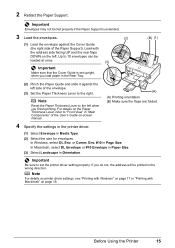
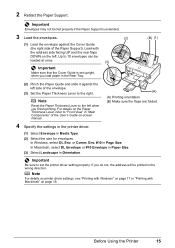
... is extended.
3 Load the envelopes.
(2)
(1) Load the envelope against the
left . In Windows, select DL Env. Note
For details on printer driver settings, see "Printing with Windows" on page 17 or "Printing with
the address side facing UP and the rear flaps
DOWN on the Paper Thickness Lever, refer to the left when...
iP3500 series Quick Start Guide - Page 20
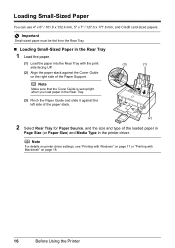
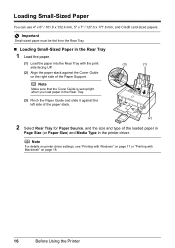
Note
For details on printer driver settings, see "Printing with Windows" on page 17 or "Printing with the print side facing UP.
(2) Align the paper stack against the Cover Guide on page 18.
16
Before Using the Printer Important
Small-sized paper must be fed from the Rear Tray.
„ Loading Small-Sized Paper in the...
iP3500 series Quick Start Guide - Page 36
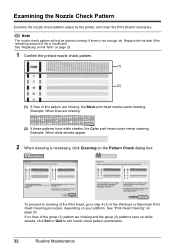
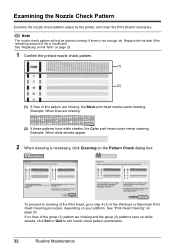
... white streaks, the Color print head nozzle needs cleaning. Example: When lines are missing, the Black print head nozzle needs cleaning. Note
The nozzle check pattern will not be printed correctly if there is...nozzle check pattern output by the printer, and clean the Print Head if necessary. See "Print Head Cleaning" on your platform. To proceed to cleaning of the Print Head, go to exit nozzle...
iP3500 series Quick Start Guide - Page 40


... items to check the print head condition. Contact your Canon Service representative.
36
Routine Maintenance Print Head Deep Cleaning starts when the POWER lamp starts flashing green. Print Head Deep Cleaning
If print quality does not improve by standard Print Head Cleaning, try Print Head Deep Cleaning, which is on page 30. Note that color. See "Replacing an...
iP3500 series Quick Start Guide - Page 41


...cleaned. (4) Click OK.
Contact your Canon Service representative. See "Printing the Nozzle Check Pattern" on page 30...Print the nozzle check pattern to check the print head condition. 1 Make sure that the printer is on.
2 Open the Front Tray and extend the Output Tray Extension.
3 Open the Canon IJ Printer Utility dialog box.
4 Start Print Head Deep Cleaning.
(1) Make sure that color. Print...
iP3500 series Quick Start Guide - Page 57


...Double-click the CD-ROM icon
on the PIXMA XXX screen (where "XXX" is a ...printer driver, restart your setup sheet for proper installation. Note
To use the Run command to the PC Printing Guide onscreen manual.
Restart your setup sheet to reinstall the printer driver.
(1)Click Start then Computer. If other disks are displayed. In Windows XP, Click Start then My Computer.
Contact a Canon...
iP3500 series Quick Start Guide - Page 58
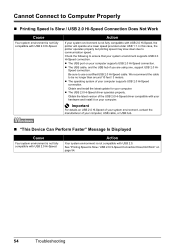
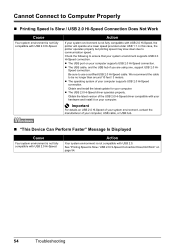
....
„ "This Device Can Perform Faster" Message Is Displayed
Cause
Your system environment is not compatible with USB 2.0 Hi-Speed. In this case, the printer operates properly but printing speed may slow down due to use a certified USB 2.0 Hi-Speed cable. Speed connection. Obtain the latest version of your computer. z The USB...
iP3500 series Quick Start Guide - Page 60


... is not resolved after performing Print Head Deep Cleaning, turn off the printer and perform Print Head Deep Cleaning again after installation, straight lines may cause unclear prints or prints with high color saturation such as in deep color, we recommend using Photo Paper Pro or other Canon specialty paper. For details on the error condition.
If you did...
iP3500 series Quick Start Guide - Page 61
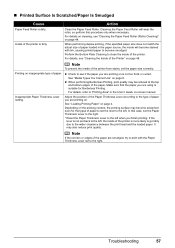
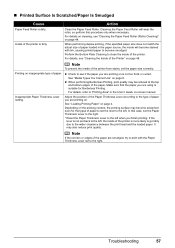
.../Paper Is Smudged
Cause
Paper Feed Roller is dirty.
For details on cleaning, see "Cleaning the Paper Feed Roller (Roller Cleaning)" on -screen manual. Printing on inappropriate type of the printer from stains, set the Paper Thickness Lever to the right.
* Reset the Paper Thickness Lever to the wider clearance between the...
iP3500 series Quick Start Guide - Page 64


The protective film is empty. If there is plenty of the printer to confirm how the ink lamps light or flash, and then take the appropriate action depending on the error condition.
Contact your Canon Service representative. For details, see "When Printing Becomes Faint or Colors Are Incorrect" on page 23. For details on how to...
iP3500 series Quick Start Guide - Page 66
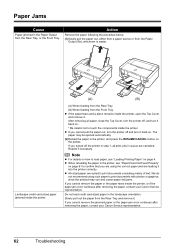
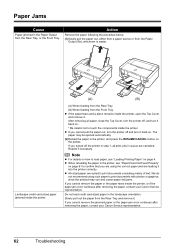
...Be careful not to touch the components inside the printer, or if the paper jam error continues after removing the paper, contact your Canon Service representative. The
paper may curl and cause...that you turned off , and turn the printer off the printer in step 1, all print jobs in the printer, see "Loading Printing Paper" on page 61 to print documents consisting mainly of text. z A5-sized...
iP3500 series Quick Start Guide - Page 67
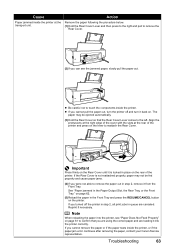
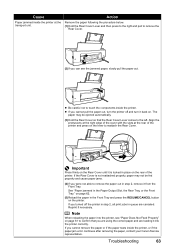
...printer in step 2, all print jobs in queue are loading it is not reattached properly, paper may be fed properly and cause paper jams.
(4)If you cannot pull the paper out, turn the printer... Lever comes to touch the components inside the printer, or if the paper jam error continues after removing the paper, contact your Canon Service representative.
Action
Remove the paper following the...
iP3500 series Quick Start Guide - Page 68
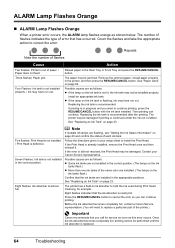
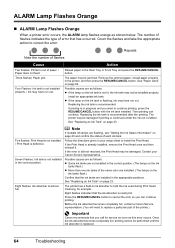
...printer.)
Important
Canon recommends that you call for example.
See "Paper Jams" on page 23 and confirm the status of each ink tank. Four Flashes: Ink tank is out of error that has occurred. The printer...one ink tanks of the same color are installed. (The lamps ...Print Head is not installed. / Print Head is almost full. Replacing the ink tank is already installed, remove the Print...
iP3500 series Quick Start Guide - Page 72
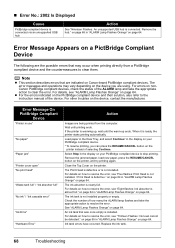
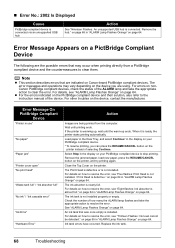
... compliant device and the countermeasures to clear the error. For errors on Canon-brand PictBridge compliant devices. Error Message On PictBridge Compliant
Device
"Printer in use"
"No paper"
"Paper jam" "Printer cover open" "No print head"
"Waste tank full" / "ink absorber full" "No ink" / "Ink cassette error"
"Ink Error" "Hardware Error"
Action
Images are indicated on nonCanon PictBridge...
iP3500 series Quick Start Guide - Page 80
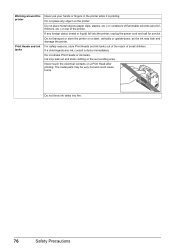
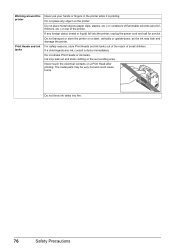
... of flammable solvents (alcohol, thinners, etc.) on the printer.
Do not shake Print Heads or ink tanks. Do not place any ink, consult a doctor immediately....printer. Do not transport or store the printer on a Print Head after printing. Working around the printer
Print Heads and ink tanks
Never put your hands or fingers in the printer while it is printing.
For safety reasons, store Print...
iP3500 series Quick Start Guide - Page 85
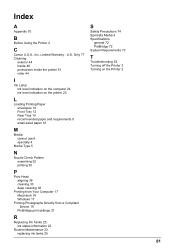
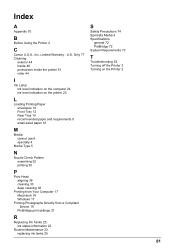
... 19
PictBridge print settings 21
R
Replacing Ink Tanks 25 ink status information 23
Routine Maintenance 23 replacing ink tanks 25
S
Safety Precautions 74 Specialty Media 4 Specifications
general 72 PictBridge 72 System Requirements 73
T
Troubleshooting 52 Turning off the Printer 3 Turning on the Printer 2
81 Index
A
Appendix 70
B
Before Using the Printer 2
C
Canon U.S.A., Inc. U.S. Limited...
Similar Questions
Cannon Ip3500 Wont Print Black
(Posted by gqhoricepl 9 years ago)
Printer Is Giving Me Service Error 5100 Message
(Posted by cristini200 10 years ago)
Printer Will Not Print, Getting A 5100 Code
(Posted by jimwest1 11 years ago)
My Canon Ip3500 Wont Print. The Resume Button Flashes 5times.what Is Wrong?
(Posted by msconsult 12 years ago)