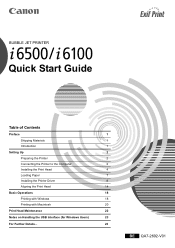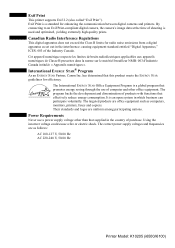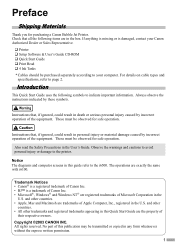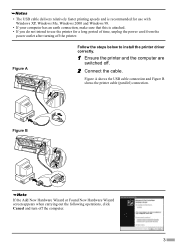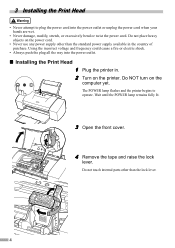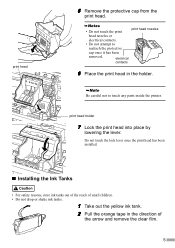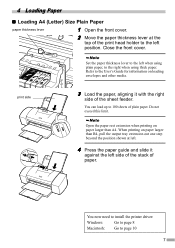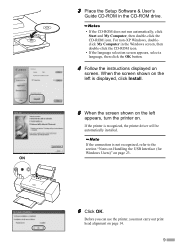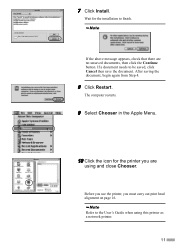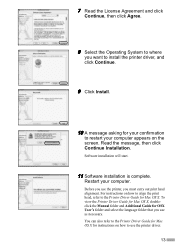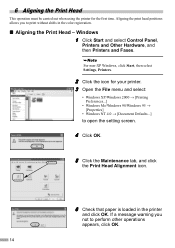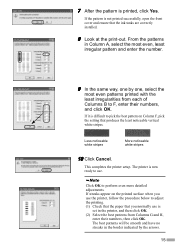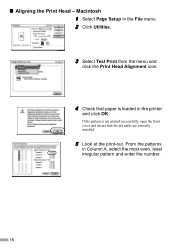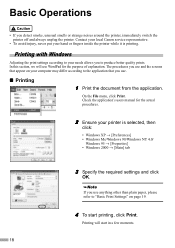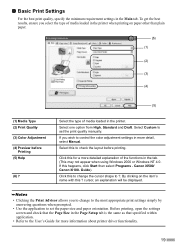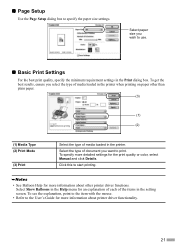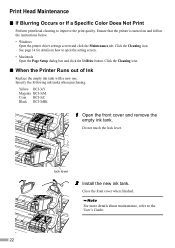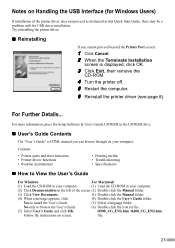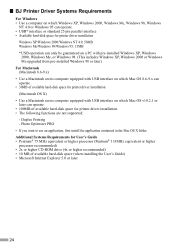Canon I6100 Support Question
Find answers below for this question about Canon I6100 - i Color Inkjet Printer.Need a Canon I6100 manual? We have 1 online manual for this item!
Question posted by jimwest1 on March 19th, 2013
Printer Will Not Print, Getting A 5100 Code
The person who posted this question about this Canon product did not include a detailed explanation. Please use the "Request More Information" button to the right if more details would help you to answer this question.
Current Answers
Related Canon I6100 Manual Pages
Similar Questions
I Have A 5100 Code On My Machine And None Of The Keys Work
i turn on the machine and the on light blinks and the ink runs through its run then the yellow light...
i turn on the machine and the on light blinks and the ink runs through its run then the yellow light...
(Posted by stripp 8 years ago)
I6100 Printer Instalation
i have i6100 canon printer. but i hae no my instalation cd. how to install printer to my computer?
i have i6100 canon printer. but i hae no my instalation cd. how to install printer to my computer?
(Posted by pradeepikasiriwardhana 11 years ago)
Drivers Printer Canon I6100 For Windows 7 32 Bit
do you have file dirver for canon printer i 6100 for window 7 32 bit thanks
do you have file dirver for canon printer i 6100 for window 7 32 bit thanks
(Posted by loekitohartanto 12 years ago)
Why Is My Ipf9000s Printing Pink When The Colors Should Be Red Or Purple?
I am printing on vinyl and gloss papers, and the printer is printing pink for some reason. Is there ...
I am printing on vinyl and gloss papers, and the printer is printing pink for some reason. Is there ...
(Posted by mchase 14 years ago)