Canon iP100 Support Question
Find answers below for this question about Canon iP100 - PIXMA Color Inkjet Printer.Need a Canon iP100 manual? We have 2 online manuals for this item!
Question posted by EddTo on May 16th, 2014
How To Make Landscape Picture On A Pixma Ip100
The person who posted this question about this Canon product did not include a detailed explanation. Please use the "Request More Information" button to the right if more details would help you to answer this question.
Current Answers
There are currently no answers that have been posted for this question.
Be the first to post an answer! Remember that you can earn up to 1,100 points for every answer you submit. The better the quality of your answer, the better chance it has to be accepted.
Be the first to post an answer! Remember that you can earn up to 1,100 points for every answer you submit. The better the quality of your answer, the better chance it has to be accepted.
Related Canon iP100 Manual Pages
Quick Start Guide - Page 4


... differ.
z "Windows" is a trademark of Microsoft Corporation. z "Windows Vista" is a registered trademark of Bluetooth SIG, Inc., U.S.A. and other countries. and licensed to your Canon PIXMA iP100 series Photo Printer. No part of your application program, operations may be transmitted or copied in the U.S. For details, refer to the instruction manual of this manual...
Quick Start Guide - Page 12


... manual. z If the Alarm lamp begins to your computer (or a compatible device).
Turning the Printer On and Off
Turn on the printer before printing.
„ Turning on your computer.
8
Before Using the Printer Important
z If you use the battery, make sure that it is connected to flash orange, see "Alarm Lamp Flashes Orange" on...
Quick Start Guide - Page 16


...z Media Types You Cannot Use
Do not use paper thinner than
28 lb / 105 gsm) z Picture postcards z Postcards affixed with photos or stickers z Paper that is not rectangular z Paper bound with staples... or glue z Paper with adhesives z Paper decorated with glitter, etc.
12
Before Using the Printer Refer to "Setting the Page Size, Media Type, and Layout When Printing from a Mobile Phone or...
Quick Start Guide - Page 17
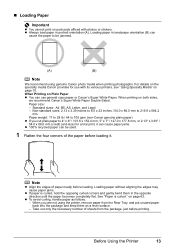
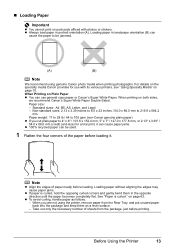
...86.0 mm (credit card-size) for use general copy paper or Canon's Super White Paper.
Before Using the Printer
13 When Printing on a level surface. - z To avoid curling, handle paper as follows. - z Always ... paper in the opposite direction until the paper becomes completely flat. Loading paper in landscape orientation (B) can
cause the paper to 105 gsm (non-Canon genuine plain paper)...
Quick Start Guide - Page 19
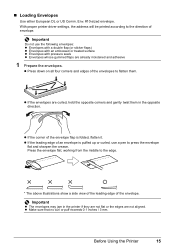
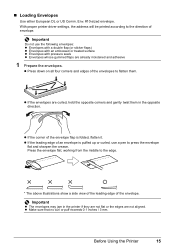
... of the envelope.
z If the envelopes are already moistened and adhesive
1 Prepare the envelopes. With proper printer driver settings, the address will be printed according to the edge.
* The above illustrations show a side ... four corners and edges of an envelope is folded, flatten it. z Make sure that no curl or puff exceeds 0.1 inches / 3 mm. „ Loading Envelopes
Use either European DL or...
Quick Start Guide - Page 20
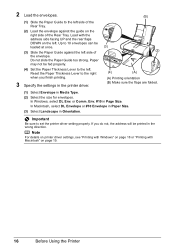
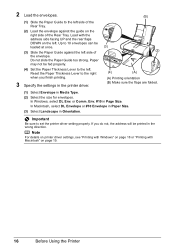
....
. In Macintosh, select DL Envelope or #10 Envelope in Paper Size.
(3) Select Landscape in Page Size.
Important
Be sure to 10 envelopes can be printed in Media Type.
...size for envelopes. If you finish printing.
3 Specify the settings in the printer driver.
(B)
(3) (2)
(4)
(A)
(A) Printing orientation (B) Make sure the flaps are folded.
(1) Select Envelope in the wrong direction. 2...
Quick Start Guide - Page 21
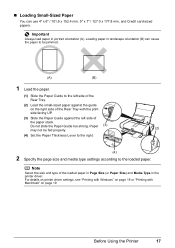
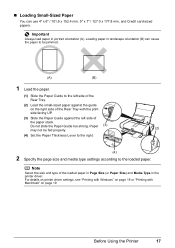
....
(A)
(B)
1 Load the paper.
(1) Slide the Paper Guide to the loaded paper.
. Important
Always load paper in landscape orientation (B) can use 4" x 6" / 101.6 x 152.4 mm, 5" x 7" / 127.0 x 177.8 mm, and Credit card-sized papers.
.
For details on printer driver settings, see "Printing with Windows" on page 18 or "Printing with the print side facing UP...
Quick Start Guide - Page 22


...
Printing from Your Computer
This section describes the procedure for basic printing. If you use the battery, make sure that your printer's name is only displayed when the on the printer and load the paper in Select Printer, and click Preferences (or Properties).
5 Specify the required settings and click OK. Instructions is
selected in...
Quick Start Guide - Page 23
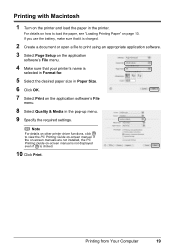
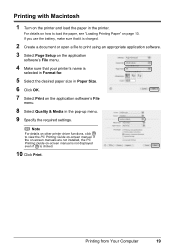
... open a file to print using an appropriate application software. 3 Select Page Setup on the application
software's File menu.
4 Make sure that your printer's name is clicked.
10 Click Print. Note
For details on other printer driver functions, click to load the paper, see "Loading Printing Paper" on -screen manual. For details on how...
Quick Start Guide - Page 25


... compliant device. If your device, you loaded in the device's instruction manual.
(1) Make sure that you may also have to select a print mode compliant with PictBridge before connecting...22.
You can make settings using a USB cable recommended
by the manufacturer of the device when the printer is turned off.
(2) Connect the PictBridge compliant device to
the printer using the menu...
Quick Start Guide - Page 27


... cm for Paper type. If you select On, the shooting information is used to Borderless. When printing on the photo taken against the light. -
VIVID makes green and blue more lively. -
Quick Start Guide - Page 28


...Contact your Canon Service representative. Note
Before performing maintenance z Open the Print Head Cover and make sure that the ink tank is not resolved after 24 hours. Step 1
See "Printing...Routine Maintenance
When Printing Becomes Faint or Colors Are Incorrect
When printing becomes faint or colors are incorrect even if ink remains in the printer driver settings.
z Increase the Print ...
Quick Start Guide - Page 33
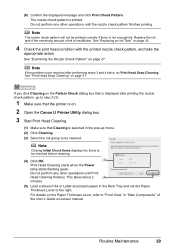
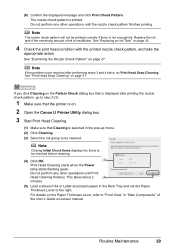
... be printed correctly if there is not resolved after printing the nozzle check pattern, go to step 3-(3).
1 Make sure that the printer is on.
2 Open the Canon IJ Printer Utility dialog box.
3 Start Print Head Cleaning.
(1) Make sure that Cleaning is selected in the pop-up menu. (2) Click Cleaning. (3) Select the ink group to...
Quick Start Guide - Page 35
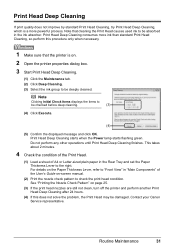
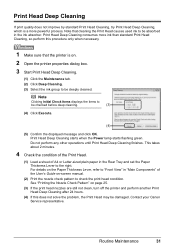
... lamp starts flashing green. Contact your Canon Service representative. Note that the printer is on. 2 Open the printer properties dialog box.
3 Start Print Head Deep Cleaning.
(1) Click the Maintenance...still not clean, turn off the printer and perform another Print Head Deep Cleaning after 24 hours.
(4) If this procedure only when necessary.
1 Make sure that cleaning the Print Head causes...
Quick Start Guide - Page 49


...operate properly when it .
Be sure to replace ink tanks one by one .
1 Make sure that the printer is out of ink, replace them using the following steps.
Refilling ink is left ...ink tank has been installed, do not remove it from the printer and leave it immediately. To maintain optimal printing quality, use . z Color ink may be consumed even when printing a black-and-white document...
Quick Start Guide - Page 66


...color saturation such as photographs or images in deep color, we recommend using is dirty. Make sure that the paper you install it. Printing on page 53. Open the Print Head Cover of the Printer... Smudged
Cause
Paper Feed Roller is suitable for detailed information on inappropriate type of the printer from stains, set the paper size correctly. Cleaning the Paper Feed Roller will become ...
Quick Start Guide - Page 68


...the Power lamp is empty. While the Power lamp is flashing green, the printer is misaligned.
Print Head is initializing. Make sure to align the Print Head after installation, straight lines may not be...is flashing green, the computer is lit green. „ Colors Are Uneven or Streaked
Cause
Print Head nozzles are deleted.
(1)Click the printer icon in the Dock to display the list of the ...
Quick Start Guide - Page 69


... be possible at a time to see if the paper you load paper in landscape orientation, they will wear the roller, so perform this maximum capacity depending on ...Colors Are Incorrect" on inappropriate type of paper or environmental conditions (either very high or low temperature and humidity). Too much paper loaded.
Make sure of the following when you are clogged.
Printer...
Easy Setup Instructions - Page 1


... power cord to steady, non-flashing green and the printer has stopped making operating noises, before proceeding. Important • Make sure that the Paper Thickness Lever is left to right order... UP in - d Similarly, insert the Color ink tank into place. Caution There may be some transparent or light blue ink on the outside of the printer.
e Close the Print Head Cover.
Important...
Easy Setup Instructions - Page 2


...or password, click , then follow the on your computer. If Restart is clicked, the PIXMA Extended Survey Program will need your product serial number, which is selected, then click Restart.... on the desktop .
b Turn the computer on and start another
operation until the printer has stopped making operating noises. • Do not open automatically, double-click the CD-ROM icon on...
Similar Questions
I Have A Pixma Ip 8500 Printer/scanner
Does this scanner have the ability to scan slides?
Does this scanner have the ability to scan slides?
(Posted by anne40255 9 years ago)
Does Canon Pixma Ip100 Require Color Ink Cartridge
(Posted by jdvc 10 years ago)
What Code Do I Use To Connect Ipad 2 To Canon Pixma Ip100
(Posted by nelncwel 10 years ago)
Which Bluetooth Adapter Works With Canon Pixma Ip100
(Posted by missto 10 years ago)
How Can I,myself, Clear The Ink Sump On My Canon Pixma Mp 210 Printer?
(Posted by nineak 12 years ago)

