Canon iP100 Support Question
Find answers below for this question about Canon iP100 - PIXMA Color Inkjet Printer.Need a Canon iP100 manual? We have 2 online manuals for this item!
Question posted by vigate on February 18th, 2014
How To Configure The Canon Ip100 Bluetooth Adapter
The person who posted this question about this Canon product did not include a detailed explanation. Please use the "Request More Information" button to the right if more details would help you to answer this question.
Current Answers
There are currently no answers that have been posted for this question.
Be the first to post an answer! Remember that you can earn up to 1,100 points for every answer you submit. The better the quality of your answer, the better chance it has to be accepted.
Be the first to post an answer! Remember that you can earn up to 1,100 points for every answer you submit. The better the quality of your answer, the better chance it has to be accepted.
Related Canon iP100 Manual Pages
Quick Start Guide - Page 4


..., Canon Inc.
Disclaimer Canon U.S.A., Inc. z "Windows" is made regarding non-Canon products was compiled from publicly available information. © CANON INC.2008 All rights reserved.
z "Windows Vista" is owned by the Infrared Data Association and used under license
therefrom. z "IrDA Feature Trademark" is a trademark of your Canon PIXMA iP100 series Photo Printer.
Quick Start Guide - Page 5


...Colors Are Incorrect 24 Printing the Nozzle Check Pattern 25 Examining the Nozzle Check Pattern ...........27 Print Head Cleaning 28 Print Head Deep Cleaning 31 Aligning the Print Head 33 Replacing an Ink Tank 43 Keeping the Best Printing Results 49 Cleaning Your Printer... Properly via Bluetooth Communication 75
Appendix 76 Carrying the Printer 76 Traveling Abroad with the Printer 76 How ...
Quick Start Guide - Page 7


... on the power cord.
If the printer is bundled or knotted. Leaving the printer plugged in may cause an electric shock, fire, or damage the printer if you use the printer in any way not described in the user instructions (Canon AC Adapter: K30287, Li-ion Battery Pack: K30274, Car Adapter: K30275). Use only power supplies listed...
Quick Start Guide - Page 10


... (Setup Sheet) z Quick Start Guide z Print Head z Ink tanks (PGI-35 Black, CLI-36 Color) z Universal AC Adapter z Power cord z Additional documents * A USB cable is missing or damaged, contact your computer.
6
Before Using the Printer Before Using the Printer
Included Items
Check that all the following items are in the box. If anything is...
Quick Start Guide - Page 11


.... The kit contains a battery pack (A) and a battery attachment (B).
Before Using the Printer
7 For details, refer to the kit's instruction manual.
(A)
(B)
„ Power Cord for Universal AC Adapter „ Canon Automobile Power Unit PU-200U
This accessory allows you to supply power from a Bluetooth device. Accessories
The following accessories are available for operation or battery...
Quick Start Guide - Page 16


... type when printing photos via infrared communication or Bluetooth communication, be sure to select Sticker Paper in Paper Size on the Canon Setup Utility. Additionally, when printing on A5 ...12
Before Using the Printer *6 This paper cannot be used in Macintosh.
*7 When printing photos to sticker paper from a mobile phone or PDA via infrared communication or Bluetooth communication, refer to ...
Quick Start Guide - Page 17
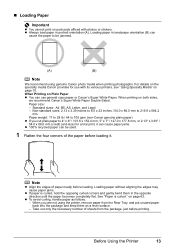
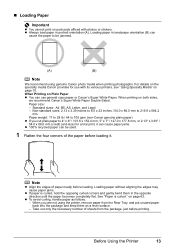
... flat. When Printing on Plain Paper z You can be jammed.
(A)
(B)
Note
We recommend using the printer, remove paper from the package, just before loading. Non-standard sizes: 2.13 x 3.39 inches to ...in portrait orientation (A). When printing on page 63. on both sides,
we recommend Canon's Super White Paper Double-Sided.
Loading paper without aligning the edges may cause paper ...
Quick Start Guide - Page 24


...other than PictBridge compliant devices or the optional Bluetooth Unit BU30 to the printer, we recommend the use of the printer. See "Turning the Printer On and Off" on page 10.
20
...rule for printing.
(1) Turn on the printer. Note
When printing photos with the PictBridge compliant device connected to the Direct Print Port of the AC adapter supplied with the PictBridge standard. * ...
Quick Start Guide - Page 28


... to Step 3 does not solve the problem, turn off the printer and perform another Print Head Deep Cleaning after performing
Print Head Cleaning...Canon Service representative. Step 1
See "Printing the Nozzle Check Pattern" on page 45. Routine Maintenance
When Printing Becomes Faint or Colors Are Incorrect
When printing becomes faint or colors are incorrect even if ink remains in the printer...
Quick Start Guide - Page 49


...menu. z Once an ink tank has been installed, do not remove it from the printer and leave it again. Color ink is flashing fast.
(1) Push the tab and remove the ink tank.
Be ..., click Ink Details.
„ Replacing Ink Tanks
When ink tanks run out of specified Canon brand ink tanks. z Color ink may not operate properly when it immediately. (2) Select Ink Level Information in the open...
Quick Start Guide - Page 65


...colors, increase the print quality setting and try printing again.
* You cannot change the print quality setting with some Bluetooth devices.)
The method to "Printing trough Wireless Communication" and "Using the Canon...See "Printing Photographs Directly from a computer
Confirm by using the printer driver. Confirm by using your printer.
z Check 1: Do the page size and media type ...
Quick Start Guide - Page 66


...Action
Print Head nozzles are clogged. See "When Printing Becomes Faint or Colors Are Incorrect" on inappropriate type of the printer is loaded with ink, causing printed paper to make sure the paper is... Print Head is misaligned.
„ White Streaks
Action
When using Photo Paper Pro or other Canon specialty paper.
Note
To prevent the inside of paper loaded in the Rear Tray, the inside...
Quick Start Guide - Page 68


...error condition. mark and the Canon logo on the
Restarting your computer may take the appropriate action depending on page 43. The printer status monitor is empty. Printer Does Not Start
Cause
Ink...the confirmation message is not ready.
Action
See "When Printing Becomes Faint or Colors Are Incorrect" on the Printer menu.
If the Power lamp is initializing. While the Power lamp is ...
Quick Start Guide - Page 72


..." on page 43. Connect the supplied Universal AC Adapter and charge the battery. See "Getting the Ink Status Information" on page 36.
Possible causes are attached to the both Direct Print Port and Bluetooth Unit Connector. z The Paper Output Slot is exposed to the printer. Twelve Flashes: Low battery level. You may also...
Quick Start Guide - Page 73


... the hub.
See "With the Computer Screen" on page 43. If you need to the Direct Print Port or the Bluetooth Unit Connector on the printer status monitor (Windows) and Canon IJ Printer Utility (Macintosh).
Note
If the function for detecting the remaining in level is disabled, the ink tank is not set properly...
Quick Start Guide - Page 79


...printer, and unplug the power cord of the printer back in, turn on the printer, and then reconnect the PictBridge compliant device to the printer.
See "Replacing Ink Tanks" on page 43. Cannot Print Properly via Bluetooth Communication
To troubleshoot printing via Bluetooth... your Canon Service representative. Error Message On PictBridge Compliant
Device
"Hardware Error"
"Printer error"...
Quick Start Guide - Page 80
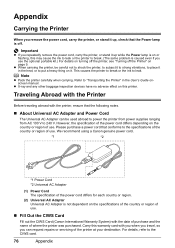
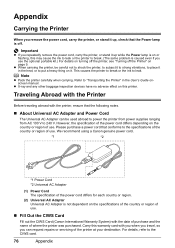
... adverse effect on this warranty card with the printer, ensure that the following notes.
„ About Universal AC Adapter and Power Cord
The Universal AC Adapter can request repairs or servicing of where the printer was purchased. We recommend using a Canon genuine power cord.
*1
*2
*1 Power Cord *2 Universal AC Adapter
(1) Power Cord The specification of the power...
Quick Start Guide - Page 84


...Bluetooth connection is required. See "Recommended Paper and Requirements" on page 11.
*2 You can print shooting Info (Exif Data) on photos in list format (20-up), or in the highest print quality mode on certain Canon...: 0 to 40°C (32 to 104°F) Humidity: 5 to 95% RH (no condensation)
AC adapter 100-240 V, 50/60 Hz
Printing: Approx. 9 W Standby (minimum): Approx. 1.5 W OFF: Approx....
Quick Start Guide - Page 85


...., Both, Off Default (Off: No trimming), On (follow camera's setting), Off
Minimum System Requirements
Note
Conform to Windows Vista, first uninstall software bundled with the Canon inkjet printer.
Internet Explorer 6.0 or later 400 MB
Note
For bundled software installation. The on-screen manual may not be displayed properly depending on your operating system...
Easy Setup Instructions - Page 1


...169; 2008 Canon Inc. Plug the AC adapter into the right slot.
mark on the ink tank mark on the Print Head
Important Do NOT connect the USB cable at a slant into the printer, and connect...the paper stack against the guide on the lid of the Quick Start Guide. d Similarly, insert the Color ink tank into place.
e Close the Print Head Cover.
c Connect the power cord to wipe it...
Similar Questions
How To Setup Canon Ip100 Bluetooth Adapter
(Posted by Gareyba 9 years ago)
How To Set Up Bluetooth In Windows For Canon Printer Ip-100
(Posted by vbuDisp 10 years ago)
What Generic Bluetooth Adapter Works With Canon Ip100
(Posted by timsw 10 years ago)
Can You Use A Universal Bluetooth Adapter For Canon Ip100
(Posted by upstarodaf 10 years ago)
Which Bluetooth Adapter Works With Canon Pixma Ip100
(Posted by missto 10 years ago)

