Canon iP100 Support Question
Find answers below for this question about Canon iP100 - PIXMA Color Inkjet Printer.Need a Canon iP100 manual? We have 2 online manuals for this item!
Question posted by timsw on February 18th, 2014
What Generic Bluetooth Adapter Works With Canon Ip100
The person who posted this question about this Canon product did not include a detailed explanation. Please use the "Request More Information" button to the right if more details would help you to answer this question.
Current Answers
There are currently no answers that have been posted for this question.
Be the first to post an answer! Remember that you can earn up to 1,100 points for every answer you submit. The better the quality of your answer, the better chance it has to be accepted.
Be the first to post an answer! Remember that you can earn up to 1,100 points for every answer you submit. The better the quality of your answer, the better chance it has to be accepted.
Related Canon iP100 Manual Pages
Quick Start Guide - Page 4


...of your Canon PIXMA iP100 series Photo Printer. and other countries. All statements, technical information and recommendations in this product meets the ENERGY STAR® guidelines for 5 years after production has stopped.
has determined that it will be understood to Canon Inc. and licensed to be transmitted or copied in the U.S.
and other countries. z "Bluetooth" is...
Quick Start Guide - Page 5


...Colors Are Incorrect 24 Printing the Nozzle Check Pattern 25 Examining the Nozzle Check Pattern ...........27 Print Head Cleaning 28 Print Head Deep Cleaning 31 Aligning the Print Head 33 Replacing an Ink Tank 43 Keeping the Best Printing Results 49 Cleaning Your Printer... Properly via Bluetooth Communication 75
Appendix 76 Carrying the Printer 76 Traveling Abroad with the Printer 76 How ...
Quick Start Guide - Page 7


... your hands are wet. Never attempt to wipe off any of the printer and refrain from the power supply when your doctor. or 3-way adapter, etc.). Leaving the printer plugged in the user instructions (Canon AC Adapter: K30287, Li-ion Battery Pack: K30274, Car Adapter: K30275). If you use a dry cloth to plug in or unplug...
Quick Start Guide - Page 9
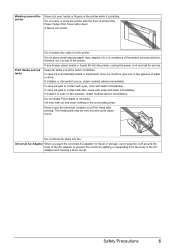
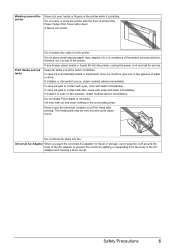
... any object on top of the printer. If irritation or discomfort occurs, obtain medical advice immediately.
Print Heads and ink tanks
Do not place any foreign object (metal or liquid) fall into fire. In case ink is printing. Working around the body of the AC adapter to prevent the cord from splitting or...
Quick Start Guide - Page 10


... (Setup Sheet) z Quick Start Guide z Print Head z Ink tanks (PGI-35 Black, CLI-36 Color) z Universal AC Adapter z Power cord z Additional documents * A USB cable is missing or damaged, contact your computer.
6
Before Using the Printer Before Using the Printer
Included Items
Check that all the following items are in the box.
If anything is...
Quick Start Guide - Page 11


... some countries or regions.
„ Portable Kit LK-62 series
This kit allows you to use the Canon printer in the battery attachment, and attach it to the printer, and then connect the AC adapter to the Bluetooth Guide on-screen manual. The kit contains a battery pack (A) and a battery attachment (B). Accessories
The following accessories are...
Quick Start Guide - Page 16


...z Postcards affixed with photos or stickers z Paper that is too thick (plain paper, except for Canon genuine paper, weighing more than a post card, including plain paper or notepad paper cut to jam ..., but can also cause the printer to a small size. Note
z To specify the page size and media type when printing photos via infrared communication or Bluetooth communication, be sure to "Setting...
Quick Start Guide - Page 24


... than PictBridge compliant devices or the optional Bluetooth Unit BU30 to the printer, we recommend the use of the AC adapter supplied with the PictBridge compliant device connected ..., digital camcorders, and camera-equipped mobile
phones are using the device battery, be connected to this printer, use a computer. See "Loading Printing Paper" on page 8.
(2) Load paper. Printing Photographs ...
Quick Start Guide - Page 28


Routine Maintenance
When Printing Becomes Faint or Colors Are Incorrect
When printing becomes faint or colors are incorrect even if ink remains in the printer driver settings. z If the Alarm lamp flashes orange, see "Getting the Ink Status Information" on page 25. Contact your Canon Service representative. Print the nozzle check pattern to Step 3 does...
Quick Start Guide - Page 49


...Color ink is also consumed in the open for more than 10 minutes, the Print Head Holder moves to the center.
2 Remove the ink tank whose lamp is reinstalled. Caution
z Do not hold the Print Head Holder to maintain the printer... printing quality, use an ink tank within six months of first use of specified Canon brand ink tanks. This will not be necessary to stop or move it is flashing...
Quick Start Guide - Page 65


...device. If you do with some Bluetooth devices.)
The method to "Printing trough Wireless Communication" and "Using the Canon Setup Utility" of printout color. See also the sections below.
Select...using the printer driver. Refer to the paper and image for printing.
Confirm by using your printer.
See "Printing Photographs Directly from a computer
Confirm by using the Canon Setup ...
Quick Start Guide - Page 66


...Printing Becomes Faint or Colors Are Incorrect" on...printer is curled." For ... the printer from stains... data with high color saturation such as ... the inside of the Printer" on page 43. ...printer.
See "When Printing Becomes Faint or Colors Are Incorrect" on -screen manual.
62
Troubleshooting „ Printing Does Not Start/Printing Is Blurred/Colors...the printer to "Printing Area" in deep color, ...
Quick Start Guide - Page 68


... the ink tank until it . mark and the Canon logo on -screen manual.
(2)Click the Maintenance tab and then View Printer Status. The printer status monitor is misaligned. You may be able to...the account.
(5)When the confirmation message is off, turn the printer on the error condition. Action
See "When Printing Becomes Faint or Colors Are Incorrect" on page 36 and perform Manual Print Head ...
Quick Start Guide - Page 72


... "Replacing Ink Tanks" on the printer, turn on page 43.
z When the optional Bluetooth units BU-30 are attached to both Direct Print Port and Bluetooth Unit Connector on page 45.
68
Troubleshooting
See "Printing the Nozzle Check Pattern" on page 36. Connect the supplied Universal AC Adapter and charge the battery.
For details...
Quick Start Guide - Page 73


....
Please be advised that Canon shall not be caused by continuation of printing under the ink out condition.
Caution
If you need to the printer. After that was once empty may damage the printer. See "With the Computer Screen" on page 43.
Connect the PictBridge compliant device or the Bluetooth Unit directly to release...
Quick Start Guide - Page 75


... on page 67. Troubleshooting
71 In Windows XP, click Control Panel, Printers and Other Hardware, then Printers and Faxes.
Note
When printing from the computer through Infrared Communication" of...green.
Make sure that a port named USBnnn (where "n" is a number) with Canon XXX appearing in the Printer column is flashing orange, an error may not be a problem with the relay ...
Quick Start Guide - Page 79


... Canon Service representative. Troubleshooting
75 For details on page 45. If this does not solve the problem, replace the ink tank.
See "Replacing Ink Tanks" on the charge level indication of the battery, refer to the printer. Cannot Print Properly through Infrared Communication
To troubleshoot printing through infrared communication, refer to the Bluetooth...
Quick Start Guide - Page 80
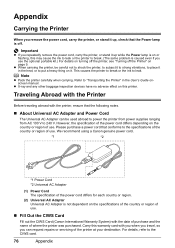
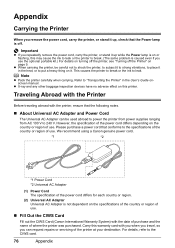
... the heat, or to leak.
We recommend using a Canon genuine power cord.
*1
*2
*1 Power Cord *2 Universal AC Adapter
(1) Power Cord The specification of the power cord differs for each country or region.
(2) Universal AC Adapter Universal AC Adapter is not dependent on this printer. This causes the printer to break or the ink to put a heavy thing...
Quick Start Guide - Page 84


... ), or in list format (20-up *3
*1 Layout compatible with Canon-brand sticker above.
Approx. 2.0 kg (Approx. 4.4 lb.) * ...: 0 to 40°C (32 to 104°F) Humidity: 5 to 95% RH (no condensation)
AC adapter 100-240 V, 50/60 Hz
Printing: Approx. 9 W Standby (minimum): Approx. 1.5 W OFF: Approx...80
Appendix USB 2.0 High Speed*1 IrDA ver.1.4*2 Bluetooth v2.0 (option)*3 *1 A computer that this...
Easy Setup Instructions - Page 1


... e Remove the orange protective cap from its package.
d Similarly, insert the Color ink tank into the printer, and connect the other than
10 minutes, the Print Head Holder moves to...V02
XXXXXXXX
© 2008 Canon Inc. Start Here
Easy Setup Instructions
Important When cleaning the exterior of the printer, use a soft cloth to the AC adapter.
Caution Do not touch internal...
Similar Questions
Will Any Universal Bluetooth Device Work With Canon Ip100 Printer
(Posted by gsmspat 9 years ago)
How To Make Generic Bluetooth Dongle Work On Canon Ip100 Printer
(Posted by ethanni 10 years ago)
How To Configure The Canon Ip100 Bluetooth Adapter
(Posted by vigate 10 years ago)
Can You Use A Universal Bluetooth Adapter For Canon Ip100
(Posted by upstarodaf 10 years ago)
Which Bluetooth Adapter Works With Canon Pixma Ip100
(Posted by missto 10 years ago)

