Canon iP100 Support Question
Find answers below for this question about Canon iP100 - PIXMA Color Inkjet Printer.Need a Canon iP100 manual? We have 2 online manuals for this item!
Question posted by yiyohm on September 5th, 2014
How To Put Canon Ip100 Series Printer Back Online
The person who posted this question about this Canon product did not include a detailed explanation. Please use the "Request More Information" button to the right if more details would help you to answer this question.
Current Answers
There are currently no answers that have been posted for this question.
Be the first to post an answer! Remember that you can earn up to 1,100 points for every answer you submit. The better the quality of your answer, the better chance it has to be accepted.
Be the first to post an answer! Remember that you can earn up to 1,100 points for every answer you submit. The better the quality of your answer, the better chance it has to be accepted.
Related Canon iP100 Manual Pages
Quick Start Guide - Page 4


... used under license
therefrom. Specifications are in order that this manual thoroughly in Windows Vista™ operating system Ultimate Edition (hereafter referred to your Canon PIXMA iP100 series Photo Printer. z "IrDA Feature Trademark" is a registered trademark of Microsoft Corporation. has reviewed this product meets the ENERGY STAR® guidelines for 5 years after production has...
Quick Start Guide - Page 7


...(Canon AC Adapter: K30287, Li-ion Battery Pack: K30274, Car Adapter: K30275). Never plug the printer into the power outlet. Do not use the printer safely. Do not attempt to use the printer ... modify, stretch or excessively bend or twist the universal AC adapter and power cord. If the printer is placed at the power supply and call for other equipment (extension lead/cord, 2- Safety ...
Quick Start Guide - Page 10


If anything is necessary to connect the printer with your Canon Service representative.
Before Using the Printer
Included Items
Check that all the following items are in the box. z Printer z Setup CD-ROM z Easy Setup Instructions (Setup Sheet) z Quick Start Guide z Print Head z Ink tanks (PGI-35 Black, CLI-36 Color) z Universal AC Adapter z Power cord...
Quick Start Guide - Page 11


... not be available in some countries or regions.
„ Portable Kit LK-62 series
This kit allows you to use the Canon printer in the battery attachment, and attach it to the printer, and then connect the AC adapter to the printer. To charge the battery, load the battery pack in location where a power outlet...
Quick Start Guide - Page 13


... procedure below to turn off the printer, the printer automatically puts a protective cap on a Macintosh®.
If you press the Power button to prevent the ink from the wall outlet.
Set this setting in the Maintenance sheet of the printer driver in Windows®, and in the Canon IJ Printer Utility on the Print Head...
Quick Start Guide - Page 14
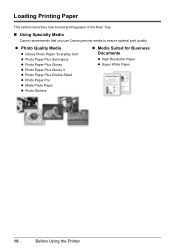
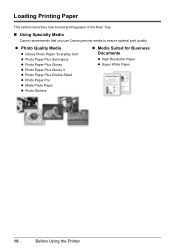
Loading Printing Paper
This section describes how to load printing paper in the Rear Tray.
„ Using Specialty Media
Canon recommends that you use Canon genuine media to ensure optimal print quality. z Photo Quality Media
z Glossy Photo Paper "Everyday Use" z Photo... Stickers
z Media Suited for Business Documents
z High Resolution Paper z Super White Paper
10
Before Using the Printer
Quick Start Guide - Page 15
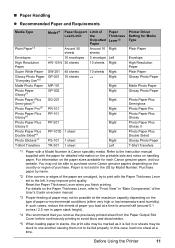
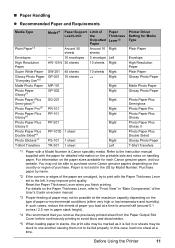
... one another causing them not to be stuck to one sheet at a time. Before Using the Printer
11 Purchase paper by Model Number. Around 50
Around 10 Right
sheets
sheets
-
10 envelopes 5...
Right
PP-101D 1 sheet
Right
PS-101 1 sheet TR-301 1 sheet
Right Left
Printer Driver Setting for each Canon genuine paper, visit our website. In such cases, reduce the sheets of the paper are...
Quick Start Guide - Page 16


...z Postcards affixed with photos or stickers z Paper that is too thick (plain paper, except for Canon genuine paper, weighing more than a post card, including plain paper or notepad paper cut to a... small size. Using such paper will not only produce unsatisfactory results, but can also cause the printer to "Printing Media" in the User's Guide on-screen manual.
z Folded, curled, or wrinkled...
Quick Start Guide - Page 17
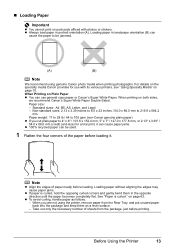
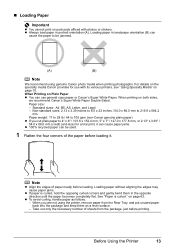
...printer, remove paper from the package, just before loading.
See "Paper is curled, hold the opposing curled corners and gently bend them on a level surface. - on both sides,
we recommend Canon... or 2.13" x 3.39" / 54.0 x 86.0 mm (credit card-size) for use general copy paper or Canon's Super White Paper. When printing on page 63. When you cut plain paper to be used.
1 Flatten the four...
Quick Start Guide - Page 22


... appropriate application software. 3 Select Print on the application software's File
menu.
4 Make sure that your printer's name is only displayed when the on -screen manual. Printing from Your Computer For details on how to view the online help or the PC Printing Guide on -screen manuals are installed.
6 Click Print (or OK...
Quick Start Guide - Page 26
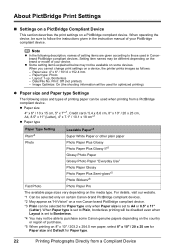
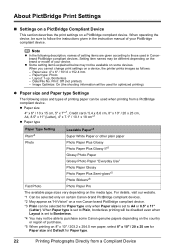
... in Canonbrand PictBridge compliant devices. When you cannot change print settings on a device, the printer prints images as "Hi-Vision" on a non Canon-brand PictBridge compliant device.
*3 Plain can be available on some Canon genuine papers depending on certain Canon-brand PictBridge compliant devices.
*2 May appear as follows:
-
When Paper type is set to...
Quick Start Guide - Page 28


...Canon Service representative. z If the Ruled Lines Are Shifted
See "Aligning the Print Head" on page 45. Routine Maintenance
When Printing Becomes Faint or Colors Are Incorrect
When printing becomes faint or colors are incorrect even if ink remains in the printer...to Step 3 does not solve the problem, turn off the printer and perform another Print Head Deep Cleaning after performing
Print Head...
Quick Start Guide - Page 38
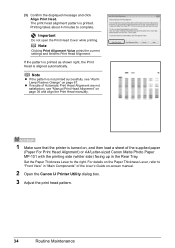
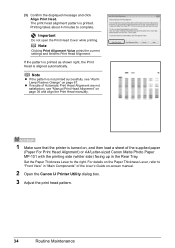
...not open the Print Head Cover while printing.
For details on -screen manual.
2 Open the Canon IJ Printer Utility dialog box. 3 Adjust the print head pattern.
34
Routine Maintenance (3) Confirm the displayed... Print Head Alignment" on page 36 and align the Print Head manually.
1 Make sure that the printer is turned on, and then load a sheet of the User's Guide on the Paper Thickness Lever,...
Quick Start Guide - Page 49


z Color ink may not operate properly when it immediately with such tanks, the printer will cause the ink tank to replace ink tanks one by one .
1 Make sure that the printer is out of the User's ... ink tank information, click Ink Details.
„ Replacing Ink Tanks
When ink tanks run out of specified Canon brand ink tanks. When an ink tank is on page 43.
(A)
(A) Do NOT touch the Print ...
Quick Start Guide - Page 65


... image for printing.
z Check 2: Did you notice blurs or uneven colors, increase the print quality setting and try printing again.
* You cannot change the print quality setting when printing from a computer
Confirm by using the Canon Setup Utility. Confirm by using your printer. When these settings are printing a photograph or an illustration, incorrect...
Quick Start Guide - Page 66


...be printed misaligned. z Check to see "Cleaning the Inside of the printer is suitable.
See "When Printing Becomes Faint or Colors Are Incorrect" on is not too thick or curled. When performing duplex...Pro or other Canon specialty paper. Inside of the Printer" on page 12 to make sure the paper is loaded with high color saturation such as photographs or images in deep color, we recommend ...
Quick Start Guide - Page 68


... Faint or Colors Are Incorrect" on page 33 and perform Automatic Print Head Alignment.
If there are left in progress. (2)Select the print job to start printing.
Printer Does Not Start... Head Alignment" on the error condition.
mark and the Canon logo on page 43. The printer status monitor is off, turn the printer on the Printer menu. The print jobs are clogged. If the Power ...
Quick Start Guide - Page 85


.... Browser Hard Disk Space
CD-ROM Drive Other restrictions
Note
Operation can only be displayed properly depending on your system up to date with the Canon inkjet printer. Browser: Help Viewer
Note: The on-screen manual may not be installed.
We recommend that you keep your operating system or Internet Explorer version...
Easy Setup Instructions - Page 1


...the front (innermost) part of the ink tank (A) is sticking up, push down on the Canon logo on the ink tank until it clicks. MP-101
Paper Guide
Print Side
Paper Thickness Lever...box or "Included Items" in front of the printer. e Remove the orange protective cap from its package. f Insert the Print Head.
d Similarly, insert the Color ink tank into the left open automatically.
Be ...
Easy Setup Instructions - Page 2


...been restarted. • If the computer is clicked, the PIXMA Extended Survey Program will begin identifying the printer port being restarted. Screens may close automatically when the USB cable....
k When the Setup Complete screen appears, click Next.
f When the list of Canon printers.
The system is displayed, follow the on -screen instructions to install appears, confirm the...
Similar Questions
How Can I Install Canon Pixma 280 Series Printer In My Laptop So I Can Print?
(Posted by mariahazel24 9 years ago)
Will Canon Ip4500 Series Printer Power Off If Very Low On Ink
(Posted by grayChr 10 years ago)
How To Connect Bluetooth On Ip100 Mobile Printer
(Posted by vampea 10 years ago)
How To Connect My Pixma Ip100 Series Printer To A Bluetooth Ipad
(Posted by Rosmarajun 10 years ago)
Can You Hook Up Ipad To Canon Ip100 Bluetooth Printer
(Posted by penjean 10 years ago)

