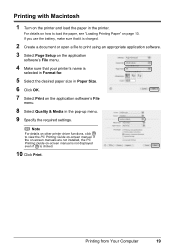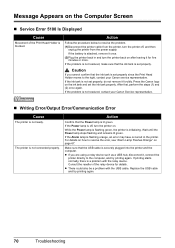Canon iP100 Support Question
Find answers below for this question about Canon iP100 - PIXMA Color Inkjet Printer.Need a Canon iP100 manual? We have 2 online manuals for this item!
Question posted by magnair on February 23rd, 2014
How To Attach Battery To Ip100
The person who posted this question about this Canon product did not include a detailed explanation. Please use the "Request More Information" button to the right if more details would help you to answer this question.
Current Answers
Related Canon iP100 Manual Pages
Similar Questions
How Does The Battery Pack Attach To The Canon Ip100 Printer?
(Posted by dellshal 10 years ago)
Error E161-403e Call For Service Canon Ipf710 - Imageprograf Color Inkjet
(Posted by josesuarez88 10 years ago)
Battery Attachment
How do I attach the battery to my PIXMA iP100 printer?
How do I attach the battery to my PIXMA iP100 printer?
(Posted by dianegoldsworthy202 12 years ago)
How Can I,myself, Clear The Ink Sump On My Canon Pixma Mp 210 Printer?
(Posted by nineak 12 years ago)
Printer Has Stopped Working!
I have a PIXMA ip1800 Canon Printer. I must have done something that caused The Print Spooler Servic...
I have a PIXMA ip1800 Canon Printer. I must have done something that caused The Print Spooler Servic...
(Posted by miltonandwanda 12 years ago)