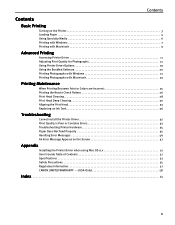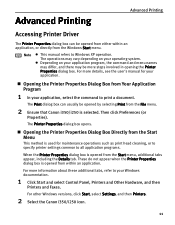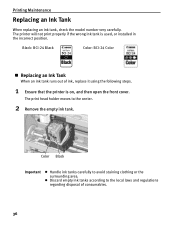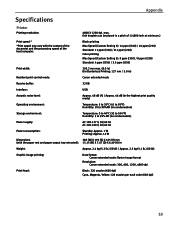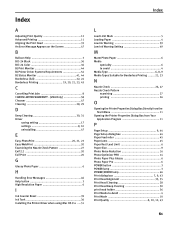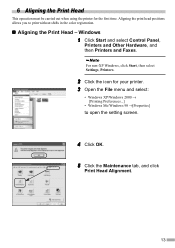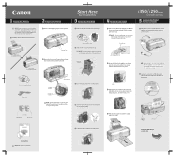Canon i350 Support Question
Find answers below for this question about Canon i350 - Color Bubble Jet Printer.Need a Canon i350 manual? We have 3 online manuals for this item!
Question posted by olmue on October 8th, 2012
Canoni350 Printer Will Not Print Cyan Color. Print Head Was Cleaned To No Avail
The person who posted this question about this Canon product did not include a detailed explanation. Please use the "Request More Information" button to the right if more details would help you to answer this question.
Current Answers
Related Canon i350 Manual Pages
Similar Questions
My Inkabsorber Is Full...how Can I Clean It?
(Posted by marcvandenplas 9 years ago)
Canon Ipf710 Print Head Cleaning How To
(Posted by Gemta 10 years ago)
Imageprograf Ipf8000 Printer Says 'execute Print Head Cleaning, If
ipf8000 says "execute print head cleaning, if this message is still displayed, replace printheads l/...
ipf8000 says "execute print head cleaning, if this message is still displayed, replace printheads l/...
(Posted by robertw 13 years ago)