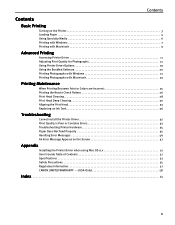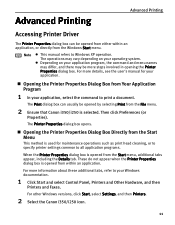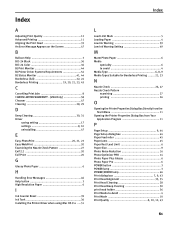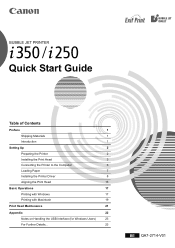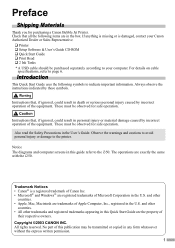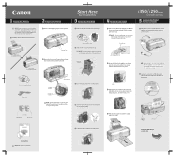Canon i350 Support Question
Find answers below for this question about Canon i350 - Color Bubble Jet Printer.Need a Canon i350 manual? We have 3 online manuals for this item!
Question posted by marcvandenplas on August 28th, 2014
My Inkabsorber Is Full...how Can I Clean It?
The person who posted this question about this Canon product did not include a detailed explanation. Please use the "Request More Information" button to the right if more details would help you to answer this question.
Current Answers
Answer #1: Posted by omnipotent on August 28th, 2014 3:25 AM
1. Remove the outer plastic shell by lifting the release flaps to the rear of the printer. The two tabs are located at either ends and will be released with moderate pressure.
2.Remove the ink cartridge housing by unscrewing the unit from the machine. There is no need to remove the individual cartridges.
3.Remove the sponge-like pads held beneath the cartridge housing unit while wearing gloves.
4.Rinse the pads with water or a combination of water and rubbing alcohol.
5.Fold the pads in half to squeeze out the remaining water or alcohol. Do not twist them And replace the pads and reattach the ink cartridge unit. Close the machine (it snaps into place).
6.Reset the machine to avoid a reoccurring warning
2.Remove the ink cartridge housing by unscrewing the unit from the machine. There is no need to remove the individual cartridges.
3.Remove the sponge-like pads held beneath the cartridge housing unit while wearing gloves.
4.Rinse the pads with water or a combination of water and rubbing alcohol.
5.Fold the pads in half to squeeze out the remaining water or alcohol. Do not twist them And replace the pads and reattach the ink cartridge unit. Close the machine (it snaps into place).
6.Reset the machine to avoid a reoccurring warning
Related Canon i350 Manual Pages
Similar Questions
Ip3000 Ink Jet Printer. It Returns A Message User Error
(Posted by cowangum 9 years ago)
How Do I Enlarge A Small Photo On My Ink Jet Printer?
(Posted by harplet48 11 years ago)
Canoni350 Printer Will Not Print Cyan Color. Print Head Was Cleaned To No Avail
(Posted by olmue 11 years ago)
My Canon Bjc-85 Bubble Jet Printer
My Bubble Jet printer will not printer in color nor black & white after replacing cartridges
My Bubble Jet printer will not printer in color nor black & white after replacing cartridges
(Posted by Norris0W 12 years ago)