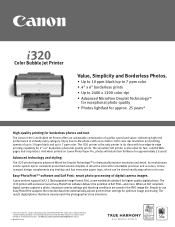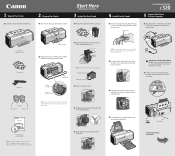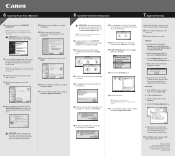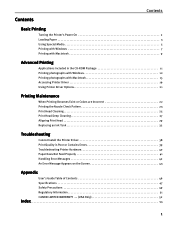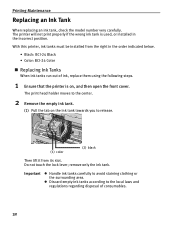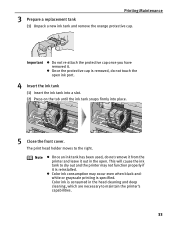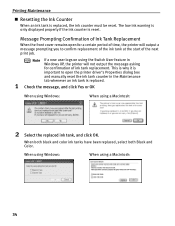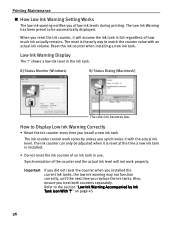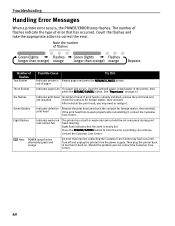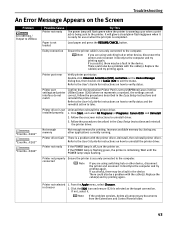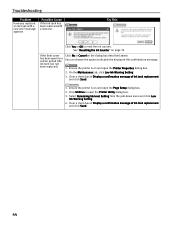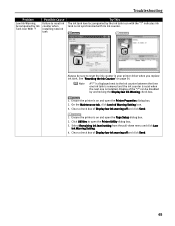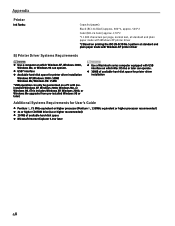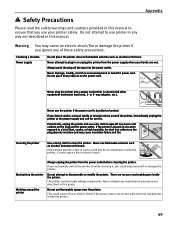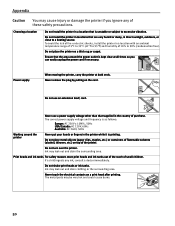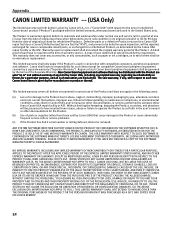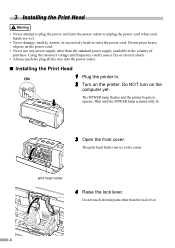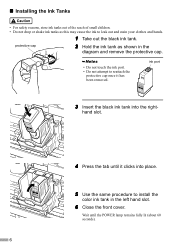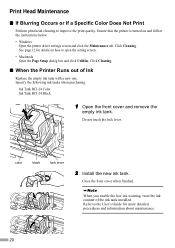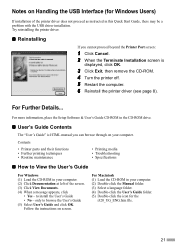Canon i320 Support Question
Find answers below for this question about Canon i320.Need a Canon i320 manual? We have 4 online manuals for this item!
Question posted by rebeccaevans34 on August 27th, 2012
Installing A New Ink Replacement And Printer Is Not Working
I placed a new canon ink cartridge in my imageclass MF4350d, and I am getting the flashing red light that say error for toner and paper. Can you help me.
Current Answers
Related Canon i320 Manual Pages
Similar Questions
I Am Trying To Set Up My New Printer. After I Have Installed The Ink Cartridges
I am trying to set up my new printer. After I have installed the ink cartridges, (they are all lit u...
I am trying to set up my new printer. After I have installed the ink cartridges, (they are all lit u...
(Posted by chow209 7 years ago)
How To Install I320 Printer Head?
how to install i320 printer head?
how to install i320 printer head?
(Posted by stephen54arneaud 7 years ago)
I Inherited Pixma Mx892 And Can't Find Where To Install The Ink Cartridges
looking for a manual or picture to show me where to install/change the ink cartridges.
looking for a manual or picture to show me where to install/change the ink cartridges.
(Posted by kunzer4 11 years ago)
How Do I Install The Ink Cartridges In A Canon Pixma Mx439 Printer?
(Posted by uncpostdoc 11 years ago)
I Have An Error # X203. I Do Not Know How To Uninstall The Printer Driver
(Posted by rosy63246 12 years ago)