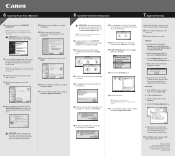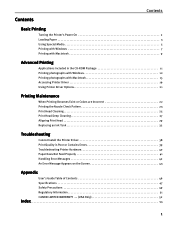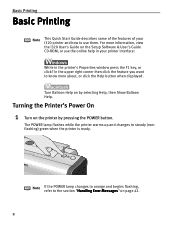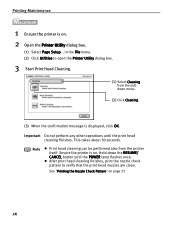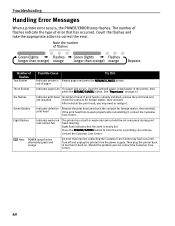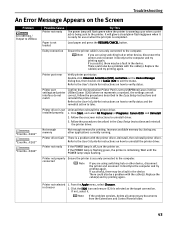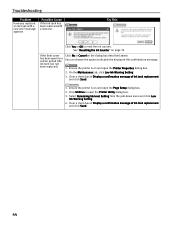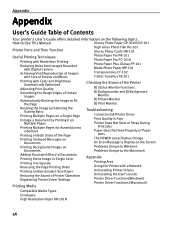Canon i320 Support Question
Find answers below for this question about Canon i320.Need a Canon i320 manual? We have 4 online manuals for this item!
Question posted by metsfanbob on December 10th, 2014
I Keep Getting An Error Message - #5600. I Can't Clear It. Help?
Current Answers
Answer #1: Posted by BusterDoogen on December 10th, 2014 2:11 PM
I hope this is helpful to you!
Please respond to my effort to provide you with the best possible solution by using the "Acceptable Solution" and/or the "Helpful" buttons when the answer has proven to be helpful. Please feel free to submit further info for your question, if a solution was not provided. I appreciate the opportunity to serve you!
Related Canon i320 Manual Pages
Similar Questions
how to install i320 printer head?
I checked the guides and they are positioned properly. I tried using card stock but that was not rec...
I placed a new canon ink cartridge in my imageclass MF4350d, and I am getting the flashing red light...