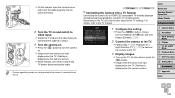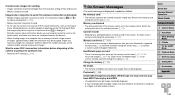Canon PowerShot SX510 HS Support Question
Find answers below for this question about Canon PowerShot SX510 HS.Need a Canon PowerShot SX510 HS manual? We have 1 online manual for this item!
Question posted by Ornery41 on August 8th, 2014
Just Bought This Camera. Need To Find Manual On How To Use Where Do I Look. I've
Current Answers
Answer #1: Posted by BusterDoogen on August 8th, 2014 12:50 PM
I hope this is helpful to you!
Please respond to my effort to provide you with the best possible solution by using the "Acceptable Solution" and/or the "Helpful" buttons when the answer has proven to be helpful. Please feel free to submit further info for your question, if a solution was not provided. I appreciate the opportunity to serve you!
Related Canon PowerShot SX510 HS Manual Pages
Similar Questions
how do you transfer photos to computer using a sync cable, my computer is not reading the camera?
can you send me a manual on the Canon Power Shot ELPH 100 HS
I have just bought a scandisk 8GB SDHC memory card, after installing card it now say memory card err...