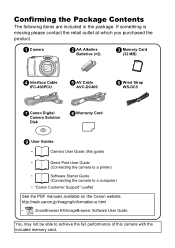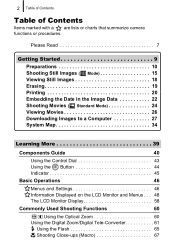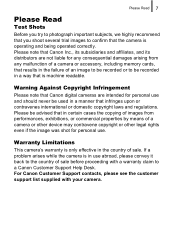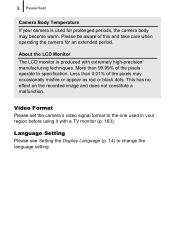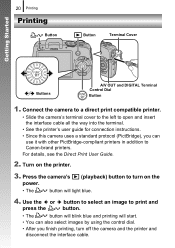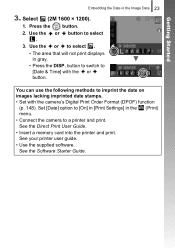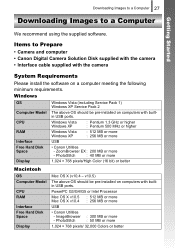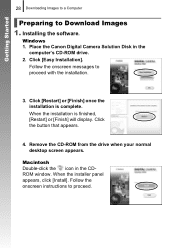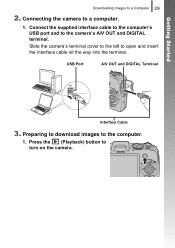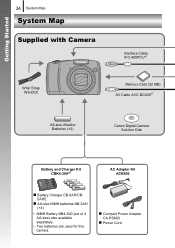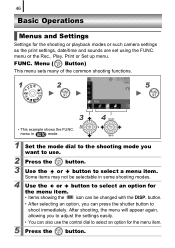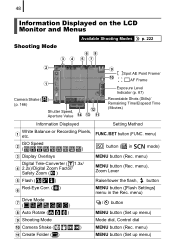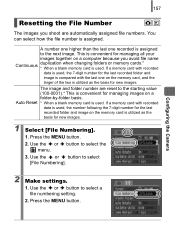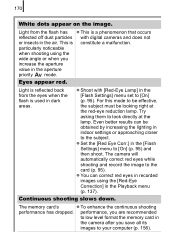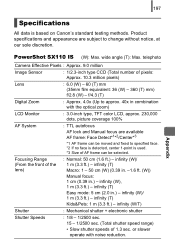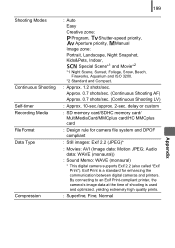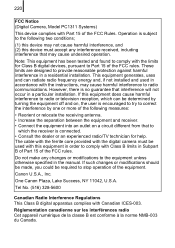Canon PowerShot SX110 IS Support Question
Find answers below for this question about Canon PowerShot SX110 IS.Need a Canon PowerShot SX110 IS manual? We have 1 online manual for this item!
Question posted by ldtschida on June 19th, 2013
How Do I Change The Resolution?
The person who posted this question about this Canon product did not include a detailed explanation. Please use the "Request More Information" button to the right if more details would help you to answer this question.
Current Answers
Related Canon PowerShot SX110 IS Manual Pages
Similar Questions
How To Use Timer On Canon Powershot Sx110
(Posted by khajaBennie 10 years ago)
How To Use Self Timer On Canon Powershot Sx110
(Posted by Acroshe 10 years ago)
Www.canon Digital Camera Powershot S200 User Mauel In English Can U Get Me ?
(Posted by mohangca 10 years ago)
How To Set The Self Timer On Canon Powershot Sx110 To Use On Tripod
(Posted by beExd1 10 years ago)
How Do I Manually Change Resolution On Powershot A1200
(Posted by Teamsapes19 10 years ago)