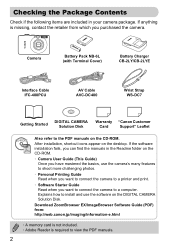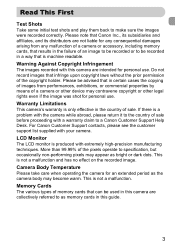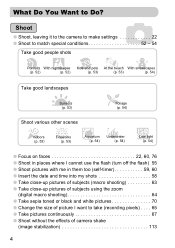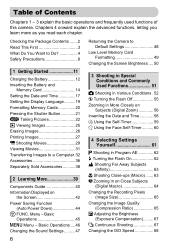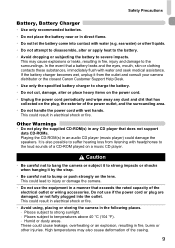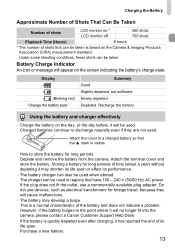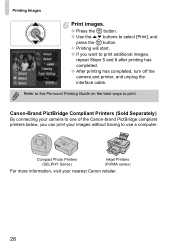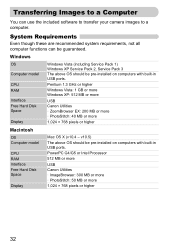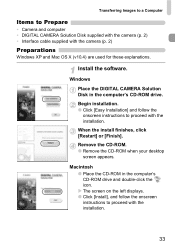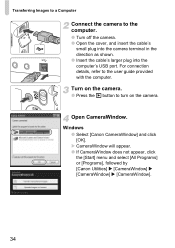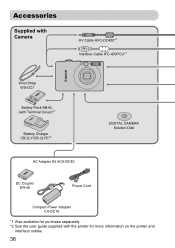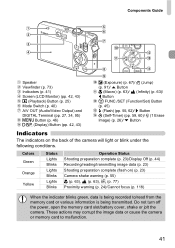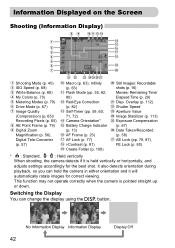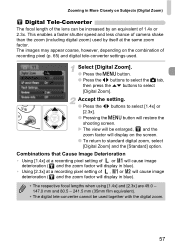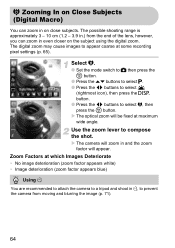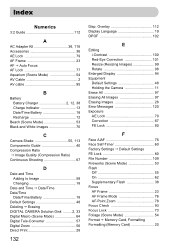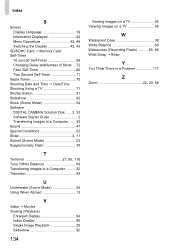Canon PowerShot SD1200 IS Support Question
Find answers below for this question about Canon PowerShot SD1200 IS.Need a Canon PowerShot SD1200 IS manual? We have 1 online manual for this item!
Question posted by kloBigchi on July 12th, 2014
How To Upgrade Firmware On Canon Sd1200
The person who posted this question about this Canon product did not include a detailed explanation. Please use the "Request More Information" button to the right if more details would help you to answer this question.
Current Answers
Related Canon PowerShot SD1200 IS Manual Pages
Similar Questions
How To Transfer Pictures From Canon Powershot Sd1200 To Computer
(Posted by BubulJiYeoN 9 years ago)
I Cannot Transfer Images From My Canon Powershot Sd1200 Is Camera To My Computer
I can no longer transfer images from my Canon Powershot SD1200 IS camera when I plug it in to my com...
I can no longer transfer images from my Canon Powershot SD1200 IS camera when I plug it in to my com...
(Posted by maxthompson2 9 years ago)
Www.canon Digital Camera Powershot S200 User Mauel In English Can U Get Me ?
(Posted by mohangca 10 years ago)
Is There A Touchscreen Avalable On The Canon Powershot A4000 Is Digital Camera?
On the Canon PowerShot A4000 IS Digital Camera - Red (16.0 MP, 8x Optical Zoom) 3.0 inch LCD? Curry...
On the Canon PowerShot A4000 IS Digital Camera - Red (16.0 MP, 8x Optical Zoom) 3.0 inch LCD? Curry...
(Posted by masterwolf 11 years ago)
I Own A Canon Powershot Sd1200is 10.0 Mega Pixel Digital Elph Camera.
Some how I have misplaced the user's guide sheet that came with the camera on simple instructions. W...
Some how I have misplaced the user's guide sheet that came with the camera on simple instructions. W...
(Posted by jesu4me 12 years ago)