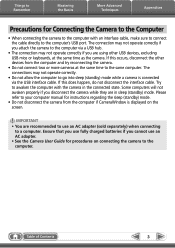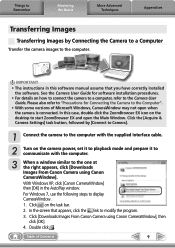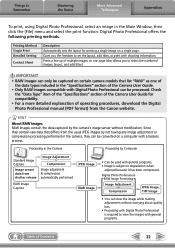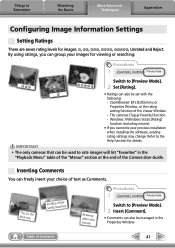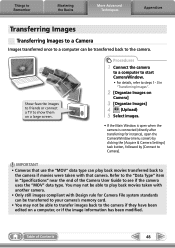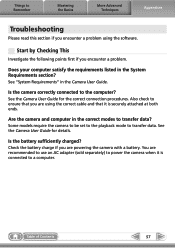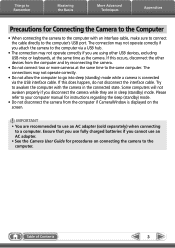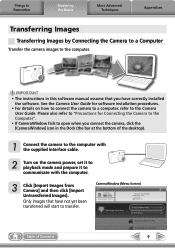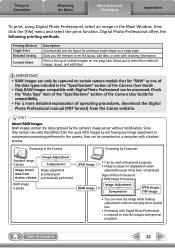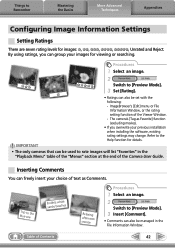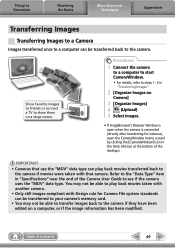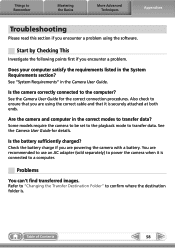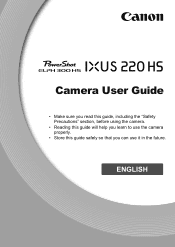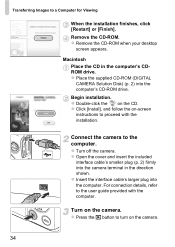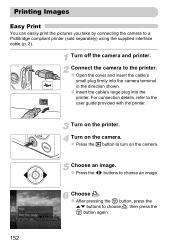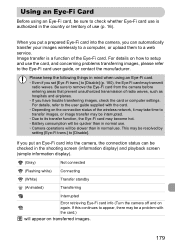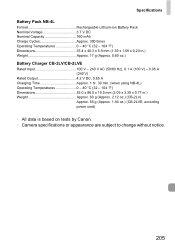Canon PowerShot ELPH 300 HS Support Question
Find answers below for this question about Canon PowerShot ELPH 300 HS.Need a Canon PowerShot ELPH 300 HS manual? We have 3 online manuals for this item!
Question posted by AmAm on February 23rd, 2014
Canon Elph 300 Hs Powershot How To Restart Camera User Guide
Current Answers
Answer #1: Posted by online24h on May 17th, 2014 7:50 PM
Hello
Download the user guide on the link below
http://www.helpowl.com/manuals/Canon/PowerShotELPH300HS/107895
Hope this will be helpful "PLEASE ACCEPT"
Related Canon PowerShot ELPH 300 HS Manual Pages
Similar Questions
Hello, I am getting a communication error on my Canon Powershot ELPH 300HS when trying to transfer p...