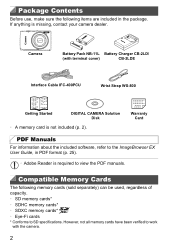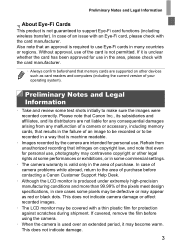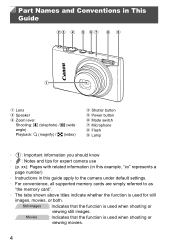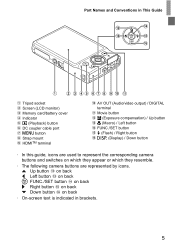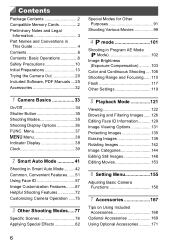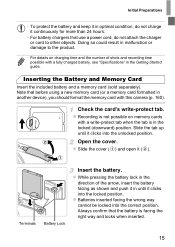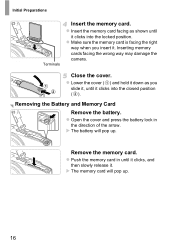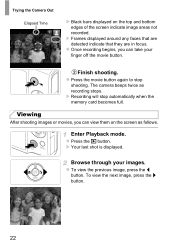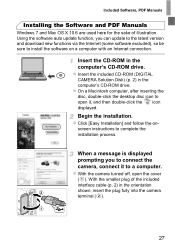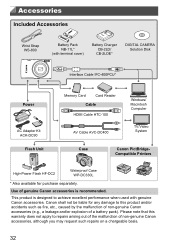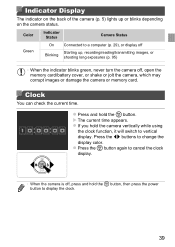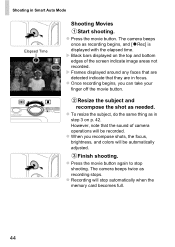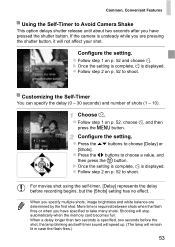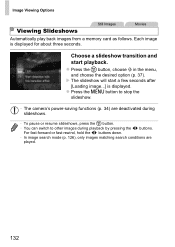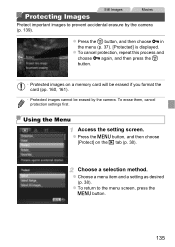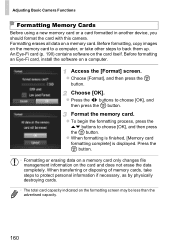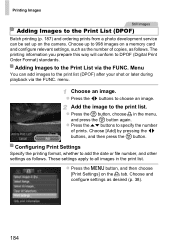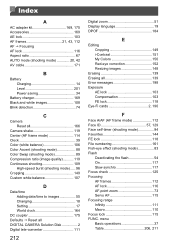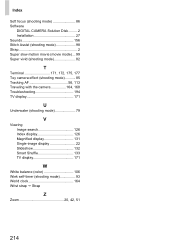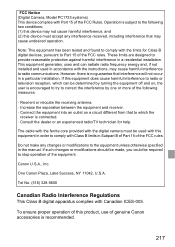Canon PowerShot ELPH 110 HS Support Question
Find answers below for this question about Canon PowerShot ELPH 110 HS.Need a Canon PowerShot ELPH 110 HS manual? We have 1 online manual for this item!
Question posted by rgdurbin on October 3rd, 2014
I Get A 'no Memory Card' Notification When The Memory Card Is In Place.
The memory card works when inserted into a computer, but the screen on my Elph says "no memory card" even though the card is in place.
Current Answers
Answer #1: Posted by Odin on October 3rd, 2014 10:29 AM
Go to this Canon page and link to the article listed first.
Hope this is useful. Please don't forget to click the Accept This Answer button if you do accept it. My aim is to provide reliable helpful answers, not just a lot of them. See https://www.helpowl.com/profile/Odin.
Related Canon PowerShot ELPH 110 HS Manual Pages
Similar Questions
Canon Powershot Elph 110 Hs How Do I Look At Pictures From The Memory Card On
my mac?
my mac?
(Posted by badjoep 9 years ago)
What To Do If Your Cannon Powershot 110hs Says Memory Card Error
(Posted by jdiwoodyg 9 years ago)
Www.canon Digital Camera Powershot S200 User Mauel In English Can U Get Me ?
(Posted by mohangca 10 years ago)
Canon Powershot A410 Digital Camera
how can I tell if the cf card logic circuits are bad in a canon powershot a410 digital camera
how can I tell if the cf card logic circuits are bad in a canon powershot a410 digital camera
(Posted by eddieslilmama 11 years ago)
I Have A New Memory Card And Ptu It In And The Camera Reads Memory Locked? What
(Posted by jarlneipp 11 years ago)