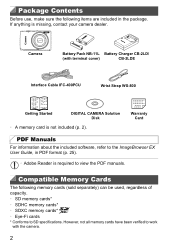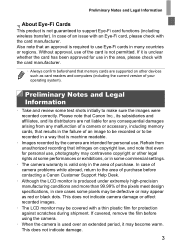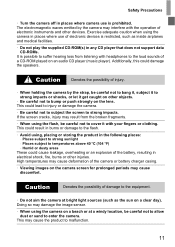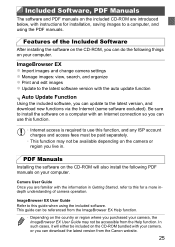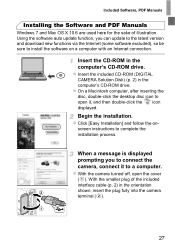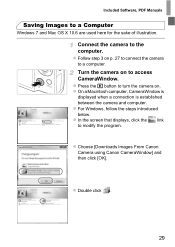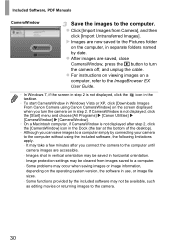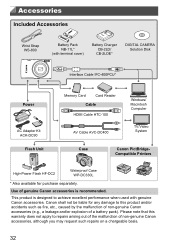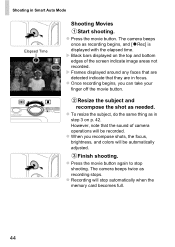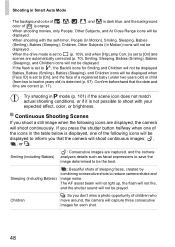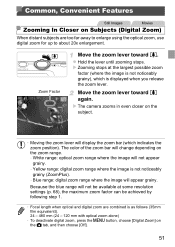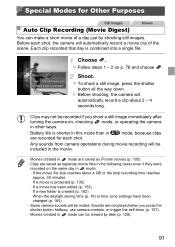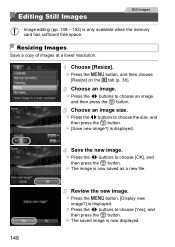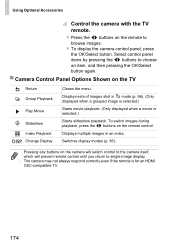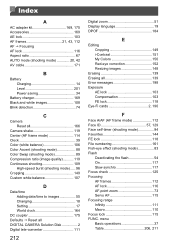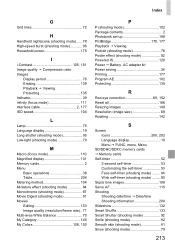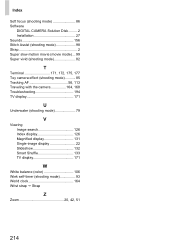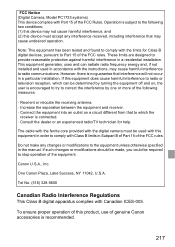Canon PowerShot ELPH 110 HS Support Question
Find answers below for this question about Canon PowerShot ELPH 110 HS.Need a Canon PowerShot ELPH 110 HS manual? We have 1 online manual for this item!
Question posted by knoScReA on September 21st, 2014
How To Resize Images On The Canon Elph 110hs
The person who posted this question about this Canon product did not include a detailed explanation. Please use the "Request More Information" button to the right if more details would help you to answer this question.
Current Answers
Related Canon PowerShot ELPH 110 HS Manual Pages
Similar Questions
How To Resize Images On The Canon Powershot A470
(Posted by jfejv3954 9 years ago)
Does The Date Stamp On The Elph 110hs Become Part Of The Image?
(Posted by saqirjshiv 9 years ago)
Canon Powershot Elph 110hs Owners Manual How To Operate Flash
(Posted by myti 10 years ago)
Www.canon Digital Camera Powershot S200 User Mauel In English Can U Get Me ?
(Posted by mohangca 10 years ago)
How To Importing Images To Mac From Canon Powershot Elph 110 Hs
(Posted by waynMe 10 years ago)