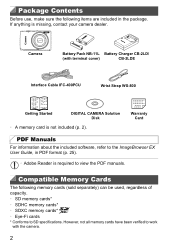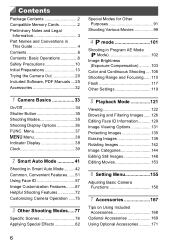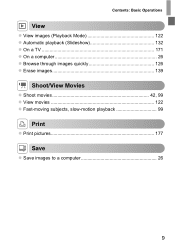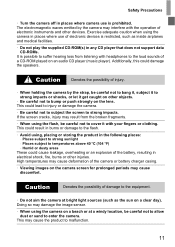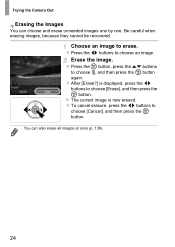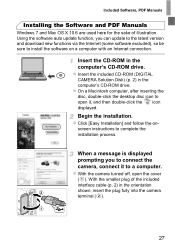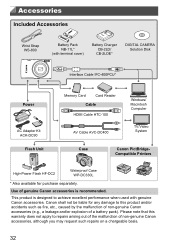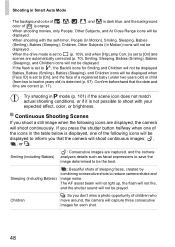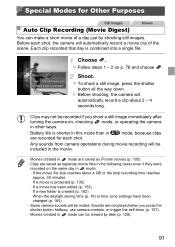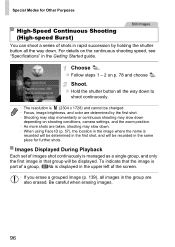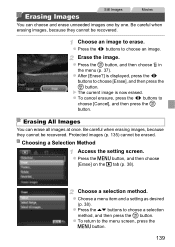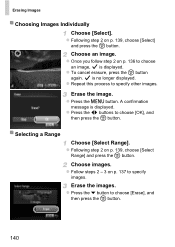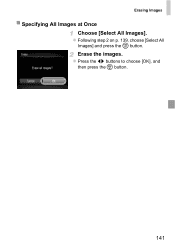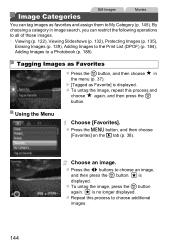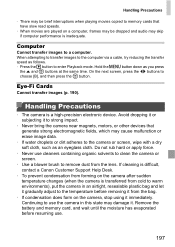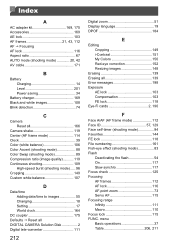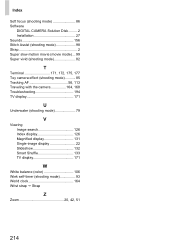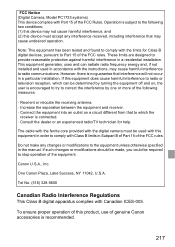Canon PowerShot ELPH 110 HS Support Question
Find answers below for this question about Canon PowerShot ELPH 110 HS.Need a Canon PowerShot ELPH 110 HS manual? We have 1 online manual for this item!
Question posted by Blncmo on June 30th, 2014
How To Erase All Images On Canon Powershot 110
Current Answers
Answer #1: Posted by TechSupport101 on June 30th, 2014 7:10 AM
http://www.helpowl.com/manuals/Canon/PowerShotELPH110HS/152842
for an account on "Erasing Images" - otherwise, the best way I know is to do so from a computer (hook the camera up to a computer).