Canon PowerShot A2200 Support Question
Find answers below for this question about Canon PowerShot A2200.Need a Canon PowerShot A2200 manual? We have 1 online manual for this item!
Question posted by Uppileft on November 11th, 2013
How To Get The Time And Date Display Off Of Powershot A2200
The person who posted this question about this Canon product did not include a detailed explanation. Please use the "Request More Information" button to the right if more details would help you to answer this question.
Current Answers
There are currently no answers that have been posted for this question.
Be the first to post an answer! Remember that you can earn up to 1,100 points for every answer you submit. The better the quality of your answer, the better chance it has to be accepted.
Be the first to post an answer! Remember that you can earn up to 1,100 points for every answer you submit. The better the quality of your answer, the better chance it has to be accepted.
Related Canon PowerShot A2200 Manual Pages
User Manual - Page 2
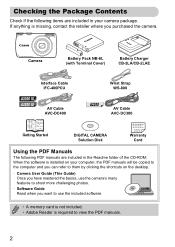
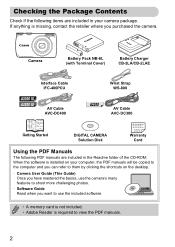
...When the software is installed on the desktop.
• Camera User Guide (This Guide) Once you have mastered the basics, use the camera's many features to shoot more challenging photos.
• Software...
A3300 IS A3200 IS
AV Cable AVC-DC400
Wrist Strap WS-800
A2200
AV Cable AVC-DC300
Getting Started
DIGITAL CAMERA Solution Disk
Warranty Card
Using the PDF Manuals
The following items are...
User Manual - Page 4
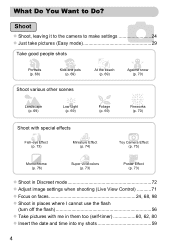
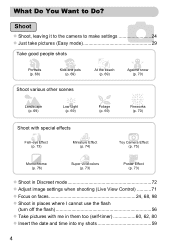
... 69)
(p. 69)
O
Foliage (p. 69)
t
Fireworks (p. 70)
Shoot with special effects
Fish-eye Effect (p. 73)
Miniature Effect (p. 74)
Toy Camera Effect (p. 75)
Monochrome (p. 76)
Super vivid colors (p. 73)
Poster Effect (p. 73)
z Shoot in Discreet mode 72 z Adjust image settings when ...Take pictures with me in them too (self-timer 60, 62, 80 z Insert the date and time into my shots 59
4
User Manual - Page 6
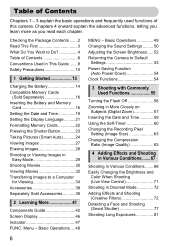
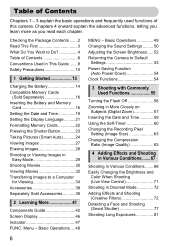
... Sold Accessories ...........39
2 Learning More 41
Components Guide 42 Screen Display 46 Indicator 47 FUNC. Table of Contents
Chapters 1 - 3 ...Camera to Default
Settings 53 Power Saving Function
(Auto Power Down 54 Clock Functions 54
3 Shooting with Commonly Used Functions 55
Turning the Flash Off 56 Zooming in More Closely on
Subjects (Digital Zoom 57 Inserting the Date and Time...
User Manual - Page 9
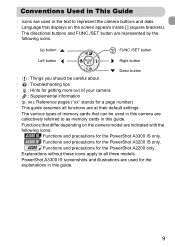
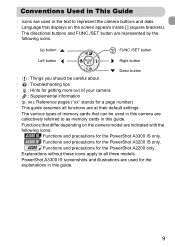
... the text to represent the camera buttons and dials. • Language that differ depending on the screen appears inside [ ] (square brackets). • The directional buttons and FUNC./SET button are represented by the
following icons: A3300 IS Functions and precautions for the PowerShot A3200 IS only.
A2200 Functions and precautions for the PowerShot A2200 only.
User Manual - Page 15
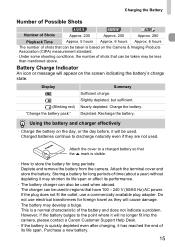
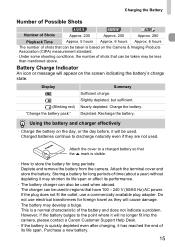
... discharge naturally even if they will no longer fit into the camera, please contact a Canon Customer Support Help Desk.
• ...battery charger can be less than mentioned above.
Display
(Blinking red) "Change the battery pack." The charger ...of Possible Shots
A3300 IS
A3200 IS
A2200
Number of Shots
Approx. 230
Approx. 250
Approx. 280
Playback Time
Approx. 5 hours Approx. 6 ...
User Manual - Page 19
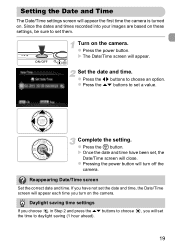
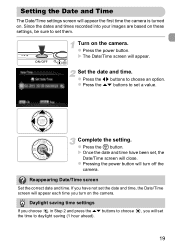
... images are based on the camera. z Press the power button.
z Press the m button.
X The Date/Time screen will close. Set the date and time. Complete the setting. X Once the date and time have not set the date and time, the Date/Time screen will appear each time you will set
19
Reappearing Date/Time screen
Set the correct date and time. z Press the op buttons to...
User Manual - Page 20


... adjust the
setting. Display the menu. Choose [Date/Time] from the 3 tab.
Setting the Date and Time
Changing the Date and Time
You can be charged in date/time battery (backup battery) that allows the date/time settings to be retained for about 4 hours even if the camera is not turned on.
• If the date/time battery is depleted, the Date/Time screen will appear...
User Manual - Page 34
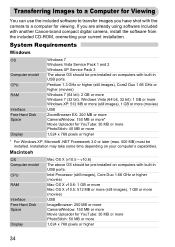
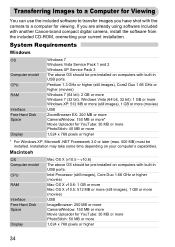
... camera to a computer for viewing. System Requirements
Windows
OS
Computer model CPU RAM
Interface Free Hard Disk Space
Display
...1,024 x 768 pixels or higher
34 Installation may take some time depending on computers with built-in USB ports. Pentium 1.3 GHz .... If you have shot with another Canon-brand compact digital camera, install the software from the included CD-ROM, overwriting...
User Manual - Page 35
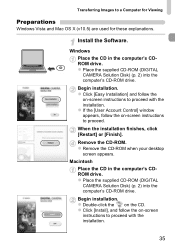
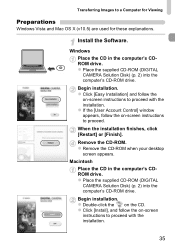
Remove the CD-ROM. z Place the supplied CD-ROM (DIGITAL CAMERA Solution Disk) (p. 2) into the computer's CD-ROM drive. Transferring Images to ..., follow the
on the CD. z Remove the CD-ROM when your desktop
screen appears.
z Place the supplied CD-ROM (DIGITAL CAMERA Solution Disk) (p. 2) into the computer's CD-ROM drive.
z Double-click the on -screen instructions to a Computer for ...
User Manual - Page 53
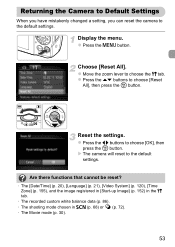
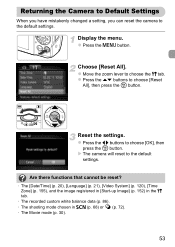
...camera will reset to choose [Reset
All], then press the m button. z Press the qr buttons to choose the 3 tab.
z Move the zoom lever to choose [OK], then
press the m button. Are there functions that cannot be reset?
• The [Date/Time... the Camera to Default Settings
When you have mistakenly changed a setting, you can reset the camera to the default settings. Display the menu.
User Manual - Page 58
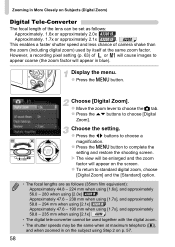
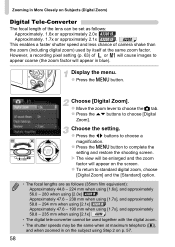
Zooming in blue). Display the menu. z Press the n button.
Choose [Digital Zoom]. z Press the qr buttons to choose [Digital
Zoom]. X The view will be the same ... of camera shake than the zoom (including digital zoom) used by itself at maximum telephoto (i),
and when zoomed in on the subject using [2.1x] A2200
• The digital tele-converter cannot be used together with the digital zoom....
User Manual - Page 74


... change the orientation of a miniature model. Shoot.
• If you can press the qr buttons to change the frame position when it is displayed vertically.
• Holding the camera vertically will not be blurred) appears on p. 72 to choose .
Adding Effects and Shooting (Creative Filters)
Take Shots That Look Like a Miniature Model...
User Manual - Page 107


.... 12 sec.
Playback Speeds and Estimated Playback Times (for 1 Min. Shoot. z Press the n button to change the frame position when it is displayed vertically.
• Holding the camera vertically will change the orientation of the frame.
• Since you can press the qr buttons to complete the
setting and restore the shooting screen...
User Manual - Page 114
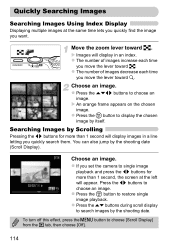
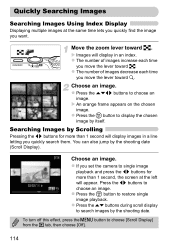
... them.
z Press the op buttons during scroll display to search images by Scrolling
Pressing the qr buttons for more than 1 second will display images in a line letting you set the camera to display the chosen
image by the shooting date (Scroll Display). z The number of images increase each time
you move the lever toward g.
Choose an image...
User Manual - Page 121
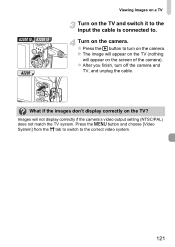
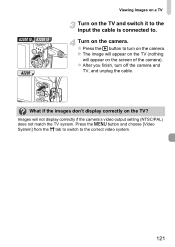
... image will appear on the TV (nothing will not display correctly if the camera's video output setting (NTSC/PAL) does not match the TV system.
z Press the 1 button to turn off the camera and TV, and unplug the cable.
A3300 IS A3200 IS A2200
Viewing Images on a TV
Turn on the TV and switch...
User Manual - Page 155
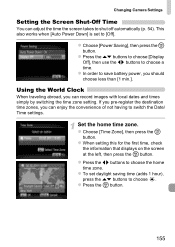
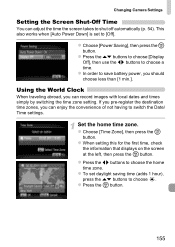
... qr buttons to choose a time. Changing Camera Settings
Setting the Screen Shut-Off Time
You can enjoy the convenience of not having to switch the Date/ Time settings. z Choose [Power Saving], then press the m button.
z To set to save battery power, you can record images with local dates and times simply by switching the time zone setting. z Press...
User Manual - Page 171
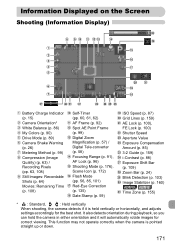
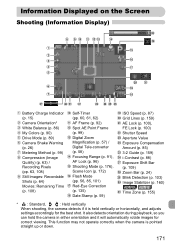
... Colors (p. 90) Drive Mode (p. 89) Camera Shake Warning (p. 26) Metering Method (p. 99) Compression (Image Quality) (p. 63) / Recording Pixels (pp. 63, 108) Still Images: Recordable Shots (p. 64) Movies: Remaining Time (p. 108)
Self-Timer (pp. 60, 61, 62) AF Frame (p. 92) Spot AE Point Frame (p. 99) Digital Zoom Magnification (p. 57) / Digital Tele-converter (p. 58) Focusing Range...
User Manual - Page 192
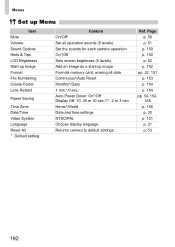
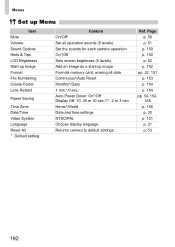
.... Formats memory card, erasing all operation sounds (5 levels). Returns camera to default settings. Home*/World Date and time settings NTSC/PAL Choose display language. Ref. Add an image as a start-up Image Format File Numbering Create Folder Lens Retract
Power Saving
Time Zone Date/Time Video System Language Reset All * Default setting
Content On/Off* Set all...
User Manual - Page 198
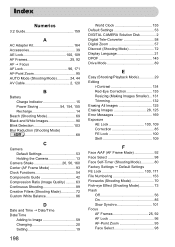
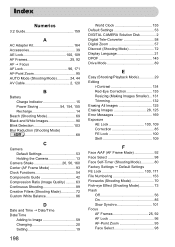
... Continuous Shooting 89 Creative Filters (Shooting Mode 72 Custom White Balance 86
D
Date and Time J Date/Time Date/Time
Adding to Image 59 Changing 20 Setting 19
198
World Clock 155 Default Settings 53 DIGITAL CAMERA Solution Disk 2 Digital Tele-Converter 58 Digital Zoom 57 Discreet (Shooting Mode 72 Display Language 21 DPOF 145 Drive Mode 89
E
Easy (Shooting/Playback Mode...
User Manual - Page 200
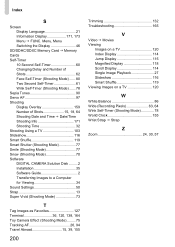
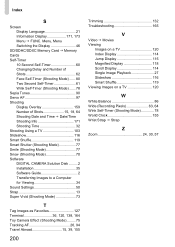
... Tones 90 Servo AF 97 Shooting Display Overlay 159 Number of Shots 15, 18, 64 Shooting Date and Time J Date/Time Shooting Info 171 Shooting Time 32 Shooting Using a TV 103 Slideshow 116 Smart Shuffle 119 Smart Shutter (Shooting Mode 77 Smile (Shooting Mode 77 Snow (Shooting Mode 70 Software DIGITAL CAMERA Solution Disk ......... 2 Installation 35 Software Guide...
Similar Questions
How To Turn Off Date And Time On Canon Powershot Sx150
(Posted by pepibout 9 years ago)
What Digital Camera Solution Disk Will Work For A2200 Canon
(Posted by MrMojack14 10 years ago)
What Digital Camera Solution Disk Version Will Work For A2200 Canon
(Posted by timehm 10 years ago)
How Can I Set This Camera So That The Date And Time Are Displayed On Each Photo?
(Posted by ErikMcW 11 years ago)

