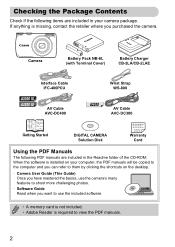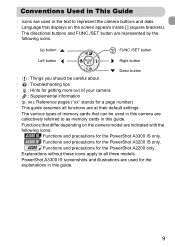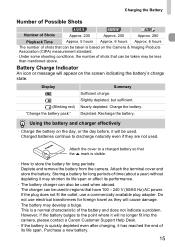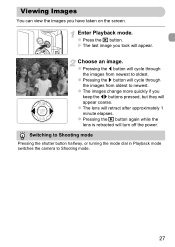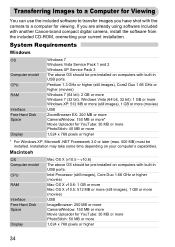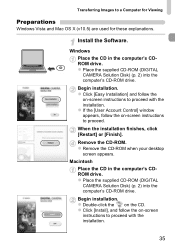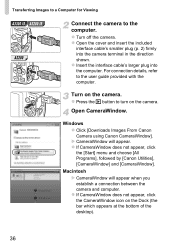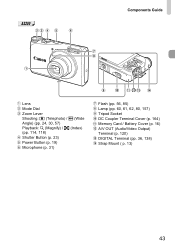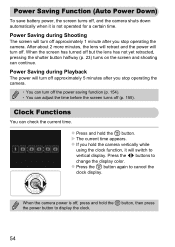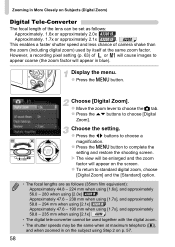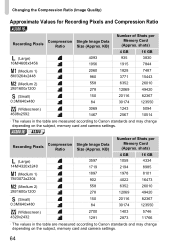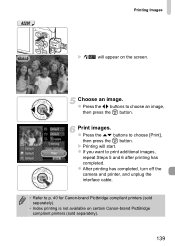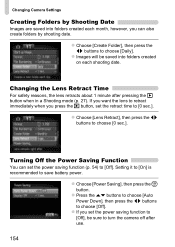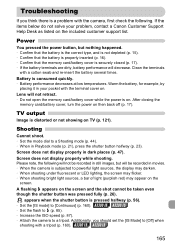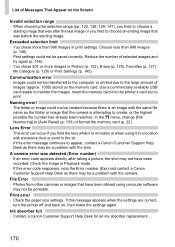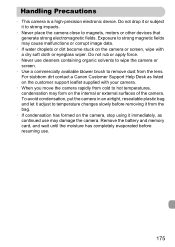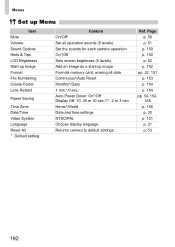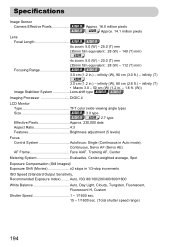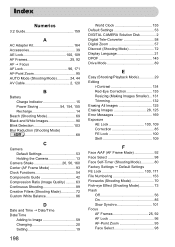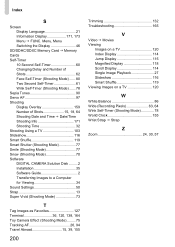Canon PowerShot A2200 Support Question
Find answers below for this question about Canon PowerShot A2200.Need a Canon PowerShot A2200 manual? We have 1 online manual for this item!
Question posted by van34jalee on October 4th, 2013
Canon Powershot A2200 Lens Won't Retract
The person who posted this question about this Canon product did not include a detailed explanation. Please use the "Request More Information" button to the right if more details would help you to answer this question.
Current Answers
Related Canon PowerShot A2200 Manual Pages
Similar Questions
Canon Powershot A2200 Lens Error How To Reset
(Posted by vinayarsal 10 years ago)
Canon Powershot Elph 110 Hs Lens Won't Retract
(Posted by DANIarvi 10 years ago)
G9 Lens Will Not Retract
G9 lens will not retract. Is there anything that I can do to resurrect the use of the G9.
G9 lens will not retract. Is there anything that I can do to resurrect the use of the G9.
(Posted by nikosj 11 years ago)