Canon PIXMA iP6310D Support Question
Find answers below for this question about Canon PIXMA iP6310D.Need a Canon PIXMA iP6310D manual? We have 3 online manuals for this item!
Question posted by jimspangberg on September 7th, 2012
How To Remove Ink Cartrage
The person who posted this question about this Canon product did not include a detailed explanation. Please use the "Request More Information" button to the right if more details would help you to answer this question.
Current Answers
There are currently no answers that have been posted for this question.
Be the first to post an answer! Remember that you can earn up to 1,100 points for every answer you submit. The better the quality of your answer, the better chance it has to be accepted.
Be the first to post an answer! Remember that you can earn up to 1,100 points for every answer you submit. The better the quality of your answer, the better chance it has to be accepted.
Related Canon PIXMA iP6310D Manual Pages
Quick Start Guide - Page 4
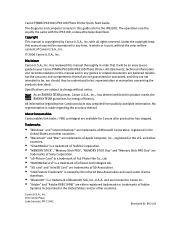
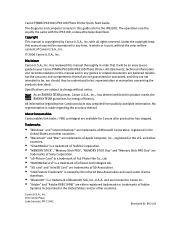
..." are trademarks of Canon U.S.A., Inc.
© 2006 Canon U.S.A., Inc.
Canon PIXMA iP6320D/iP6310D Photo Printer Quick Start Guide
The diagrams and computer screens in this manual and in any form...it will be an easy-to-use guide to your Canon PIXMA iP6320D/iP6310D Photo Printer. About Consumables Consumables (ink tanks / FINE cartridges) are trademarks of Microsoft Corporation, registered ...
Quick Start Guide - Page 6


The POWER lamp flashes while the printer warms up and changes to know more information, view the iP6320D/iP6310D User's Guide, Printer Driver Guide, and Photo Application Guide installed on your computer, or use them. For more about each setting. POWER Lamp
Alarm Lamp
• If the ...
Quick Start Guide - Page 7


...
About the Power Plug
When removing the power plug after turning off the printer, be unable to check that the POWER lamp is turned off the printer, press the POWER button. If the power plug is removed from the wall outlet with the POWER lamp lit or blinking, the printer cannot protect its print heads...
Quick Start Guide - Page 9


... position for plain paper, and move it .
Note When paper is ejected.
Printing with the printer's ejecting process. • When performing duplex printing, pay great attention to the right position for paper which is ejected. • Remove each sheet as soon as paper is curled" on page 10. See "Canon genuine paper...
Quick Start Guide - Page 19


.... To display the Canon IJ Status Monitor, click Canon iP6320D/Canon iP6310D on the taskbar.
1 Click the printer's icon in the Dock and display the list of print jobs in
progress.
If you are using Mac OS X v.10.2.8, click on the printer icon in the Dock to start up the Print Center and...
Quick Start Guide - Page 21
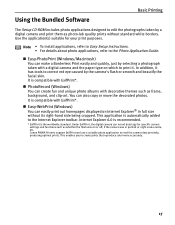
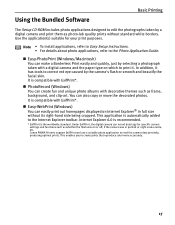
... a Borderless Print easily and quickly, just by selecting a photograph taken with ExifPrint*. Easy-WebPrint (Windows)
You can record data tags for your print purposes. Canon PIXMA Printers support ExifPrint and use a suitable photo application to the Photo Application Guide. It is compatible with a digital camera and the paper type on Internet Explorer...
Quick Start Guide - Page 24
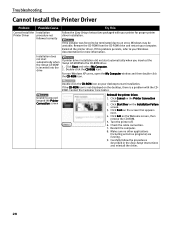
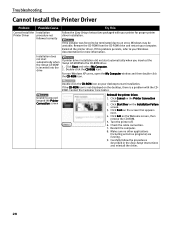
...-click the CD-ROM icon.
Click Cancel on the Welcome screen, then remove the CD-ROM.
5. Turn the printer off. 6. Check the cable connection. 7. Carefully follow the procedures described in the Easy Setup Instructions and reinstall the driver.
20 Remove the CD-ROM from the CD-ROM drive and restart your Windows documentation...
Quick Start Guide - Page 26


... When Reduce spool data size is selected, the print quality may be degraded.
If the ink is not ejected properly: Refer to "Print Head Cleaning" in the Direct Printing Guide. ...the Page Size setting in the application. See "Opening the Printer Properties Dialog Box Directly from the Start Menu" on page 16. 2. Remove the FINE Cartridge, then reinstall it may be lost. Select...
Quick Start Guide - Page 27


... Canon
Load one sheet at a time and remove each sheet as soon as it is
are Misaligned
misaligned
Align the print head. Open the printer properties dialog box. On the Main tab, ...for
properly
Macintosh.
1. Drag the Print Quality slide bar towards the Fine side.
See "Opening the Printer Properties Dialog Box from your Application Program" on page 16.
2. position is not solved, select ...
Quick Start Guide - Page 28
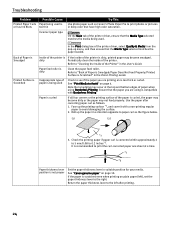
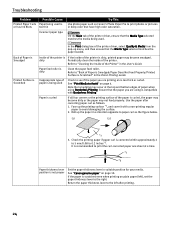
...Printed Surface is Scratched" in the Direct Printing Guide. dirty
Periodically clean the inside of the printer is being used
Check to Avoid" on plain paper (left after correcting paper curl as follows....roller is
or has Ink Blots
too thin
Incorrect paper type
Try This
Use photo paper such as the figure below.
(1)
(2)
*1 3. On the Main tab of the Printer" in suitable position for...
Quick Start Guide - Page 30


... Paper Jams
Problem
Paper Jams
Possible Cause
Landscape credit card-sized paper jams inside of the printer.
Refer to "Paper Jams" in the Direct Printing Guide. See "Loading Paper" on page...the paper output slot/ auto sheet feeder
Paper is loaded incorrectly
Try This
Remove the paper inside the printer
Paper jams in the portrait orientation regardless of the print direction of the auto...
Quick Start Guide - Page 33


...noise level: Operating environment: Storage environment: Power supply: Power consumption:
Dimensions (with iP6310D. Black printing (text pattern) Max speed (custom setting 5): 12 ppm Standard: ...and paper output tray retracted): Weight:
Canon FINE Cartridges:
Appendix
4800 (horizontal)* x 1200 (vertical) *Ink droplets can be placed in
iP6320: Approx. 3.5 kg (7.70 lb.) iP6310: Approx. 3.4 kg (7....
Quick Start Guide - Page 37


... humid or dusty, in a location that the area around the printer
FINE Cartridges (Ink Cartridges)
Never use an extension lead/cord. Do not use a power supply source other than the one rated for service. Do not place any ink, consult a doctor immediately. Never remove the plug by pulling on its side, or turn it...
Easy Setup Instructions - Page 1
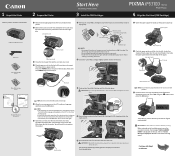
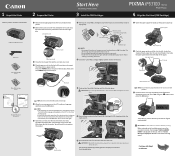
... be displayed is not selected, refer to the left edge of blank paper into place. Press the POWER button.
Continue with Step 5 on the LCD. PIXMA iP6310D Photo Printer Power Cord
Color FINE Cartridge (CL-41)
1 Remove the shipping tape from the box.
And the print head is displayed on side two.
Direct Printing Guide - Page 33


... mobile phone, refer to your mobile phone manual.
1 Prepare to print.
(1) Confirm the printer is possible up to the direct print port.
3 Set the print setting. Performing Bluetooth Communication
...is ON. (2) Load the paper in Bluetooth settings on the printer. Receiver sensitivity and antenna performance of this printer "Canon iP6310D-1".
• If you select the device name, select the ...
Direct Printing Guide - Page 34


...to the photo size. Selecting ON will disable search for this printer displayed on the Bluetooth device is "Canon iP6310D-2".
The initial value is connected.
3 Press the Configuration button repeatedly...
When you want to "0000". Setting a passkey will enable a passkey. It is set iP6310D-2, the printer name on the screen of a photo, it may take a while for security reason. Enter...
Direct Printing Guide - Page 41


...and then open the front cover.
Replace the empty FINE Cartridge with the quality of ink, replace them using the following such maintenance as option.
When replacing a FINE Cartridge,...The FINE Cartridge holder moves to the left.
3 Remove the empty FINE Cartridge.
(1) Push down the FINE Cartridge. (2) Remove the FINE Cartridge. The printer will not print properly if a wrong FINE Cartridge is...
Direct Printing Guide - Page 43


... until the "recommended date of replacement". To maintain optimal print quality, we recommend that you take note of ink, replace the FINE Cartridge with the FINE Cartridge that has been removed once, the printer may not print properly due to the right. The FINE Cartridge holder moves to clogged print head nozzles. If...
Direct Printing Guide - Page 48


...rotate as it in half. (3) Unfold the paper, and load the paper in the printer, remove the paper.
(2) Press the Configuration button repeatedly to select MAINTENANCE.
(3) Use the
... plain paper lengthways in the printer will be smudged. Follow the steps described below to clean the inside the printer are stained, wipe ink off the printer. The paper that the printer is turned on and there...
Direct Printing Guide - Page 51


... and until the ink tank is warning up, wait until printing ends. Error message on camera
Printer in the display on your camera. Return the paper thickness lever to stop printing. You can continue printing for example.
Wait until warm-up ends. Install the FINE Cartridges in the appropriate positions.
Remove the jammed...
Similar Questions
Can The Ip6310d Printer Be Used As A Black & White Printer Also?
(Posted by andyq13 9 years ago)
How Do I Reset My Canon Ip6910d Inkjet Printer?
The check ink 0053 and the alarm light come on.
The check ink 0053 and the alarm light come on.
(Posted by ozzrod23 11 years ago)

