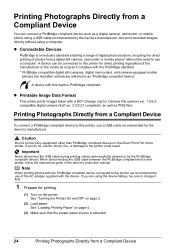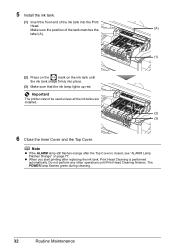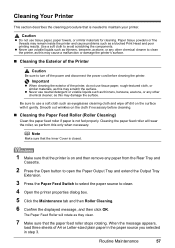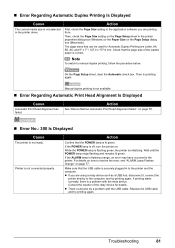Canon PIXMA iP4500 Support Question
Find answers below for this question about Canon PIXMA iP4500.Need a Canon PIXMA iP4500 manual? We have 2 online manuals for this item!
Question posted by Alicja on July 19th, 2012
How Can I Get Mac Installation Software & Printer Haed Aligment?
Kindly please help me solve a problem with getting Mac installation software & Print Head aligment. Priter driver version:10.57.2.0
Priting with Windows XP is done well.
Thank you for assistance.
Alicja
Current Answers
Related Canon PIXMA iP4500 Manual Pages
Similar Questions
Type Of Print Head Is Incorrect. Install Correct Print Head Uo52
printer just stopped working and displayed above message
printer just stopped working and displayed above message
(Posted by pete80249 8 years ago)
My Printer Will Not Print Black Print I Have Made Sure The Cartridges Are All O
and carried out a deep clean and done a nozzle test the top part of the test (PGBK) does not print o...
and carried out a deep clean and done a nozzle test the top part of the test (PGBK) does not print o...
(Posted by miriam7 9 years ago)
My Printer Is Telling Me To Install Correct Print Head
(Posted by suwashes 9 years ago)
Printer Offline
The printer is not switching on. I have disconnected everything and reconnected and still getting th...
The printer is not switching on. I have disconnected everything and reconnected and still getting th...
(Posted by wilsonma 11 years ago)