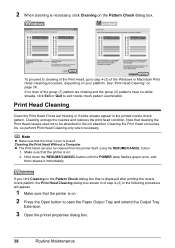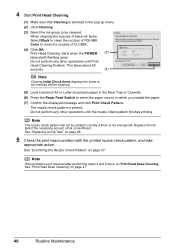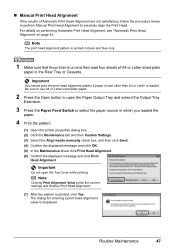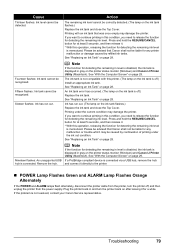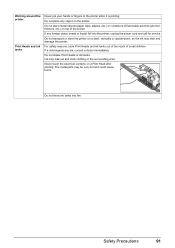Canon PIXMA iP4500 Support Question
Find answers below for this question about Canon PIXMA iP4500.Need a Canon PIXMA iP4500 manual? We have 2 online manuals for this item!
Question posted by miriam7 on September 13th, 2014
My Printer Will Not Print Black Print I Have Made Sure The Cartridges Are All O
and carried out a deep clean and done a nozzle test the top part of the test (PGBK) does not print out correctly and I am unable to print anything containing black ink
Current Answers
Answer #1: Posted by Odin on September 13th, 2014 12:10 PM
You'll find various suggestions at this Canon page.
Hope this is useful. Please don't forget to click the Accept This Answer button if you do accept it. My aim is to provide reliable helpful answers, not just a lot of them. See https://www.helpowl.com/profile/Odin.
Related Canon PIXMA iP4500 Manual Pages
Similar Questions
Print From Scanner
How do I set up my printer IP4500 and scanner canoscan LiDE120 so that I can copy documents? At pres...
How do I set up my printer IP4500 and scanner canoscan LiDE120 so that I can copy documents? At pres...
(Posted by lauriegainer 8 years ago)
Black Ink Cartridge For Cannon Pixma Model Mg3222
What number black ink cartridge do I buy for the Cannon Pixma model MG3222
What number black ink cartridge do I buy for the Cannon Pixma model MG3222
(Posted by triciaseverance 9 years ago)
Printer Won't Use Black Ink Photo Cartridge For Printing.
My printer is out of regular black ink. Why doesn't it use the black photo ink? I set it for photos ...
My printer is out of regular black ink. Why doesn't it use the black photo ink? I set it for photos ...
(Posted by patti44893 11 years ago)
New Ink Cartridge Does Not Print
the printer reads the cartridge but the cartridge does not print ink. Why
the printer reads the cartridge but the cartridge does not print ink. Why
(Posted by leesawaswalker 11 years ago)